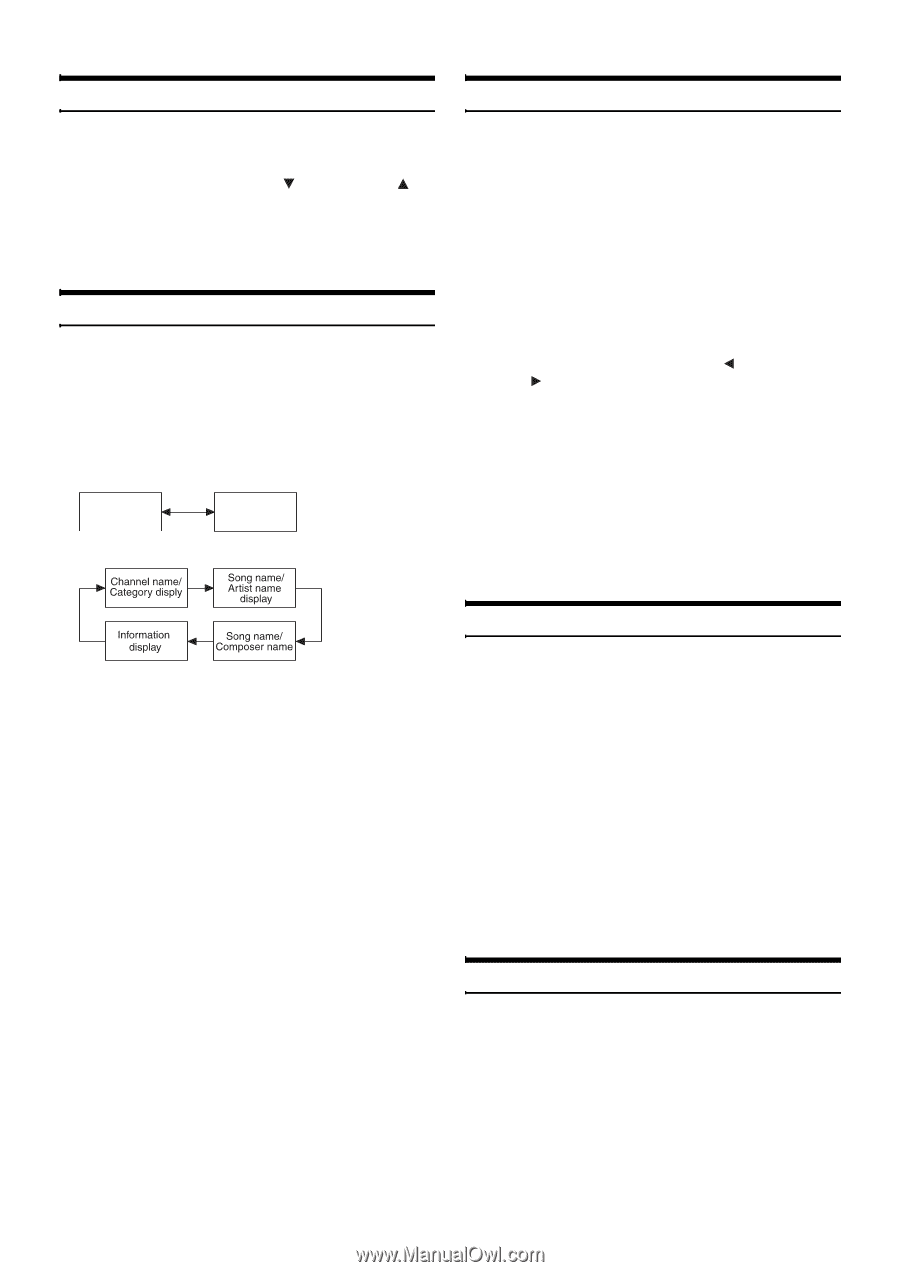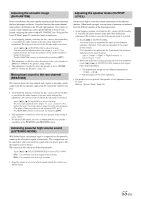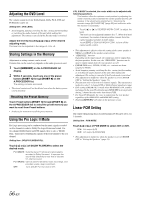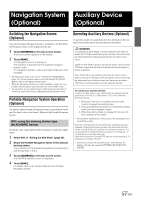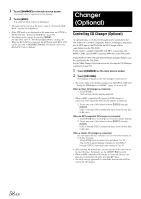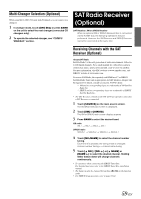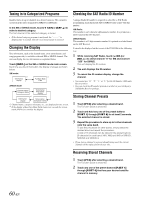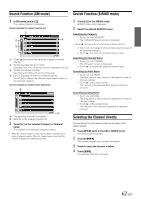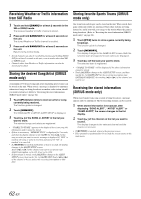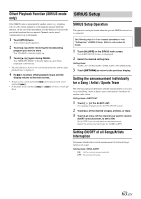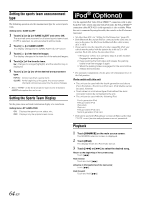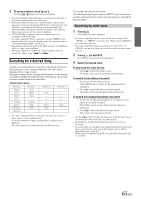Alpine IVA D106 Owner's Manual - Page 62
Tuning in to Categorized Programs, Changing the Display, Checking the SAT Radio ID Number
 |
UPC - 793276200594
View all Alpine IVA D106 manuals
Add to My Manuals
Save this manual to your list of manuals |
Page 62 highlights
Tuning in to Categorized Programs Quickly find a group of channels in a desired category. The categories are listed in the order designated by SIRIUS or XM Radio. In the XM or SIRIUS mode, touch [ CAT] or [CAT ] to select a desired category. The first channel of the selected category is tuned. • If the desired category program is not found, the "--------" is displayed for 2 seconds, then the receiving program is restored. Changing the Display Text information, such as the channel name, artist name/feature, and song/program title, is available with each XM or SIRIUS channel. The unit can display this text information as explained below. Touch [INFO.] on the XM or SIRIUS mode main screen. Each time you touch this button, the display changes as shown below. XM mode: *1 Information display *2 Auxiliary Data Field SIRIUS mode: Checking the SAT Radio ID Number A unique Radio ID number is required to subscribe to SAT Radio programming. Each third party XM or SIRIUS radio comes with this number. XM Radio: This number is an 8 character alphanumeric number. It is printed on a label found on the SAT Receiver. SIRIUS Radio: This number is a 12-digit numeric number. It is printed on a label found on the SAT Receiver. It can also be displayed on the screen of the IVA-D106 in the following way. 1 While receiving SAT Radio, touch [ NO.] or [NO. ] to select channel "0" for XM and channel "255" for SIRIUS. The unit display the ID number. 2 The unit displays the ID number. 3 To cancel the ID number display, change the channel. • You cannot use "O," "S," " I," or "F" for the ID Number. (XM radio Receiver only) • You can check the ID number printed on a label on your third party, SAT Radio Receiver package. *1 *1 Channel name, category, title name, etc., are displayed in one screen. *2 If the display of Auxiliary Data Field characters exceeds the screen, touch [INFO.] to continue the display. Storing Channel Presets 1 Touch [P1/3] after selecting a desired band. The Function Guide is switched. 2 Touch and hold any one of the preset buttons [P.SET 1] through [P.SET 6] for at least 2 seconds. The selected channel is stored. 3 Repeat the procedure to store up to 5 other channels onto the same band. To use this procedure for other bands, simply select the desired band and repeat the procedure. A total of 18 channels can be stored in the preset memory (6 channels for each band; XM1, XM2 and XM3 or SIRIUS1, SIRIUS2 and SIRIUS3 ). • If you store a channel in a preset already being used, the current channel will be replaced with the new one. Receiving Stored Channels 1 Touch [P1/3] after selecting a desired band. The Function Guide is switched. 2 Touch any one of the preset buttons [P.SET 1] through [P.SET 6] that has your desired satellite channel in memory. 60-EN