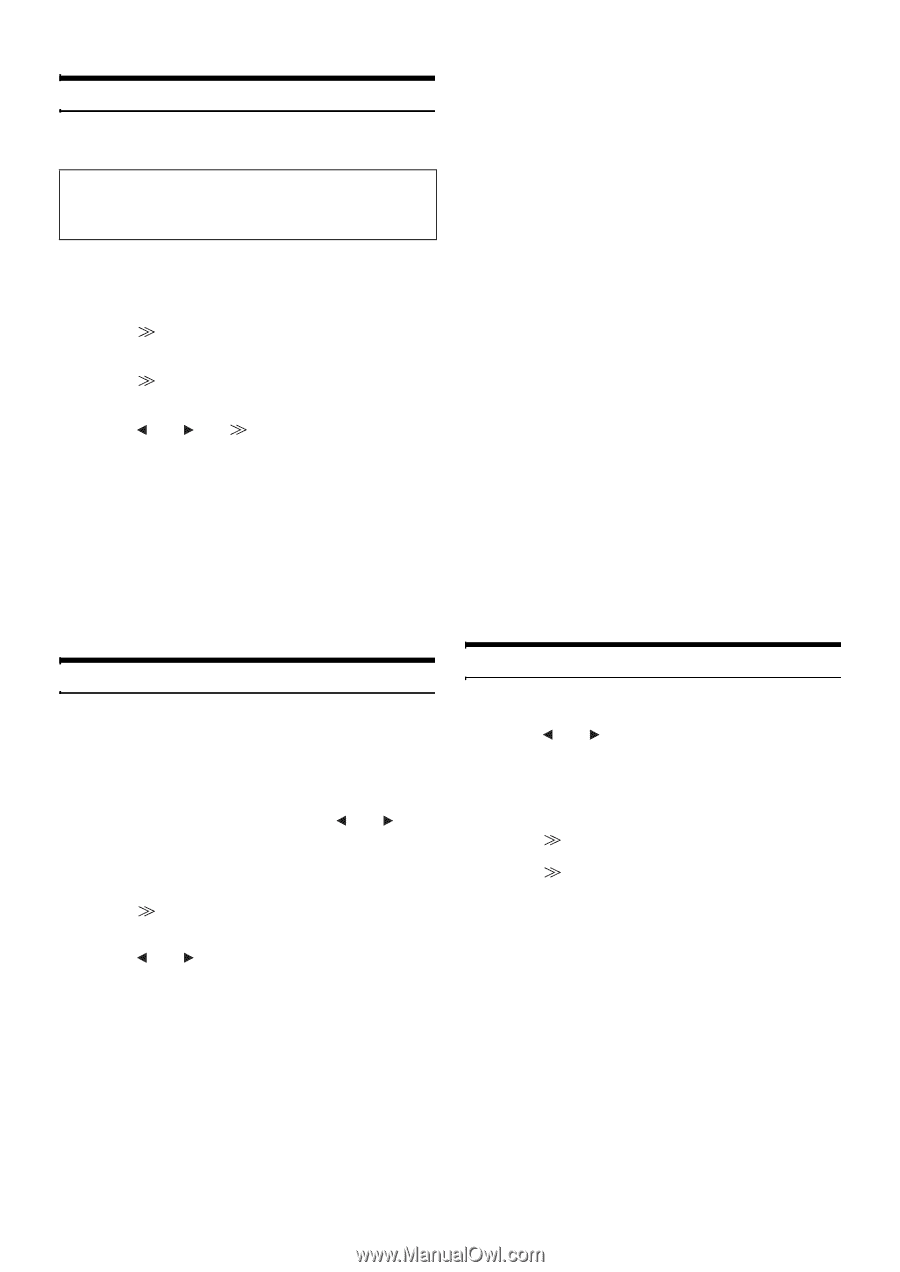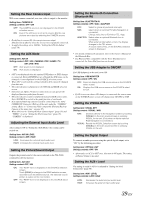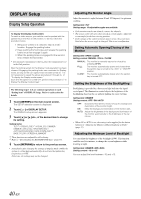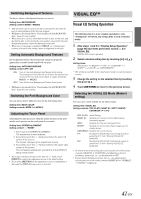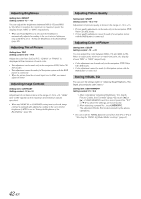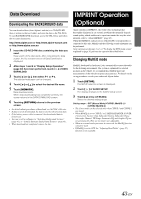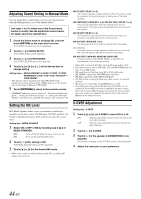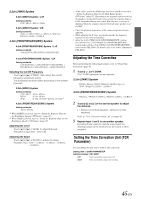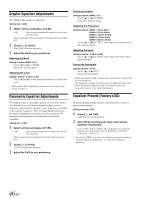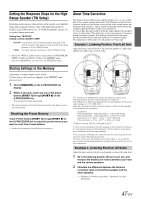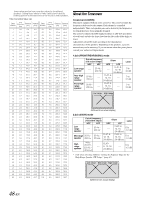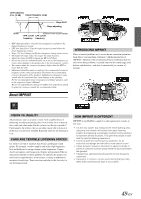Alpine IVA D106 Owner's Manual - Page 46
Adjusting Sound Setting in Manual Mode, Setting the MX Level, X-OVER Adjustment
 |
UPC - 793276200594
View all Alpine IVA D106 manuals
Add to My Manuals
Save this manual to your list of manuals |
Page 46 highlights
Adjusting Sound Setting in Manual Mode You can change these sound settings to create your own preference when the MultEQ mode is set to OFF (Manual Mode). Use steps 1 to 5 to select one of the Sound menu modes to modify. See the applicable section below for details about the selected item. 1 Check the Defeat mode is off (page 28), and then touch [SETUP] on the main source screen. The SETUP selection screen is displayed. 2 Touch [ ] of AUDIO SETUP. The AUDIO setup screen appears. 3 Touch [ ] of A.PROCESSOR. The A.PROCESSOR list screen appears. 4 Touch [ ] or [ ] or [ ] of the desired item to change setting. Setting items : MEDIA XPANDER / X-OVER / T.CORR / T.CORR PARAMETER / G-EQ / P-EQ / F-EQ / TW SETUP * / USER PRESET * This function can be operable only when PXA-H100 (sold separately) is connected and 2.2ch (3WAY) mode is set. For details, refer to the Owner's Manual of PXA-H100. 5 Touch [RETURN] to return to the previous screen. • If IMPRINT audio processor is connected, "Switching the Subwoofer phase," "Setting the Subwoofer System," or "Setting the Subwoofer Channel" operations are available. For details, refer to pages 27-28. Setting the MX Level MX (Media Xpander) makes vocals or instruments sound distinct regardless of the music source. The FM radio, CD, DVD and iPod, will be able to reproduce the music clearly even in cars with a lot of road noise. Setting item : MEDIA XPANDER 1 Select ON or OFF of MX by touching [ ] or [ ] of MEDIA XPANDER. OFF: ON: Turns off the MX effect of every music source. Turns on the specified MX mode. 2 Touch [ ] after setting to ON. The Media Xpander setup screen appears. 3 Touch [ ] or [ ] of the desired MX mode. • Music source (such as radio broadcasts and CDs, excluding AM radio) level can be set. MX CD (OFF, CD MX 1 to 3) CD mode processes a large quantity of data. This data is used to reproduce the sound cleanly by making use of the data quantity. MX CMPM (OFF, CMPM MX 1 to 3) / MX SAT (OFF, SAT MX 1 to 3) This corrects information that was omitted at the time of compression. This reproduces a well-balanced sound close to the original. MX FM (OFF, FM MX 1 to 3) The medium to high frequencies become more clear, and produces well balanced sound in all the bands. MX DVD (OFF, MOVIE MX 1 to 2) The dialog portion of the video is reproduced more clearly. (DVD MUSIC) This disk contains a large quantity of data such as music clip. MX uses this data to reproduce the sound accurately. MX AUX (OFF, CMPM MX, MOVIE MX, MUSIC MX) Choose the MX mode (CMPM, MUSIC, or MOVIE) that corresponds to the media connected. • When OFF is selected, MX effect of each MX mode will be OFF. • Each music source, such as FM radio, CD, and MP3/WMA/AAC can have its own MX setting. • MX mode does not function when MX is ON for AM radio. • MX CMPM is applied for MP3/WMA/AAC and iPod. • MX SAT is applied for XM, SIRIUS, HD Radio. • The MX setting can be performed only when a source is currently selected. • The function is inoperable when DEFEAT is set to ON. • If an audio processor with the MX function (PXA-H701, etc.) is connected, its own MX processing is applied to the music source. Since the processor MX settings may not match the unit, the audio processor needs to be adjusted. For details, refer to the Owner's Manual of the audio processor. X-OVER Adjustment Setting item : X-OVER 1 Touch [ ] or [ ] of X-OVER to select L/R or L+R. L/R: L+R: Different adjustment values can be set for the left and right channels. Sets the same adjustment values for the left and right channels. 2 Touch [ ] of X-OVER. 3 Touch [ ] of the speaker (LOW/MID/HIGH) to be adjusted. The screen changes to the X-OVER screen to be adjusted. 4 Adjust the crossover to your preference. 44-EN