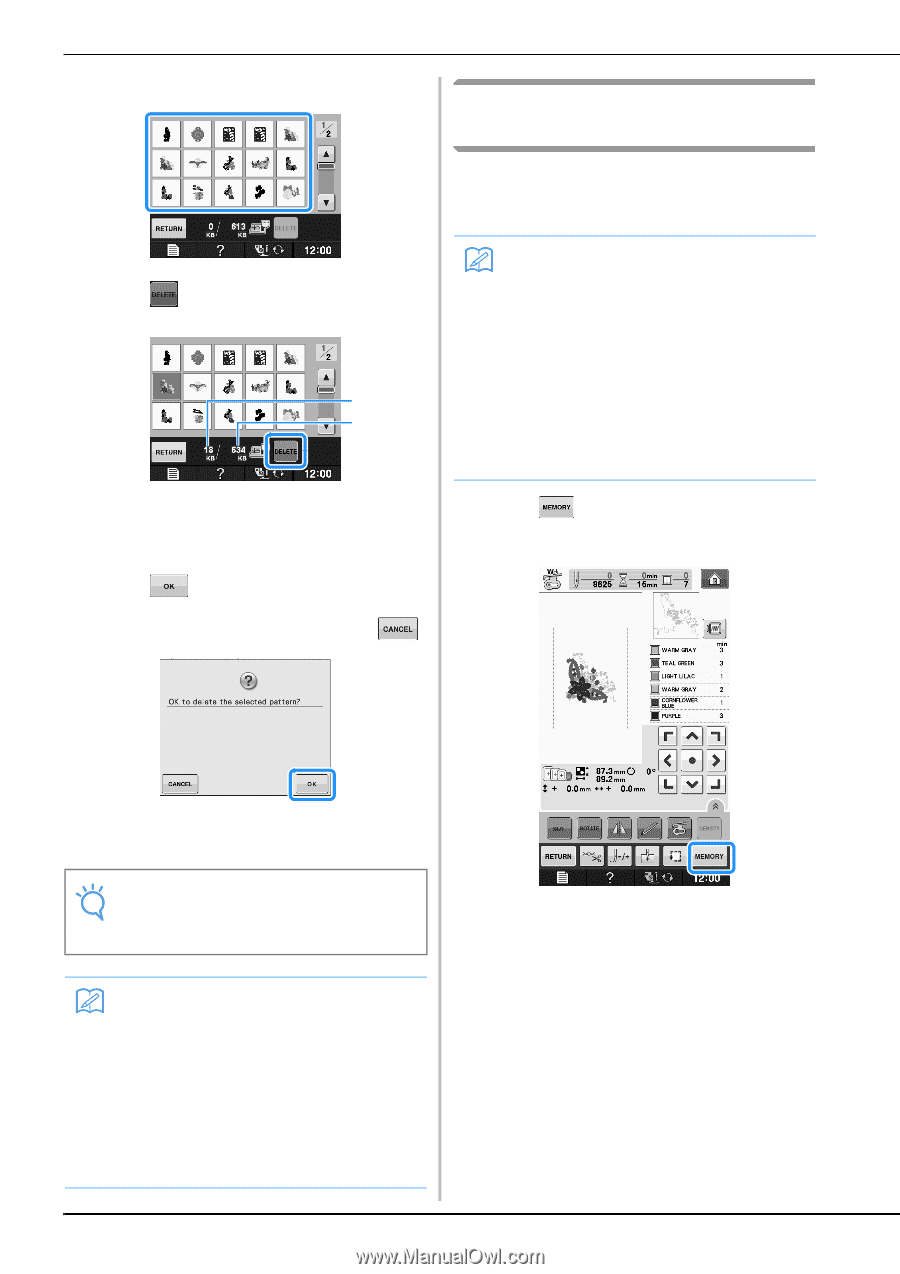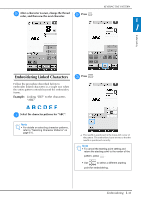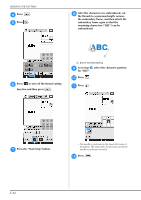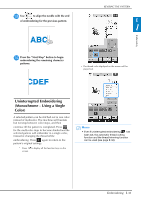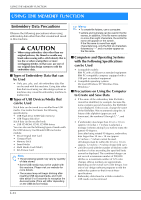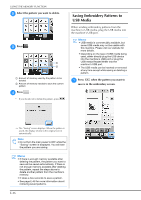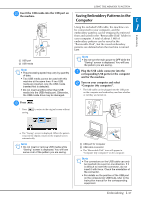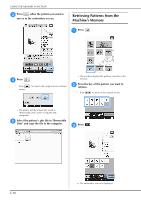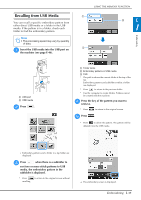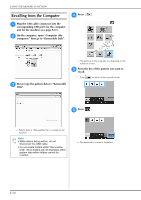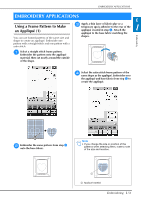Brother International DreamMaker„ XE VE2200 Users Manual - English - Page 110
Saving Embroidery Patterns to, USB Media
 |
View all Brother International DreamMaker„ XE VE2200 manuals
Add to My Manuals
Save this manual to your list of manuals |
Page 110 highlights
USING THE MEMORY FUNCTION b Select the pattern you want to delete. Saving Embroidery Patterns to USB Media When sending embroidery patterns from the machine to USB media, plug the USB media into the machine's USB port. c Press . a b a Amount of memory used by the pattern to be deleted b Amount of memory needed to save the current pattern d Press . * If you decide not to delete the pattern, press . Memo • USB media is commercially available, but some USB media may not be usable with this machine. Please visit our website for more details. • Depending on the type of USB media being used, either directly plug the USB device into the machine's USB port or plug the USB media Reader/Writer into the machine's USB port. • The USB media can be inserted or removed at any time except while saving or deleting a pattern. a Press when the pattern you want to save is in the embroidery screen. → The "Saving" screen displays. When the pattern is saved, the display returns to the original screen automatically. Note • Do not turn the main power to OFF while the "Saving" screen is displayed. You will lose the pattern you are saving. Memo • If there is enough memory available after deleting the pattern, the pattern you want to save will be saved automatically. If there is not enough memory available after deleting the pattern, repeat the steps above to delete another pattern from the machine's memory. • It takes a few seconds to save a pattern. • See page E-48 for more information about retrieving saved patterns. E-46