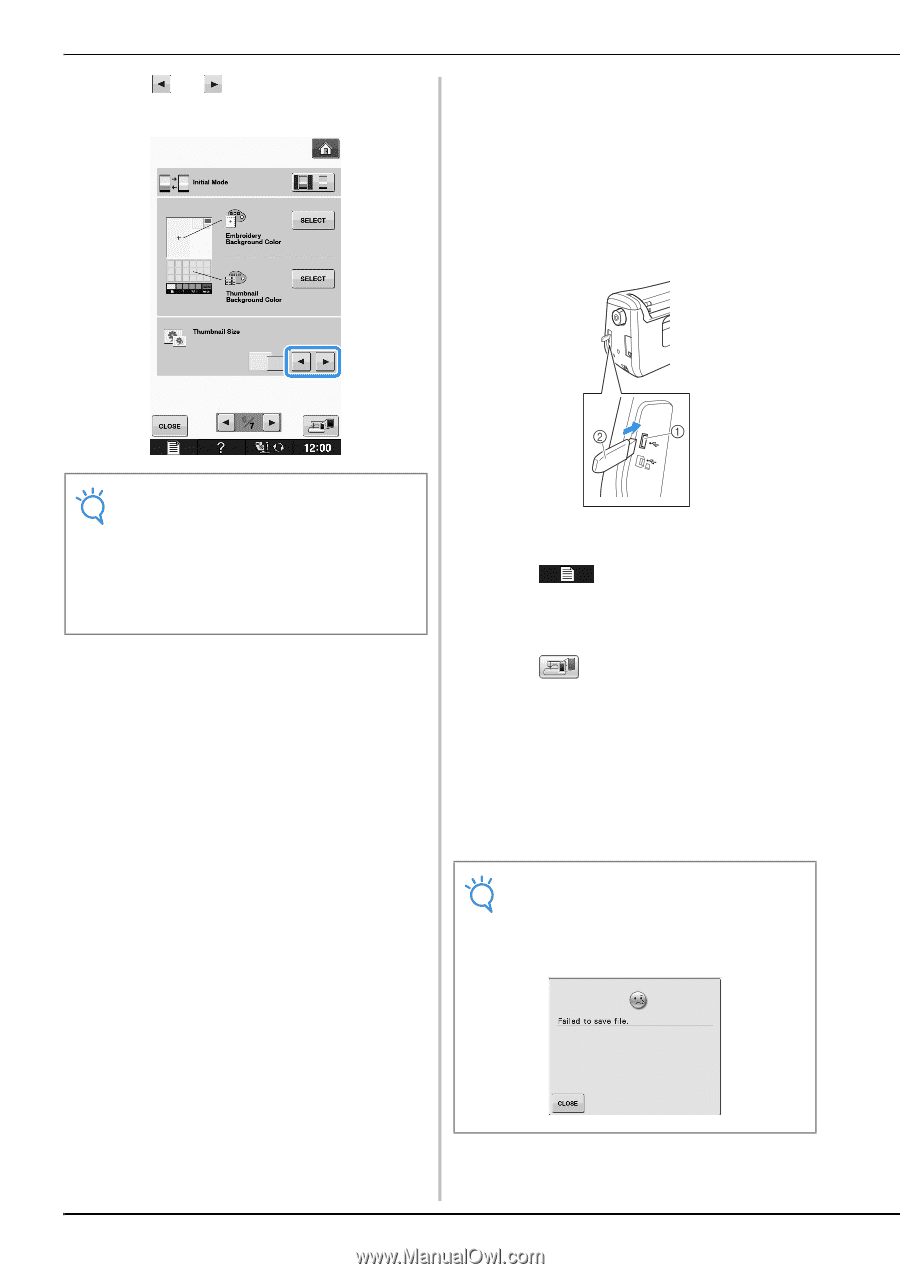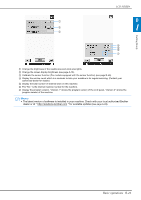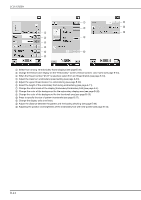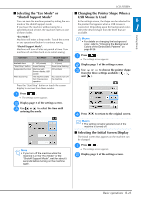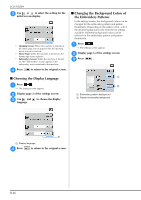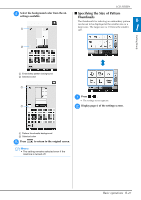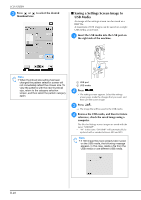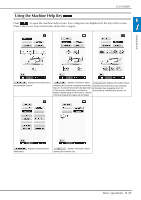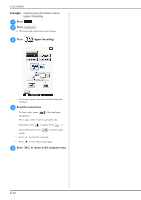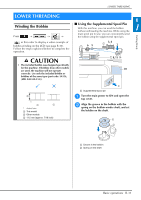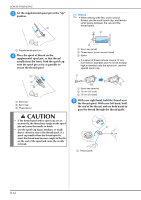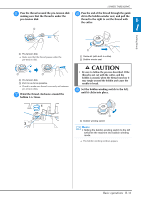Brother International DreamMaker„ XE VE2200 Users Manual - English - Page 30
Saving a Settings Screen Image to, USB Media
 |
View all Brother International DreamMaker„ XE VE2200 manuals
Add to My Manuals
Save this manual to your list of manuals |
Page 30 highlights
LCD SCREEN c Press or thumbnail size. to select the desired ■ Saving a Settings Screen Image to USB Media An image of the settings screen can be saved as a BMP file. A maximum of 100 images can be saved on a single USB media at one time. a Insert the USB media into the the right side of the machine. USB port on Note • When thumbnail size setting has been changed the pattern selection screen will not immediately reflect the chosen size. To view the patterns with the new thumbnail size, return to the category selection screen, and then select the pattern category again. a USB port b USB media b Press . → The settings screen appears. Select the settings screen page, make the changes that you want, and then save the screen image. c Press . → The image file will be saved to the USB media. d Remove the USB reference, check media, and then the saved image for future using a computer. The files for Settings screen images are saved with the name "S##.BMP". * "##" in the name "S##.BMP" will automatically be replaced with a number between S00 and S99. Note • If 100 image files have already been saved on the USB media, the following message appears. In this case, delete a file from the USB media or use different USB media. B-28