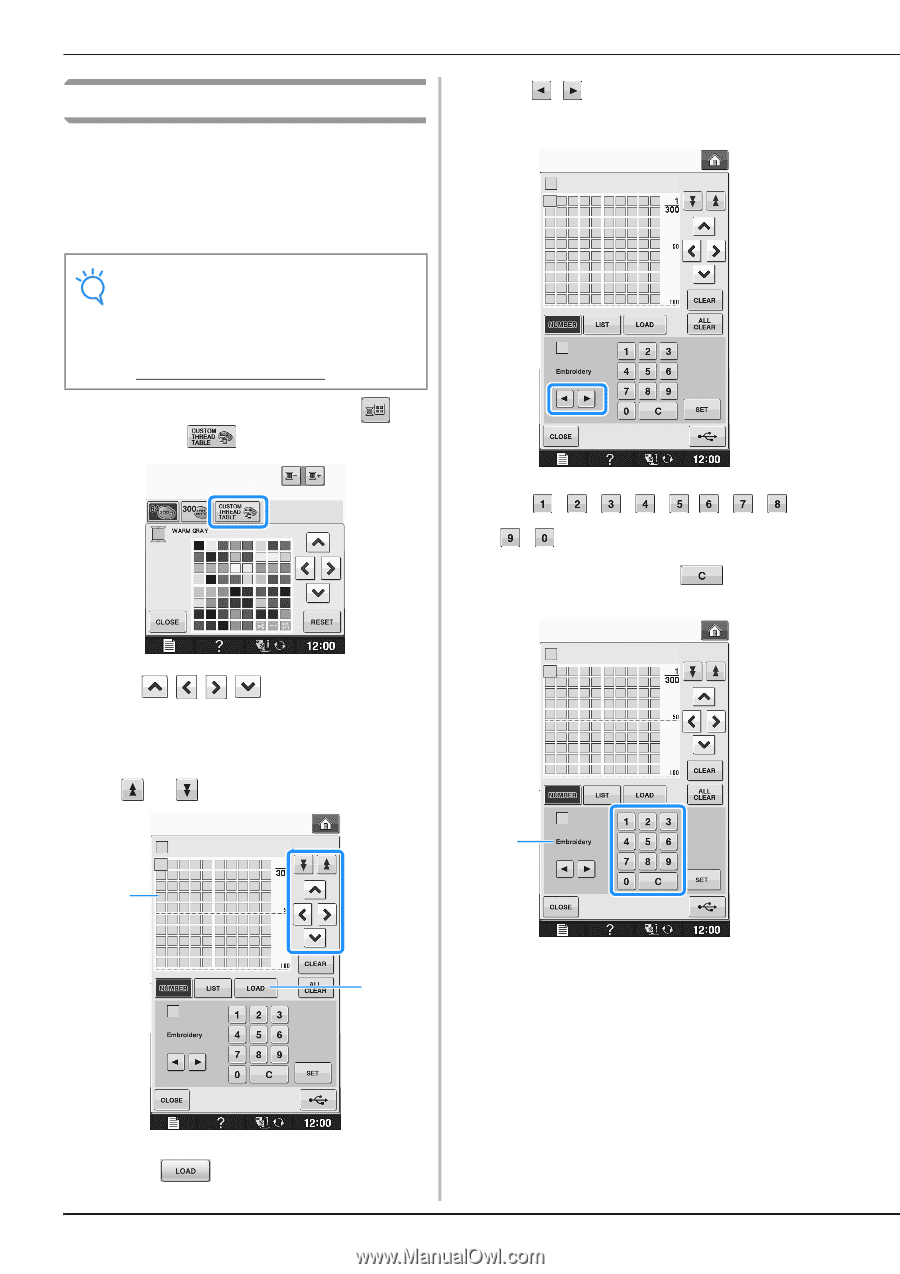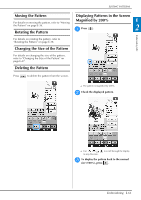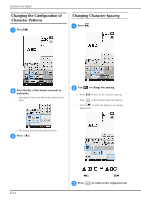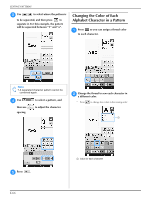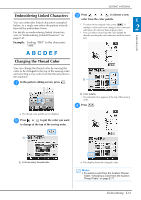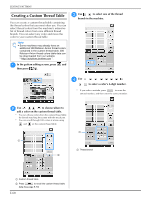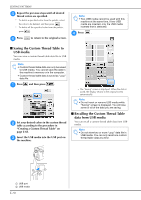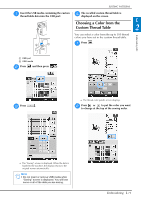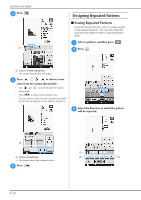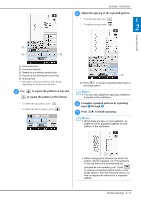Brother International DreamMaker„ XE VE2200 Users Manual - English - Page 132
Creating a Custom Thread Table
 |
View all Brother International DreamMaker„ XE VE2200 manuals
Add to My Manuals
Save this manual to your list of manuals |
Page 132 highlights
EDITING PATTERNS Creating a Custom Thread Table You can create a custom thread table containing the thread colors that you most often use. You can select thread colors from the machine's extensive list of thread colors from nine different thread brands. You can select any color and move the color to your custom thread table. Note • Some machines may already have an additional 300 Robison-Anton thread colors contained in the custom thread table. 300 Robison-Anton thread colors table data can be downloaded from our website " http://solutions.brother.com ". a In the pattern editing screen, press and then press . c Use to select one of the thread brands in the machine. d Use to enter a color's 4-digit number. * If you make a mistake, press to erase the entered number, and then enter the correct number. b Use to choose where to add a color on the custom thread table. * You can choose colors from the custom thread table by directly touching the screen with the touch pen. * You can scroll through 100 colors at a time using and on the custom thread table. a b a a Thread brand a Custom thread table b Press to recall the custom thread table data (See page E-70) E-68