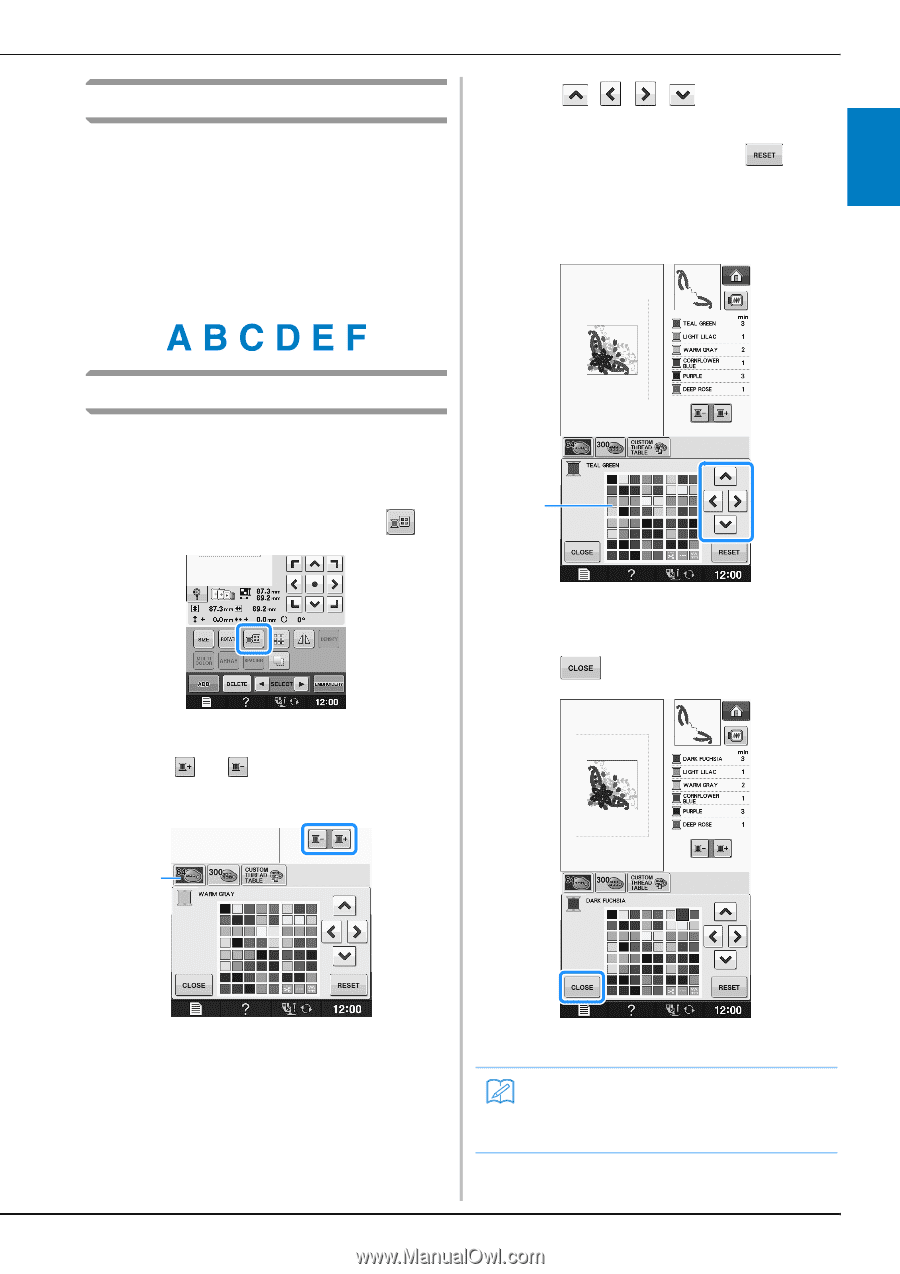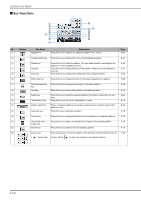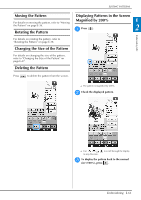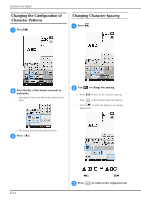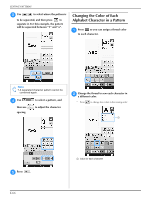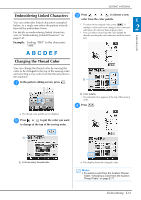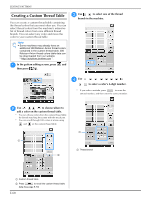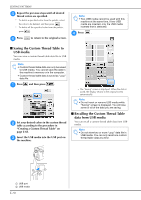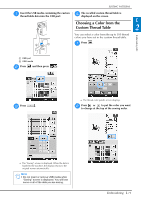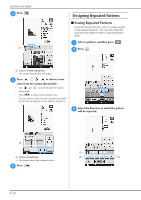Brother International DreamMaker„ XE VE2200 Users Manual - English - Page 131
Embroidering Linked Characters, Changing the Thread Color
 |
View all Brother International DreamMaker„ XE VE2200 manuals
Add to My Manuals
Save this manual to your list of manuals |
Page 131 highlights
EDITING PATTERNS Embroidering Linked Characters You can embroider linked characters exampled below, in a single row when the pattern extends beyond the embroidery frame. For details on embroidering linked characters, refer to "Embroidering Linked Characters" on page E-41. Example: Linking "DEF" to the characters "ABC" c Press to choose a new color from the color palette. E * To return to the original color, press . If multiple colors have been changed, this command will return all colors to their original colors. 2 * You can select colors from the color palette by directly touching the color selection with the touch pen. Embroidery Edit Changing the Thread Color You can change the thread color by moving the color to be changed to the top of the sewing order and selecting a new color from the thread colors in the machine. a a In the pattern editing screen, press . a Color palette → The selected color appears at the top of the sewing order. d Press . → The thread color palette screen displays. b Press or to put the color you want to change at the top of the sewing order. a a 64 Embroidery threads table → The display shows the changed colors. Memo • To select a color from the Custom Thread Table, "Choosing a Color from the Custom Thread Table" on page E-71. Embroidering E-67