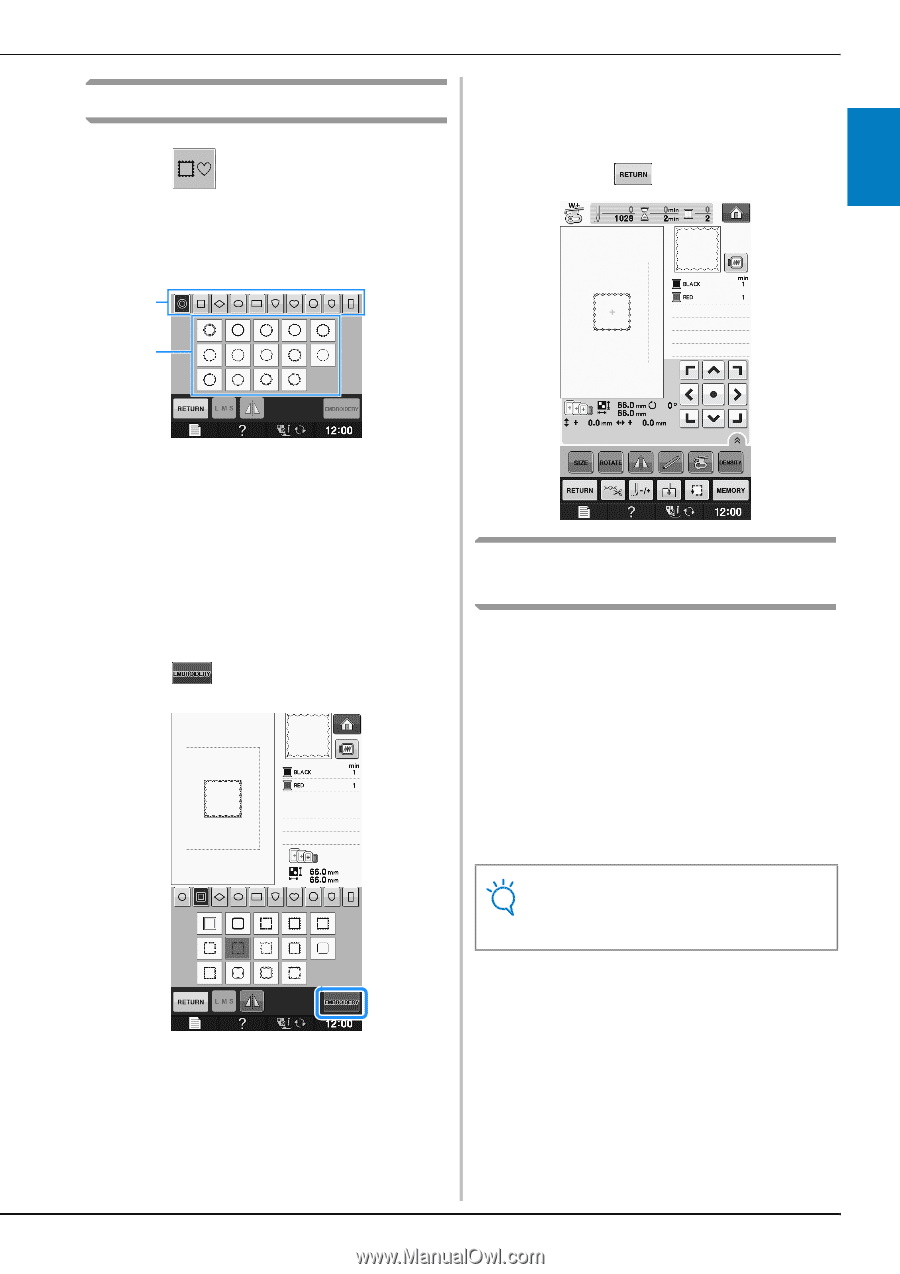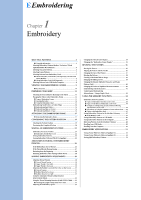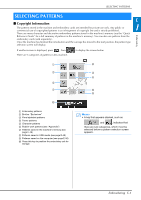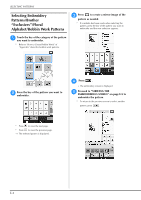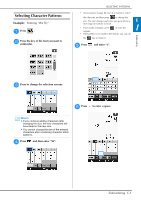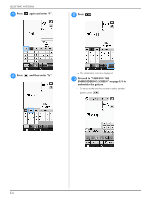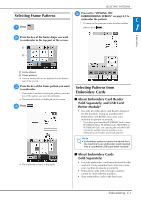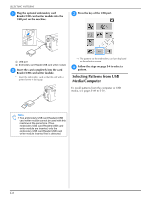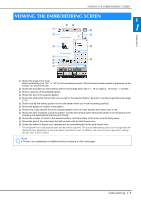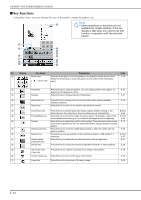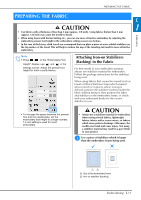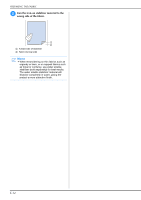Brother International DreamMaker„ XE VE2200 Users Manual - English - Page 71
Selecting Frame Patterns, Selecting Patterns from, Embroidery Cards
 |
View all Brother International DreamMaker„ XE VE2200 manuals
Add to My Manuals
Save this manual to your list of manuals |
Page 71 highlights
Selecting Frame Patterns a Press . SELECTING PATTERNS e Proceed to "VIEWING THE EMBROIDERING SCREEN" on page E-9 to embroider the pattern. E * To return to the previous screen to select another pattern, press . 1 Embroidery b Press the key to embroider of in the the frame shape you want top part of the screen. a b a Frame shapes b Frame patterns → Various frame patterns are displayed at the bottom part of the screen. c Press the key of to embroider. the frame pattern you want * If you make a mistake selecting the pattern, press the key of the pattern you want to embroider. → The selected pattern is displayed on the screen. d Press . Selecting Patterns from Embroidery Cards ■ About Embroidery Card Reader (Sold Separately) and USB Card Writer Module* • Use only an embroidery card Reader designed for this machine. Using an unauthorized embroidery card Reader may cause your machine to operate incorrectly. * If you have purchased the PE-DESIGN Ver5 or later, PE-DESIGN NEXT, PE-DESIGN Lite, PED-BASIC or PE-DESIGN PLUS, you can plug the included USB card writer module into the machine as an embroidery card reader, and recall patterns. Note • Embroidery patterns cannot be saved from the machine to an embroidery card inserted into a connected USB card writer module*. → The embroidery screen is displayed. ■ About Embroidery Cards (Sold Separately) • Use only embroidery cards manufactured for this machine. Using unauthorized cards may cause your machine to operate incorrectly. • Embroidery cards sold in foreign countries cannot be used with this machine. • Store embroidery cards in the hard case. Embroidering E-7