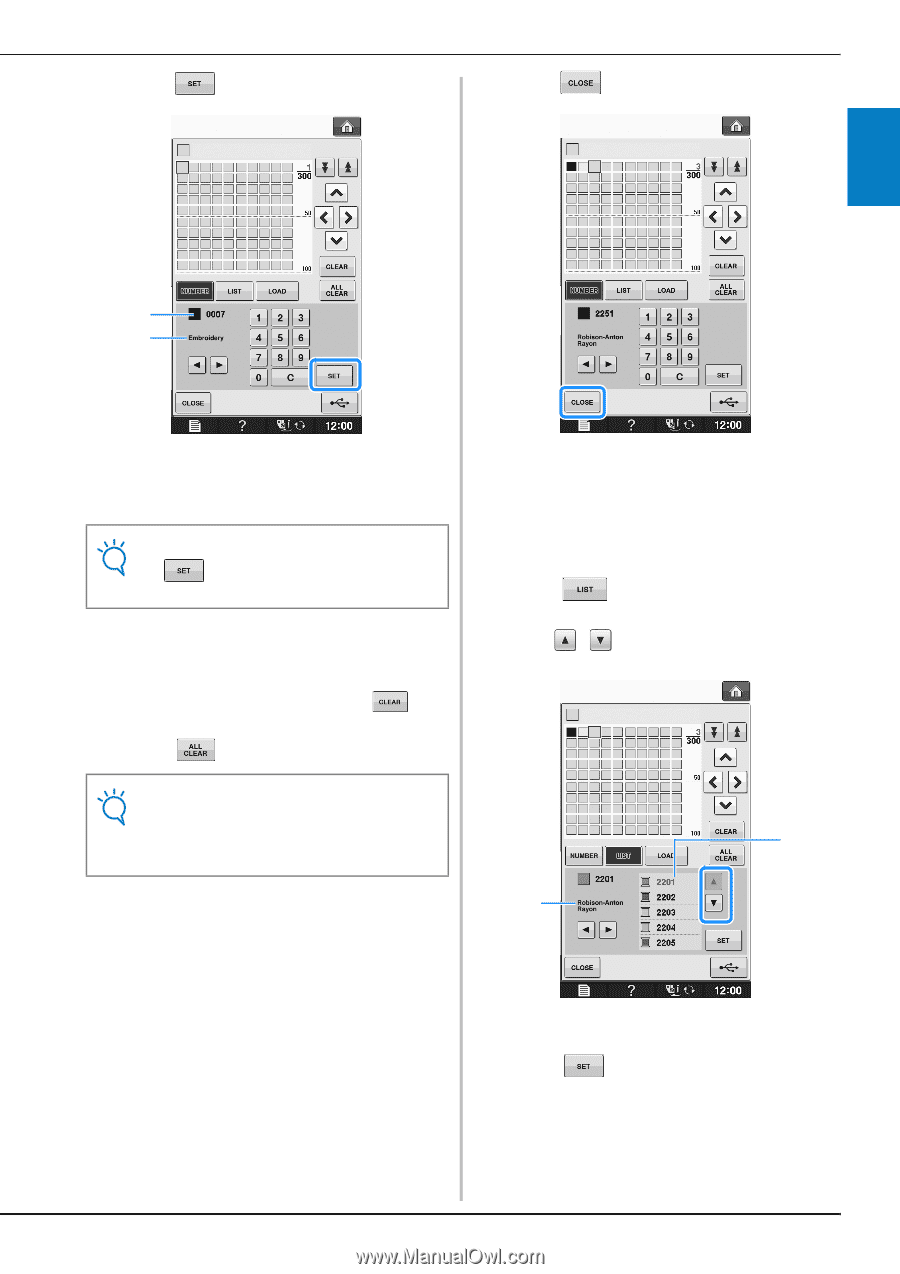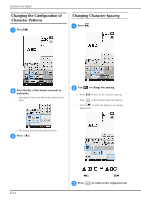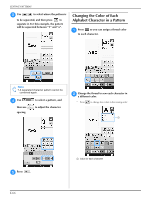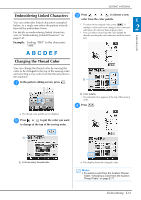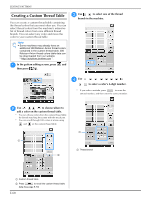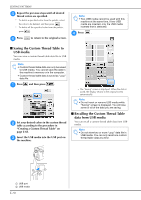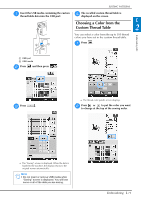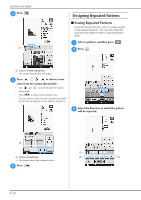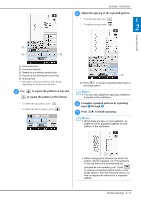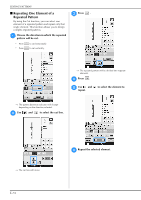Brother International DreamMaker„ XE VE2200 Users Manual - English - Page 133
Adding a Color to the Custom, Thread Table from the List
 |
View all Brother International DreamMaker„ XE VE2200 manuals
Add to My Manuals
Save this manual to your list of manuals |
Page 133 highlights
e Press . g Press EDITING PATTERNS to return to the original screen. E 2 Embroidery Edit b a a Thread brand b Entered thread color number → The selected thread color is set in the custom thread table. Note • If is not pressed, the thread color number will not be changed. f Repeat the previous steps until thread colors are specified. all desired * To delete a specified color from the palette, select the color to be deleted, and then press . * To delete all the specified color from the palette, press . ■ Adding a Color to the Custom Thread Table from the List a Repeat the previous steps a through c on page E-68. b Press to display the thread list. c Use to select a thread color. Note • You can save the created custom thread table data. Refer to "Saving the Custom Thread Table to USB media" on page E-70 a for the detailed procedure. b a Thread list b Thread brand d Press . Embroidering E-69