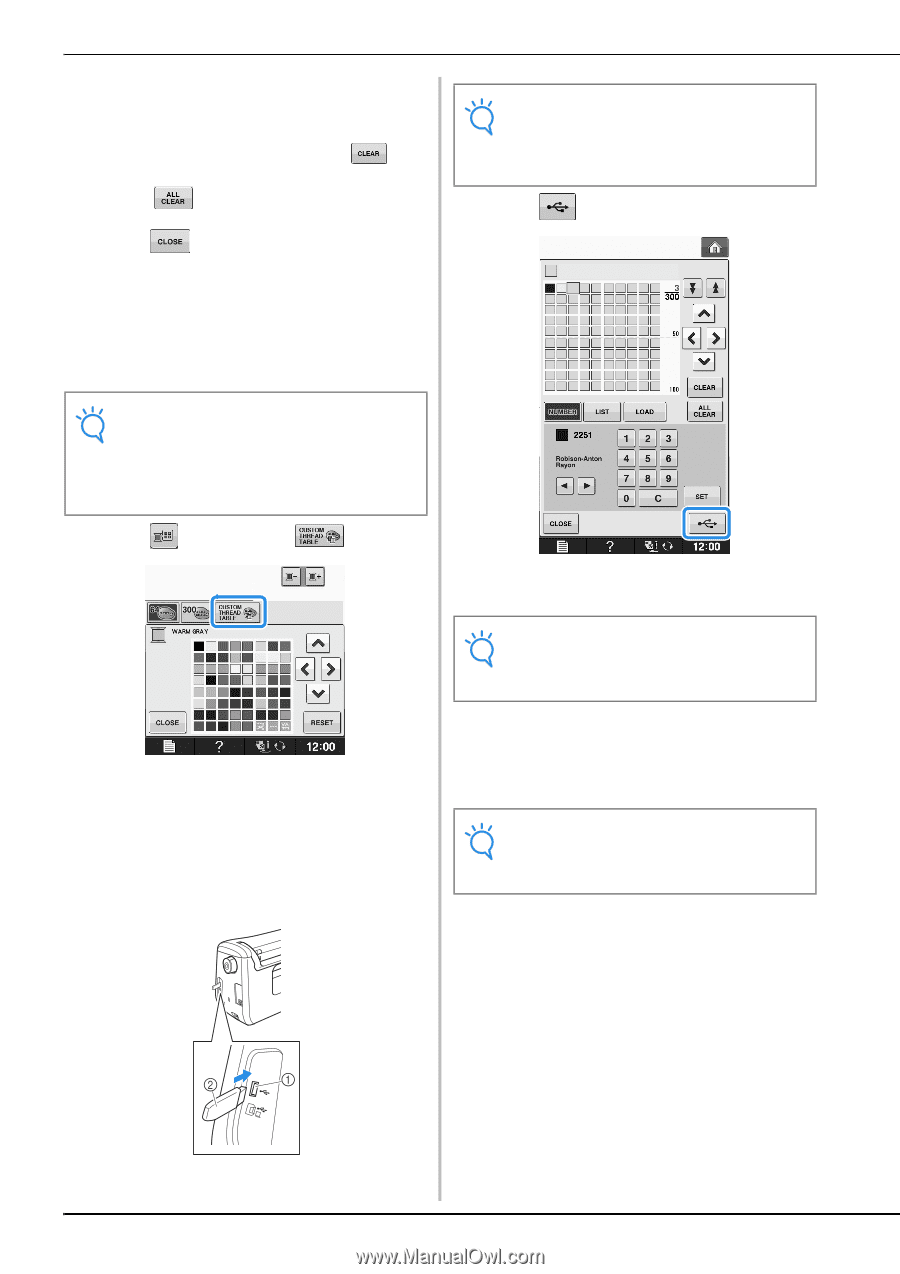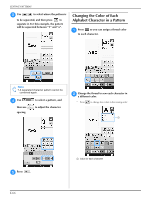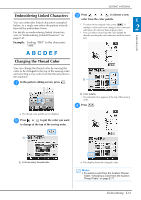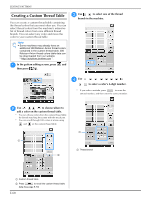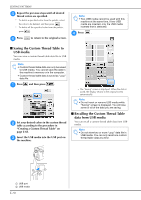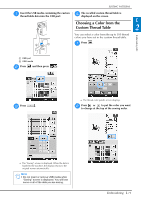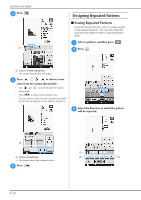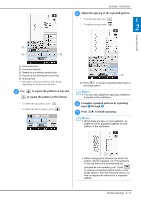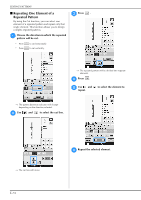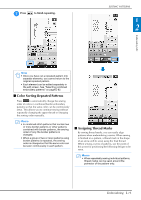Brother International DreamMaker„ XE VE2200 Users Manual - English - Page 134
Saving the Custom Thread Table to, USB media, Recalling the Custom Thread Table, data from USB media
 |
View all Brother International DreamMaker„ XE VE2200 manuals
Add to My Manuals
Save this manual to your list of manuals |
Page 134 highlights
EDITING PATTERNS e Repeat the previous steps until thread colors are specified. all desired * To delete a specified color from the palette, select the color to be deleted, and then press . * To delete all the specified color from the palette, press . f Press to return to the original screen. Note • Two USB media cannot be used with this machine at the same time. If two USB media are inserted, only the USB media inserted first is detected. d Press . ■ Saving the Custom Thread Table to USB media You can save a custom thread table data file to USB media. Note • Custom thread table data can only be saved to USB media. You cannot save the data in the machine's memory or in the computer. • Custom thread table data is saved as ".pcp" data file. a Press and then press . b Set your desired colors in the custom table according to the procedure in thread "Creating a Custom Thread Table" on page E-68. c Insert the USB the machine. media into the USB port on → The "Saving" screen is displayed. When the data is saved, the display returns to the original screen automatically. Note • Do not insert or remove USB media while "Saving" screen is displayed. You will lose some or all of the data you are saving. ■ Recalling the Custom Thread Table data from USB media You can recall a custom thread table data from USB media. Note • Do not store two or more ".pcp" data file in USB media. You can only recall one custom thread table data at a time. a USB port b USB media E-70