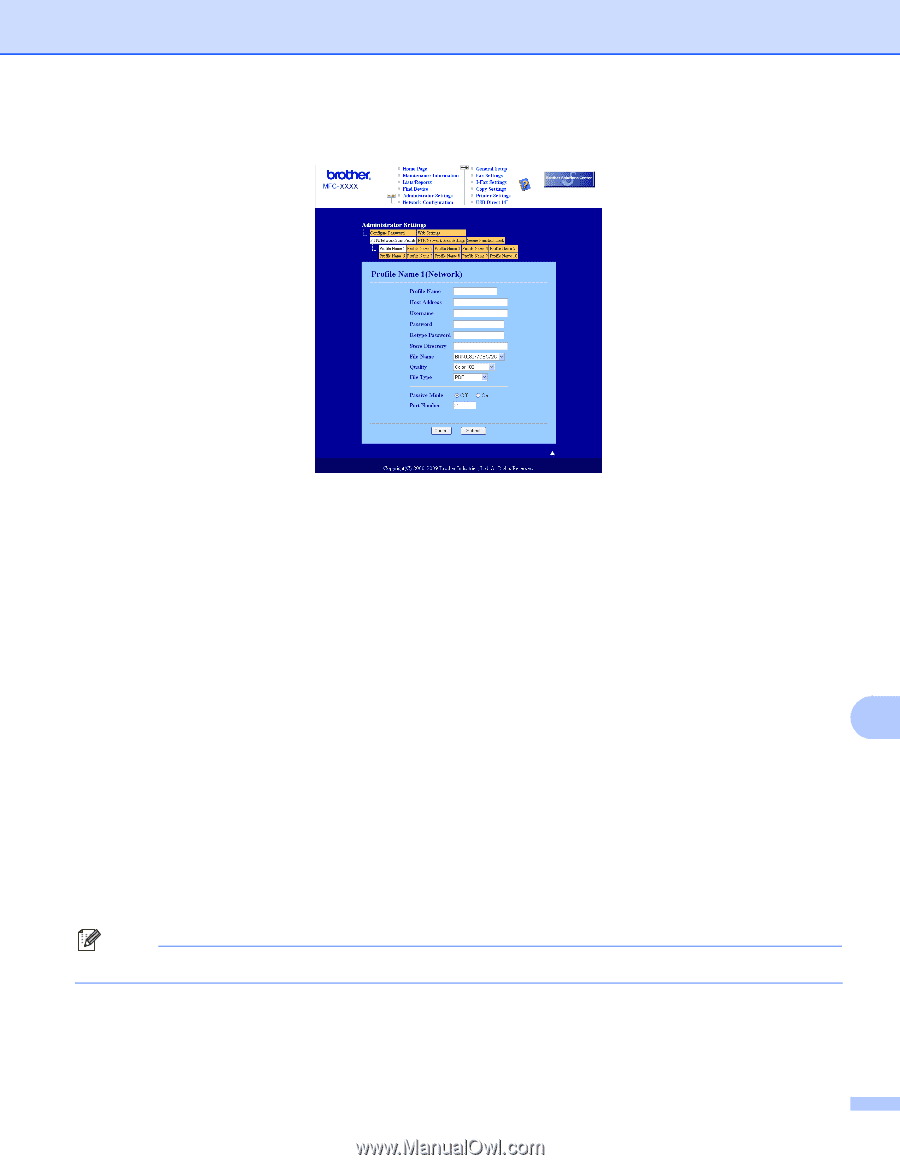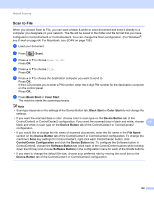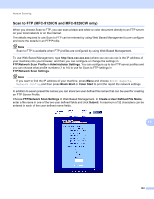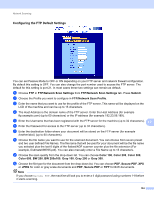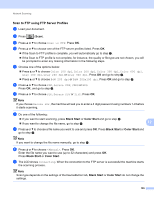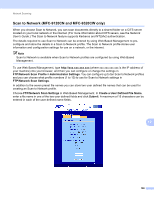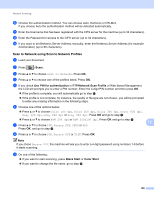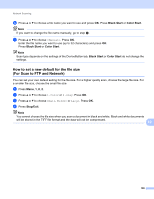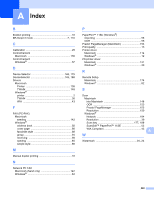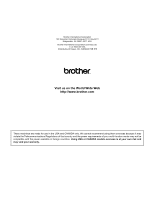Brother International MFC-9320CW Software Users Manual - English - Page 205
Configuring the Scan to Network Default Settings
 |
UPC - 012502622406
View all Brother International MFC-9320CW manuals
Add to My Manuals
Save this manual to your list of manuals |
Page 205 highlights
Network Scanning Configuring the Scan to Network Default Settings 12 a Choose Network in FTP/Network Scan Settings from FTP/Network Scan Settings tab. Press Submit. b Choose the Profile you want to configure in FTP/Network Scan Profile. c Enter the name that you want to use for the Scan to Network profile. This name will be displayed on the LCD of the machine and can be up to 15 characters. d The Host Address is the domain name of the CIFS server. Enter the Host Address (for example ftp.example.com) (up to 60 characters) or the IP address (for example 192.23.56.189). e Enter the destination folder where your document will be stored on the CIFS server (for example /brother/abc/) (up to 60 characters). 12 f Choose the file name you want to use for the scanned document. You can choose from seven preset and two user defined File Names. The file name that will be used for your document will be the file name you selected plus the last 6 digits of the flatbed/ADF scanner counter plus the file extension (For example, Estimate098765.pdf). You can also manually enter a File Name up to 32 characters. g Choose the scan quality from the drop-down list. You can choose Color 100, Color 200, Color 300, Color 600, BW 200, BW 200x100, Gray 100, Gray 200 or Gray 300. h Choose the file type for the document from the drop-down list. You can choose PDF, Secure PDF, XPS or JPEG for color or gray scale documents and PDF, Secure PDF or TIFF for B/W document. Note If you choose Secure PDF, the machine will ask you to enter the password before it starts scanning. i If you want to protect the profile, check Use PIN for authentication and enter a 4-digit PIN number in PIN Code. 197