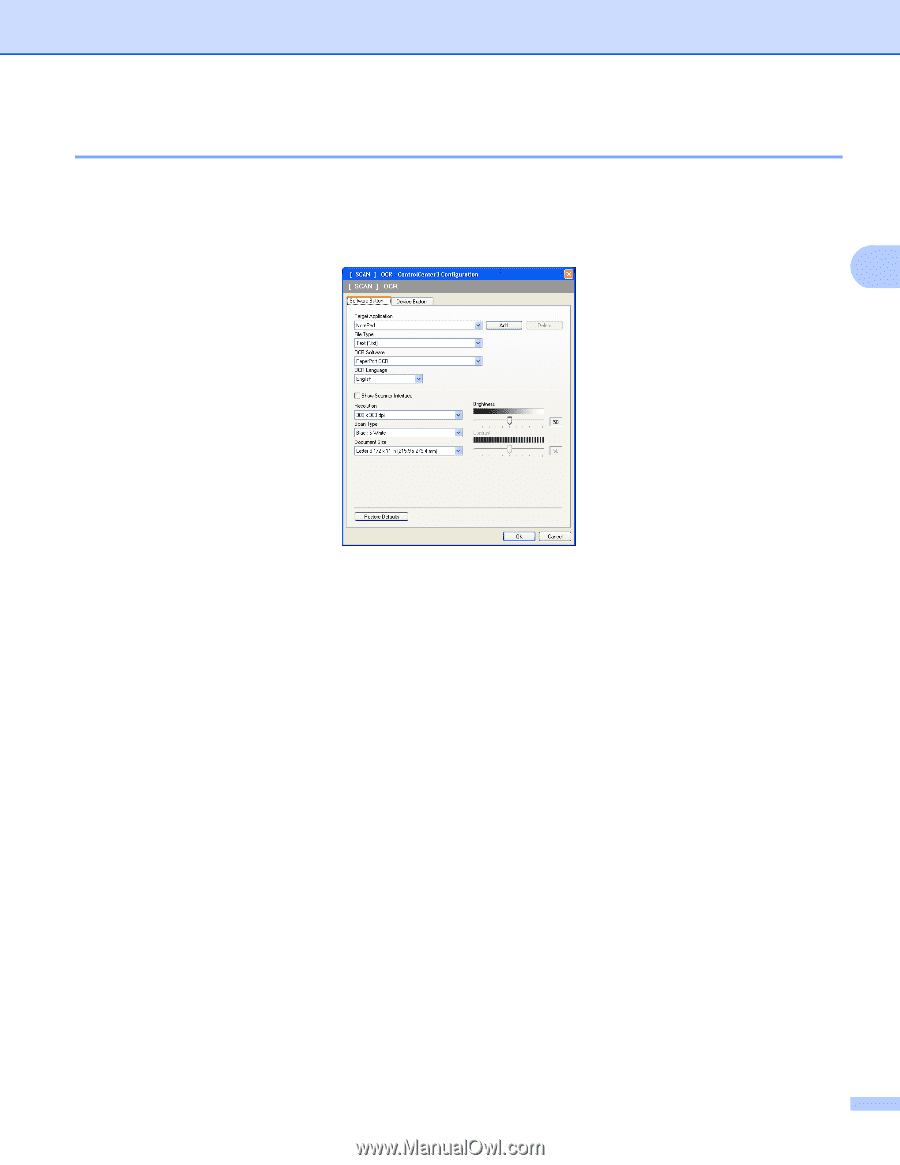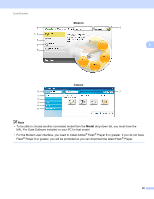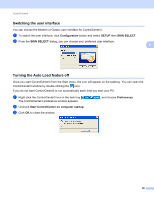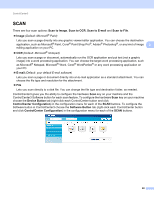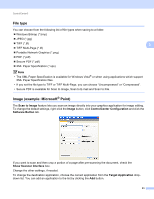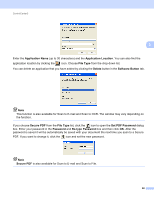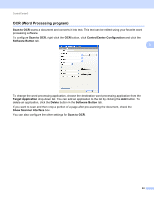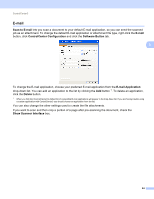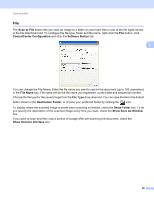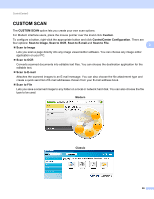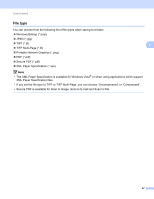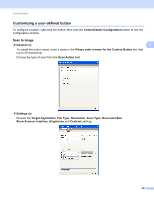Brother International MFC-9320CW Software Users Manual - English - Page 71
OCR (Word Processing program), Scan to OCR, ControlCenter Configuration, Software Button
 |
UPC - 012502622406
View all Brother International MFC-9320CW manuals
Add to My Manuals
Save this manual to your list of manuals |
Page 71 highlights
ControlCenter3 OCR (Word Processing program) 3 Scan to OCR scans a document and converts it into text. This text can be edited using your favorite word processing software. To configure Scan to OCR, right-click the OCR button, click ControlCenter Configuration and click the Software Button tab. 3 To change the word processing application, choose the destination word processing application from the Target Application drop-down list. You can add an application to the list by clicking the Add button. To delete an application, click the Delete button in the Software Button tab. If you want to scan and then crop a portion of a page after pre-scanning the document, check the Show Scanner Interface box. You can also configure the other settings for Scan to OCR. 63