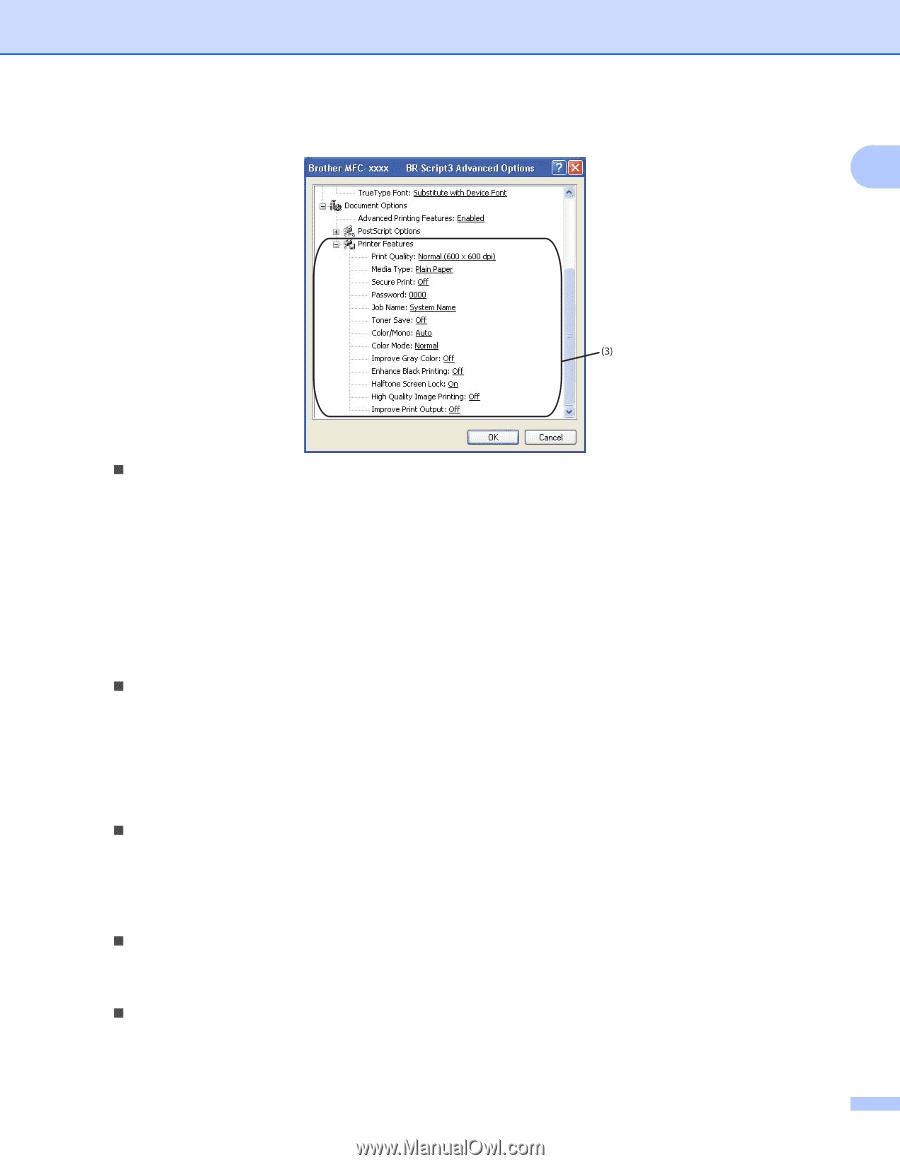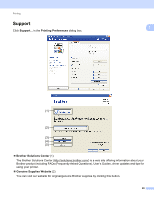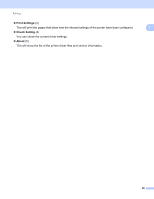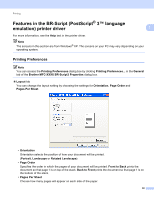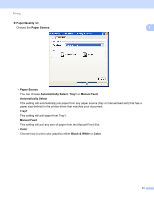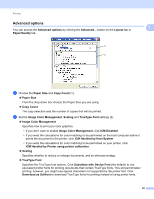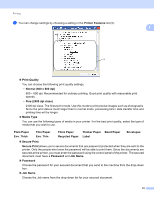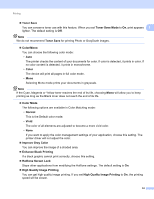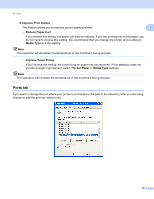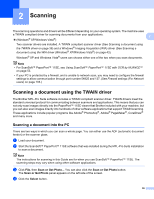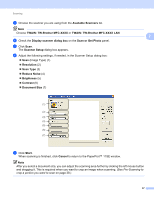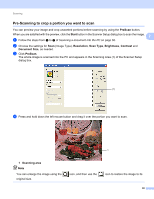Brother International MFC-9320CW Software Users Manual - English - Page 41
Plain Paper, Secure Print
 |
UPC - 012502622406
View all Brother International MFC-9320CW manuals
Add to My Manuals
Save this manual to your list of manuals |
Page 41 highlights
Printing c You can change settings by choosing a setting in the Printer Features list (3): 1 „ Print Quality You can choose the following print quality settings. • Normal (600 x 600 dpi) 600 × 600 dpi. Recommended for ordinary printing. Good print quality with reasonable print speeds. • Fine (2400 dpi class) 2400 dpi class. The finest print mode. Use this mode to print precise images such as photographs. Since the print data is much larger than in normal mode, processing time / data transfer time and printing time will be longer. „ Media Type You can use the following types of media in your printer. For the best print quality, select the type of media that you wish to use. Plain Paper Thin Paper Thick Paper Thicker Paper Bond Paper Envelopes Env. Thick Env. Thin Recycled Paper Label „ Secure Print Secure Print allows you to secure documents that are password protected when they are sent to the printer. Only the people who know the password will be able to print them. Since the documents are secured at the printer, you must enter the password using the control panel of the printer. The secured document must have a Password and Job Name. „ Password Choose the password for your secured document that you send to the machine from the drop-down box. „ Job Name Choose the Job name from the drop-down list for your secured document. 33