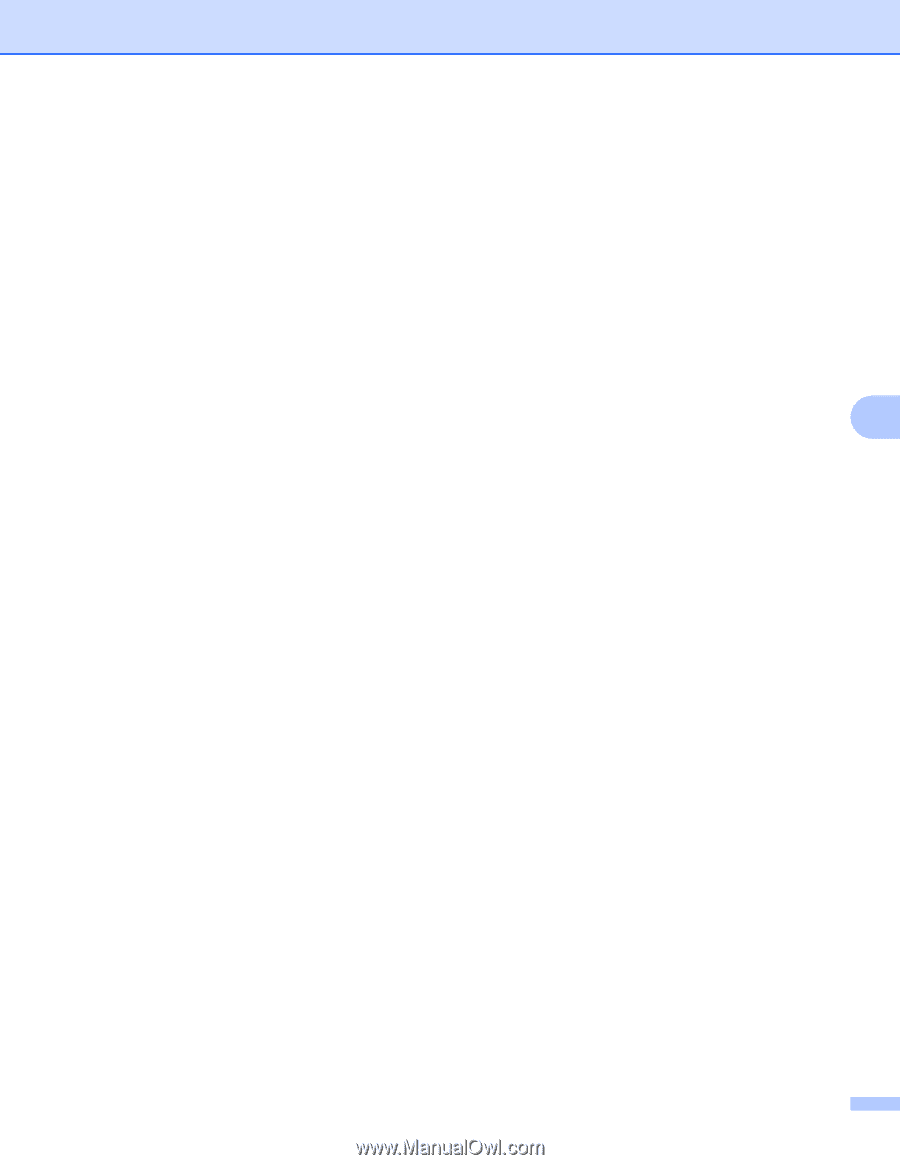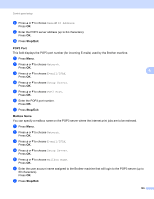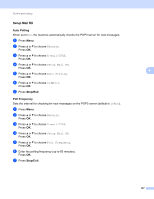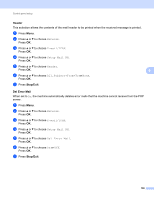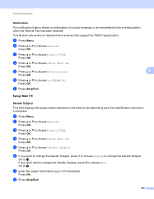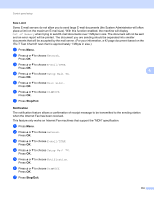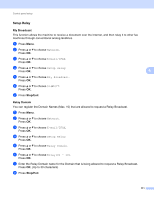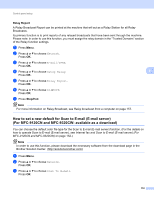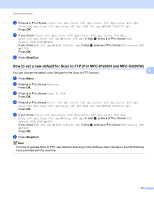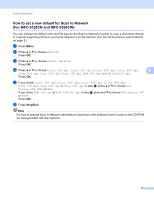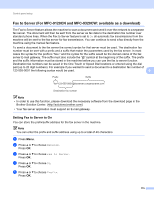Brother International MFC-9320CW Network Users Manual - English - Page 121
Size Limit, Stop/Exit, Notification, Out of Memory, Network, E-mail/IFAX, Setup Mail TX
 |
UPC - 012502622406
View all Brother International MFC-9320CW manuals
Add to My Manuals
Save this manual to your list of manuals |
Page 121 highlights
Control panel setup Size Limit 6 Some E-mail servers do not allow you to send large E-mail documents (the System Administrator will often place a limit on the maximum E-mail size). With this function enabled, the machine will display Out of Memory when trying to send E-mail documents over 1 Mbyte in size. The document will not be sent and an error report will be printed. The document you are sending should be separated into smaller documents that will be accepted by the mail server. (For your information, a 42 page document based on the ITU-T Test Chart #1 test chart is approximately 1 Mbyte in size.) a Press Menu. b Press a or b to choose Network. Press OK. c Press a or b to choose E-mail/IFAX. Press OK. 6 d Press a or b to choose Setup Mail TX. Press OK. e Press a or b to choose Size Limit. Press OK. f Press a or b to choose On or Off. Press OK. g Press Stop/Exit. Notification 6 The notification feature allows a confirmation of receipt message to be transmitted to the sending station when the Internet Fax has been received. This feature only works on Internet Fax machines that support the "MDN" specification. a Press Menu. b Press a or b to choose Network. Press OK. c Press a or b to choose E-mail/IFAX. Press OK. d Press a or b to choose Setup Mail TX. Press OK. e Press a or b to choose Notification. Press OK. f Press a or b to choose On or Off. Press OK. g Press Stop/Exit. 110