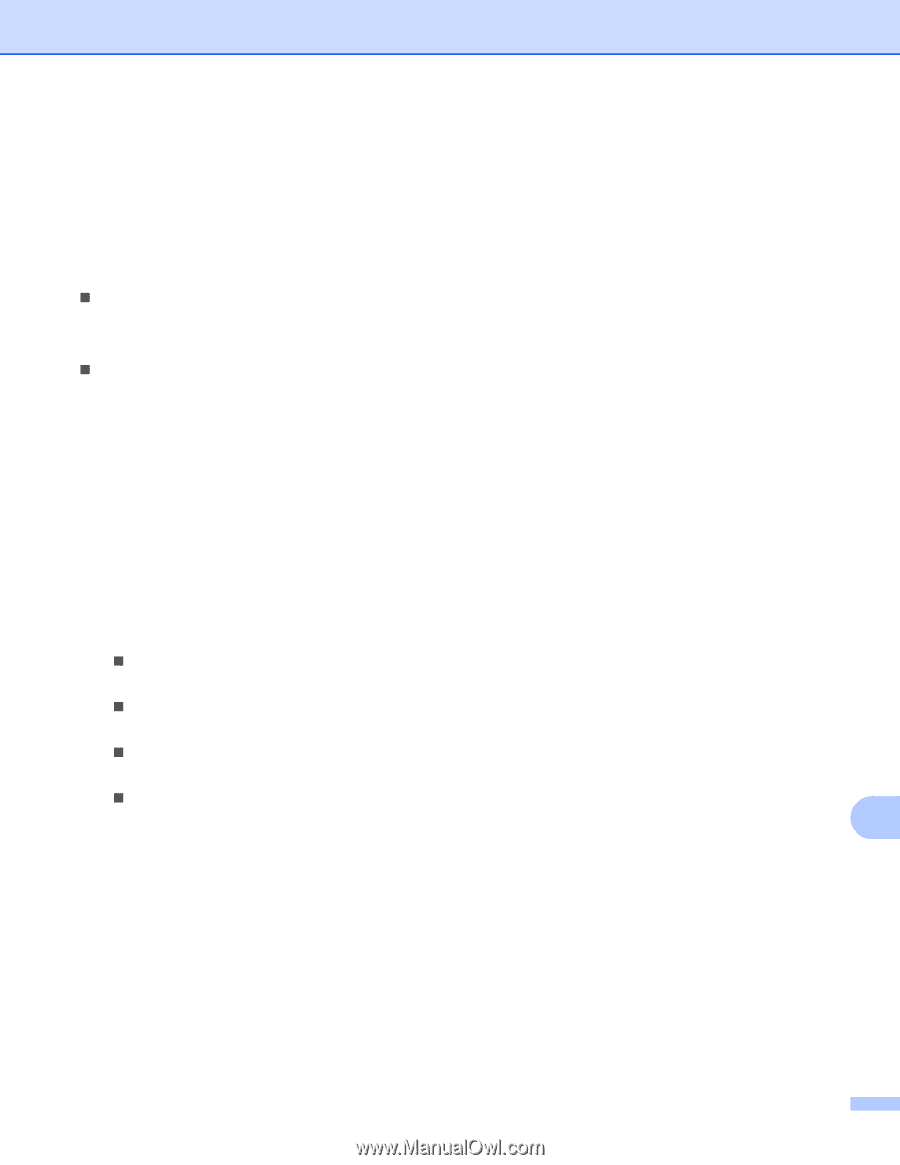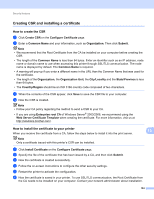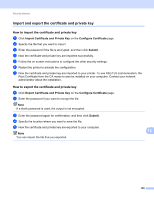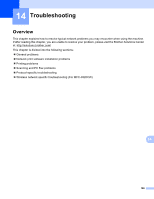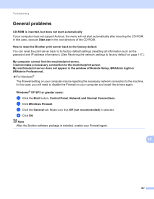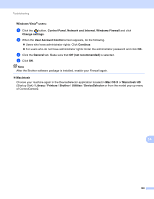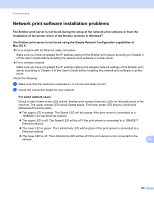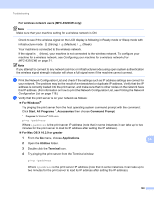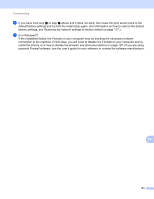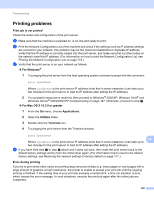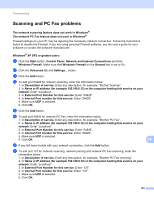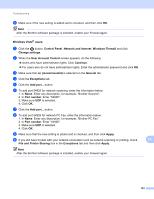Brother International MFC-9320CW Network Users Manual - English - Page 200
Network print software installation problems
 |
UPC - 012502622406
View all Brother International MFC-9320CW manuals
Add to My Manuals
Save this manual to your list of manuals |
Page 200 highlights
Troubleshooting Network print software installation problems 14 The Brother print server is not found during the setup of the network print software or from the installation of the printer driver of the Brother machine in Windows®. The Brother print server is not found using the Simple Network Configuration capabilities of Mac OS X. 14 „ For a network with an Ethernet cable connection Make sure you have completed the IP address setting of the Brother print server according to Chapter 2 of this User's Guide before installing the network print software or printer driver. „ For a wireless network Make sure you have completed the IP address setting and wireless network settings of the Brother print server according to Chapter 3 of this User's Guide before installing the network print software or printer driver. Check the following: a Make sure that the machine is powered on, is on-line and ready to print. b Check the connection status for your network. For wired network users: 14 Check to see if there is any LED activity. Brother print servers have two LEDs on the back panel of the machine. The upper orange LED shows Speed status. The lower green LED shows Link/Activity (Received/Transmit) status. „ The upper LED is orange: The Speed LED will be orange if the print server is connected to a 100BASE-TX Fast Ethernet network. „ The upper LED is off: The Speed LED will be off if the print server is connected to a 10BASE-T Ethernet network. „ The lower LED is green: The Link/Activity LED will be green if the print server is connected to a Ethernet network. „ The lower LED is off: The Link/Activity LED will be off if the print server is not connected to the network. 14 189