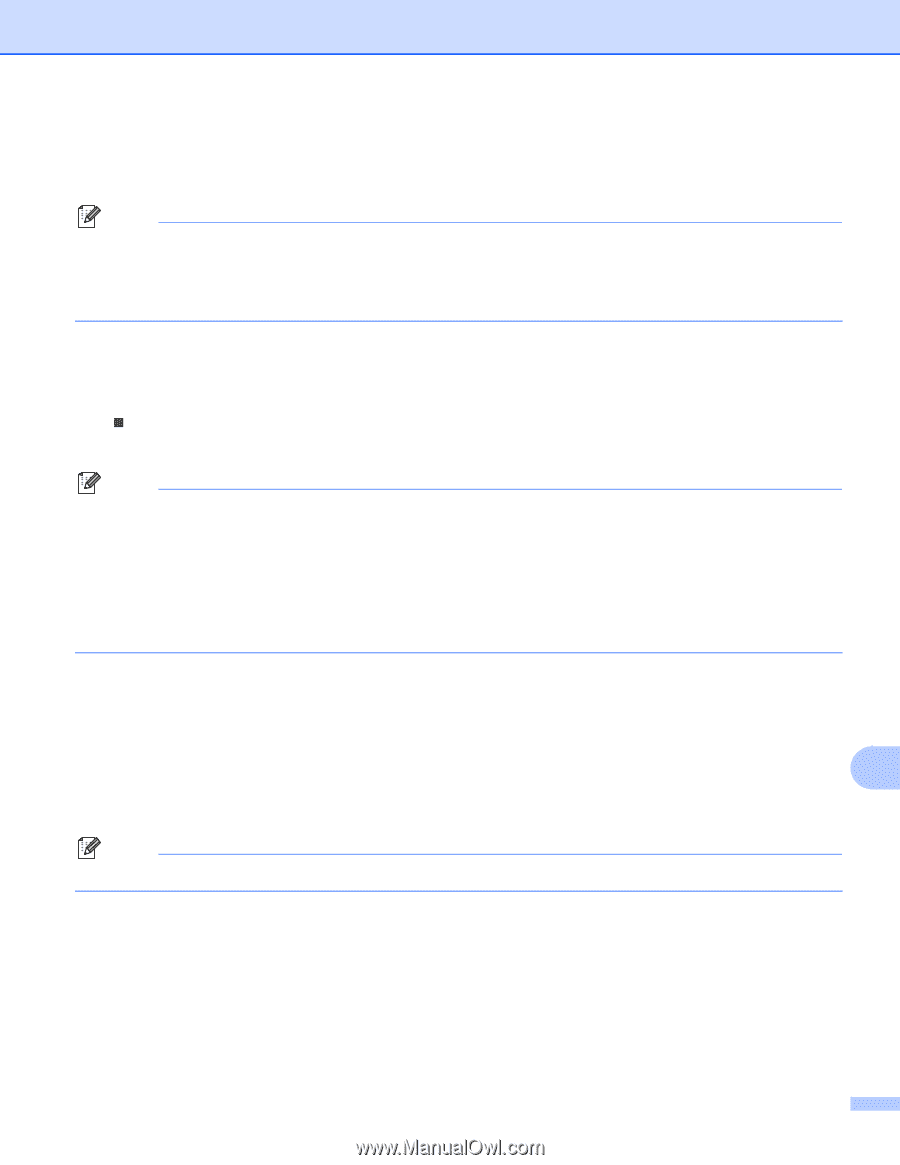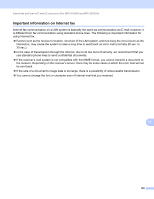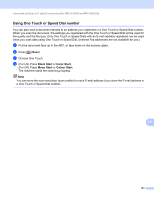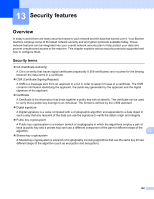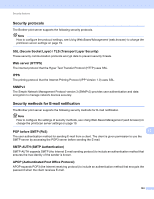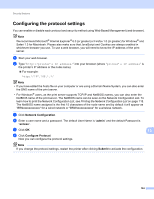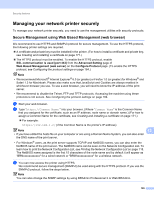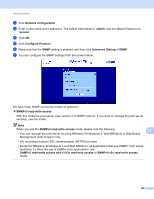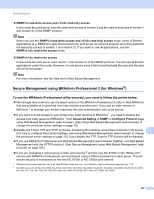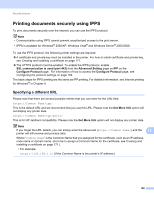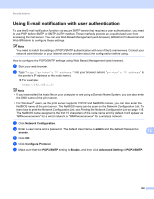Brother International MFC-9320CW Network Users Manual - English - Page 175
Configuring the protocol settings, Network Configuration, admin, access, Con Protocol, Submit
 |
UPC - 012502622406
View all Brother International MFC-9320CW manuals
Add to My Manuals
Save this manual to your list of manuals |
Page 175 highlights
Security features Configuring the protocol settings 13 You can enable or disable each protocol and security method using Web Based Management (web browser). Note We recommend Microsoft® Internet Explorer® 6.0 (or greater) or Firefox 1.0 (or greater) for Windows® and Safari 1.3 for Macintosh. Please also make sure that JavaScript and Cookies are always enabled in whichever browser you use. To use a web browser, you will need to know the IP address of the print server. a Start your web browser. b Type "http://printer's IP address/" into your browser (where "printer's IP address" is the printer's IP address or the node name). „ For example: http://192.168.1.2/ Note • If you have edited the hosts file on your computer or are using a Domain Name System, you can also enter the DNS name of the print server. • For Windows® users, as the print server supports TCP/IP and NetBIOS names, you can also enter the NetBIOS name of the print server. The NetBIOS name can be seen on the Network Configuration List. To learn how to print the Network Configuration List, see Printing the Network Configuration List on page 118. The NetBIOS name assigned is the first 15 characters of the node name and by default it will appear as "BRNxxxxxxxxxxxx" for a wired network or "BRWxxxxxxxxxxxx" for a wireless network. c Click Network Configuration. d Enter a user name and a password. The default User Name is "admin" and the default Password is "access". e Click OK. 13 f Click Configure Protocol. Now you can configure the protocol settings. Note If you change the protocol settings, restart the printer after clicking Submit to activate the configuration. 164