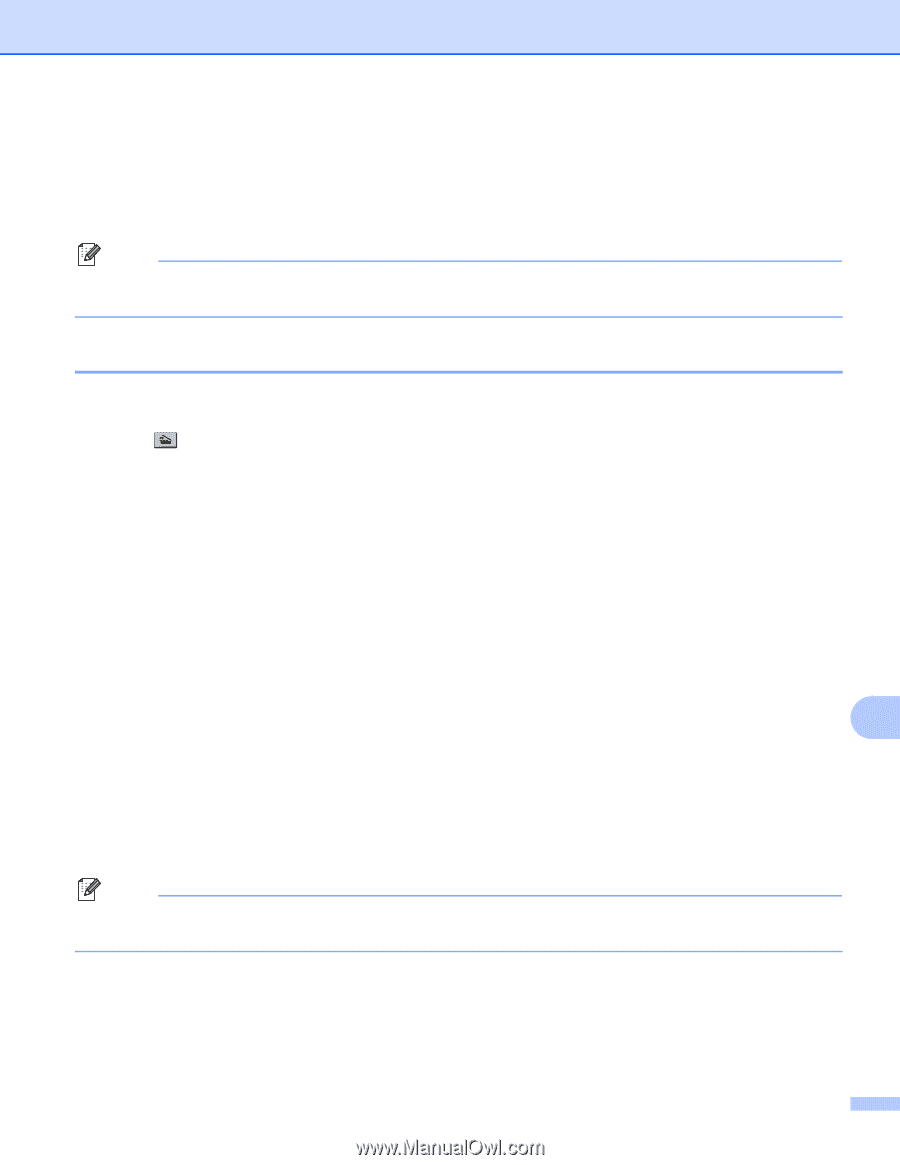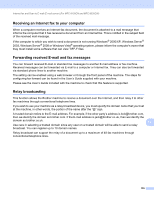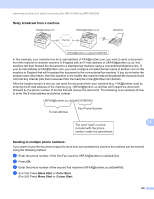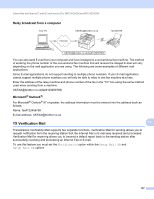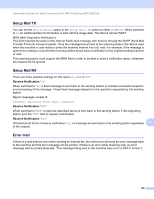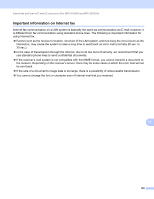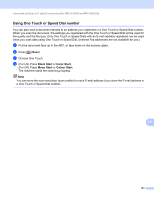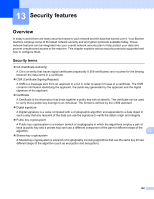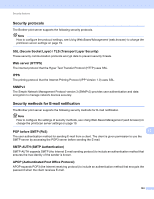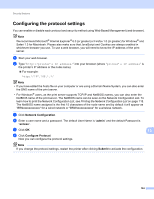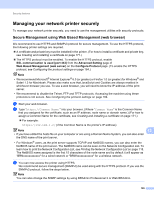Brother International MFC-9320CW Network Users Manual - English - Page 171
Scan to E-mail (E-mail server) overview, How to operate Scan to E-mail (E-mail server)
 |
UPC - 012502622406
View all Brother International MFC-9320CW manuals
Add to My Manuals
Save this manual to your list of manuals |
Page 171 highlights
Internet fax and Scan to E-mail (E-mail server) (For MFC-9120CN and MFC-9320CW) Scan to E-mail (E-mail server) overview 12 When you choose Scan to E-mail (E-mail Server) you can scan a black and white or color document and send it directly to an E-mail address from the machine. You can choose PDF or TIFF for Black and White and PDF or JPEG for color. Note Scan to E-mail (E-mail Server) requires SMTP/POP3 mail server support. (See Security methods for E-mail notification on page 163.) How to operate Scan to E-mail (E-mail server) 12 a Put the document face up in the ADF, or face down on the scanner glass. b Press (Scan). c Press a or b to choose Scan to E-mail. Press OK. d Press a or b to choose Change Setting. Press OK. If you don't have to change the quality, press a or b to choose Enter Address. Press OK and then go to h. e Press a or b to choose Color 100 dpi, Color 200 dpi, Color 300 dpi, Color 600 dpi, Gray 100 dpi, Gray 200 dpi, Gray 300 dpi, B&W 200 dpi or B&W 200x100 dpi. Press OK. If you chose Color 100 dpi, Color 200 dpi, Color 300 dpi, Color 600 dpi, Gray 100 dpi, Gray 200 dpi or Gray 300 dpi, go to step f. If you chose B&W 200 dpi or B&W 200x100 dpi, go to step g. 12 f Press a or b to choose PDF, Secure PDF, JPEG or XPS. Press OK and go to step h. g Press a or b to choose PDF, Secure PDF or TIFF. Press OK and go to step h. h The LCD prompts you to enter an address. Enter the destination E-mail address from the dial pad or use the One Touch key or Speed Dial number. Press Black Start/Mono Start or Color Start/Colour Start. The machine starts the scanning process. Note You can only choose a One Touch key or Speed Dial number that has an E-mail address registered as the scan profile. 160