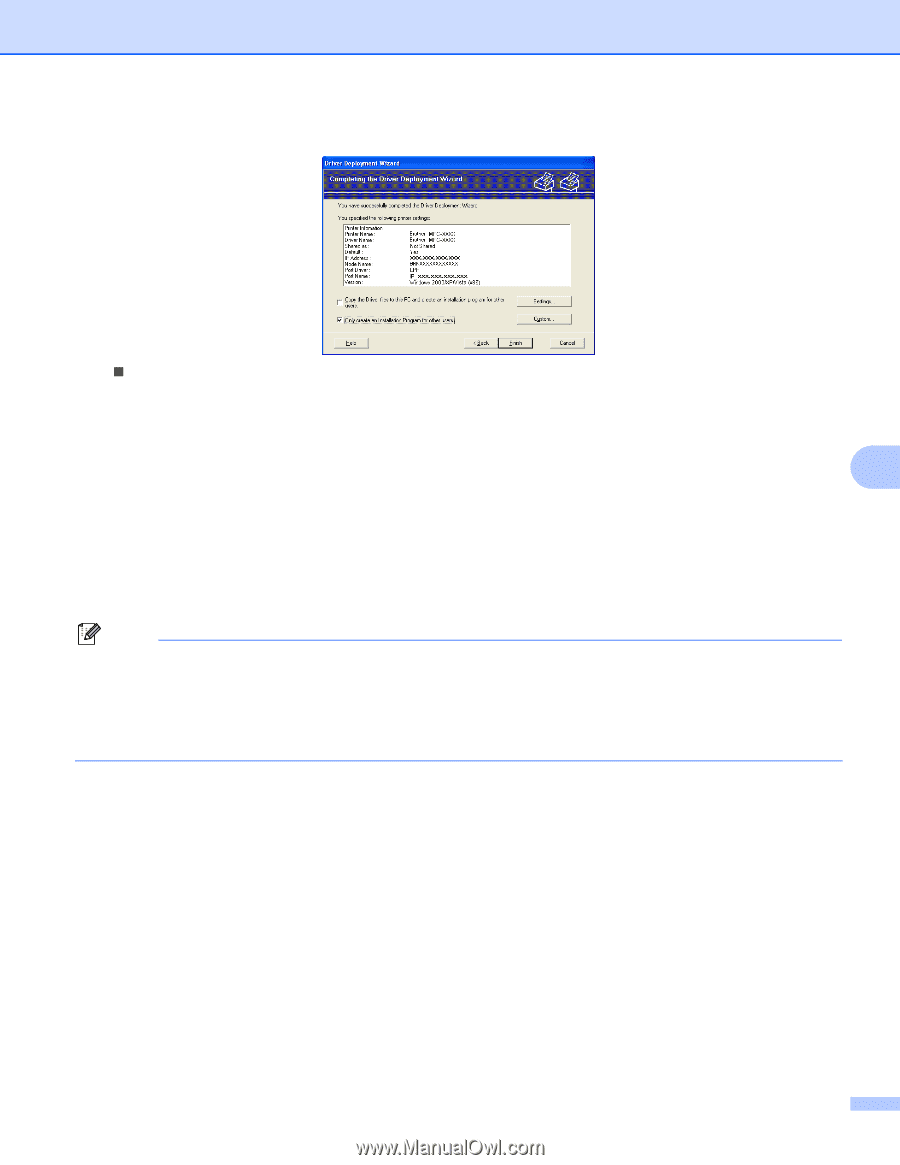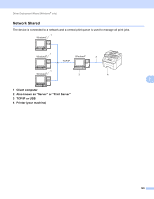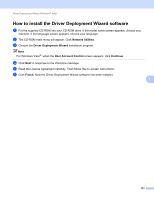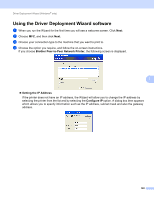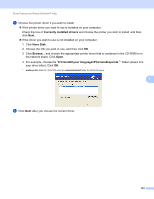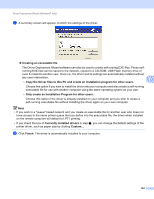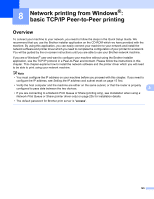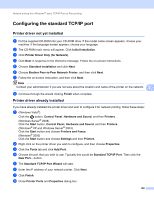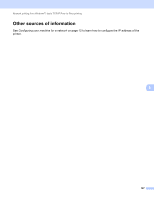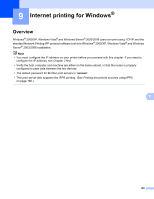Brother International MFC-9320CW Network Users Manual - English - Page 135
Copy the Driver files to this PC and create an installation program for other users.
 |
UPC - 012502622406
View all Brother International MFC-9320CW manuals
Add to My Manuals
Save this manual to your list of manuals |
Page 135 highlights
Driver Deployment Wizard (Windows® only) g A summary screen will appear. Confirm the settings of the driver. „ Creating an executable file The Driver Deployment Wizard software can also be used to create self running.EXE files. These self- running.EXE files can be saved to the network, copied to a CD-ROM, USB Flash memory drive or even E-mailed to another user. Once run, the driver and its settings are automatically installed without any user intervention. 7 • Copy the Driver files to this PC and create an installation program for other users. Choose this option if you wish to install the driver onto your computer and also create a self-running executable file for use with another computer using the same operating system as your own. • Only create an Installation Program for other users. Choose this option if the driver is already installed on your computer and you wish to create a self-running executable file without installing the driver again on your own computer. Note • If you work in a "queue" based network and you create an executable file for another user who does not have access to the same printer queue that you define into the executable file, the driver when installed on the remote computer will default to LPT1 printing. • If you check the box of Currently installed drivers in step e, you can change the default settings of the printer driver, such as paper size by clicking Custom... h Click Finish. The driver is automatically installed to your computer. 124