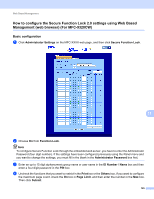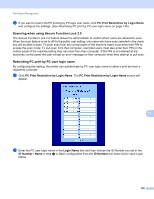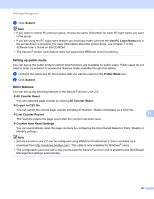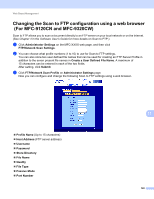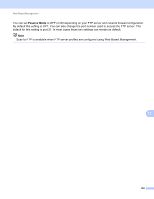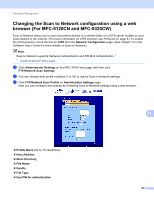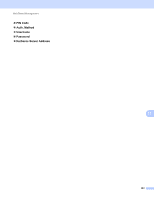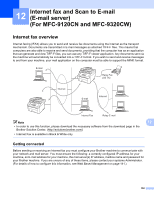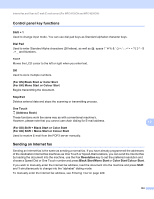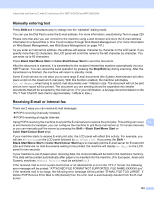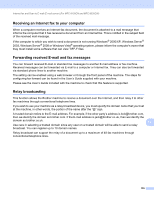Brother International MFC-9320CW Network Users Manual - English - Page 161
Changing the Scan to Network configuration using a web browser (For MFC-9120CN and MFC-9320CW)
 |
UPC - 012502622406
View all Brother International MFC-9320CW manuals
Add to My Manuals
Save this manual to your list of manuals |
Page 161 highlights
Web Based Management Changing the Scan to Network configuration using a web browser (For MFC-9120CN and MFC-9320CW) 11 Scan to Network allows you to scan documents directly to a shared folder on a CIFS server located on your local network or the Internet. (For more information on CIFS protocol, see Protocols on page 8.) To enable the CIFS protocol, check the box for CIFS from the Network Configuration page. (See Chapter 12 in the Software User's Guide for more details on Scan to Network.) Note Scan to Network supports Kerberos Authentication and NTLMv2 Authentication. 1 1 Available for Windows® 2000 or greater. a Click Administrator Settings on the MFC-XXXX web page, and then click FTP/Network Scan Settings. b You can choose what profile numbers (1 to 10) to use for Scan to Network settings. c Click FTP/Network Scan Profile on Administrator Settings page. Now you can configure and change the following Scan to Network settings using a web browser. 11 „ Profile Name (Up to 15 characters) „ Host Address „ Store Directory „ File Name „ Quality „ File Type „ Use PIN for authentication 150