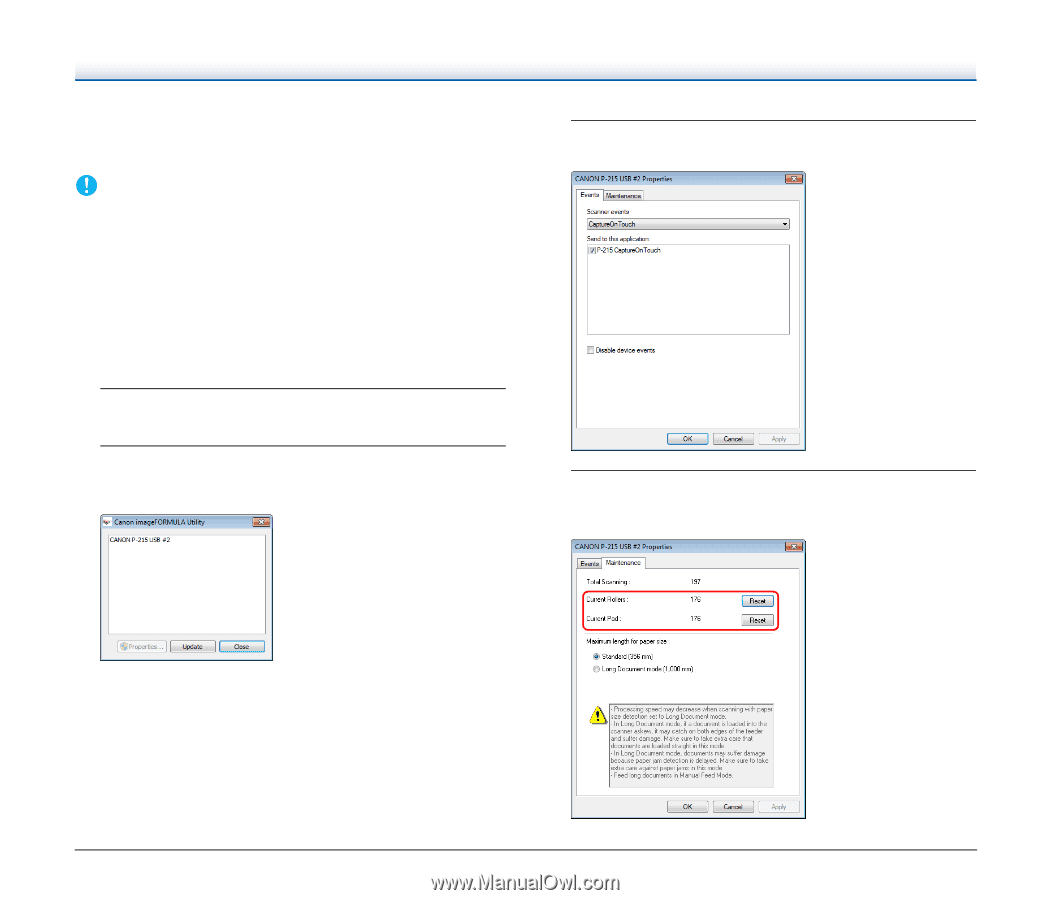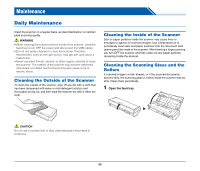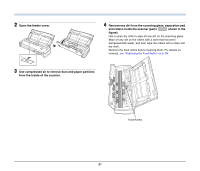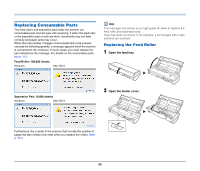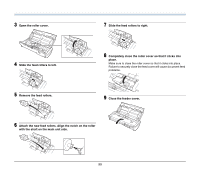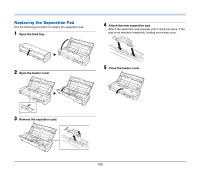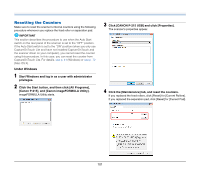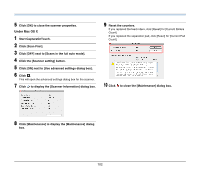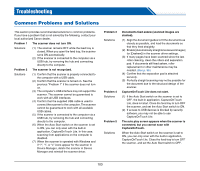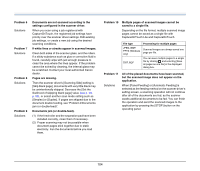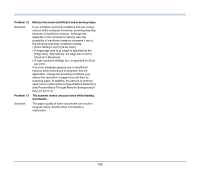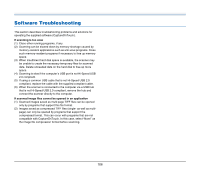Canon imageFORMULA P-215 Scan-tini Personal Document Scanner User Manual - Page 101
Resetting the Counters
 |
View all Canon imageFORMULA P-215 Scan-tini Personal Document Scanner manuals
Add to My Manuals
Save this manual to your list of manuals |
Page 101 highlights
Resetting the Counters Make sure to reset the scanner's internal counters using the following procedure whenever you replace the feed roller or separation pad. IMPORTANT This section describes the procedure to use when the Auto Start switch on the rear panel of the scanner is set to the "OFF" position. If the Auto Start switch is set to the "ON" position (when you only use CaptureOnTouch Lite and have not installed CaptureOnTouch and the scanner driver on your computer), you cannot reset the counter using this procedure. In this case, you can reset the counter from CaptureOnTouch Lite. For details, see p. 41 (Windows) or see p. 72 (Mac OS X). Under Windows 1 Start Windows and log in as a user with administrator privileges. 2 Click the Start button, and then click [All Programs], [Canon P-215], and [Canon imageFORMULA Utility]. imageFORMULA Utility starts. 3 Click [CANON P-215 USB] and click [Properties]. The scanner's properties appear. 4 Click the [Maintenance] tab, and reset the counters. If you replaced the feed rollers, click [Reset] for [Current Rollers]. If you replaced the separation pad, click [Reset] for [Current Pad]. 101