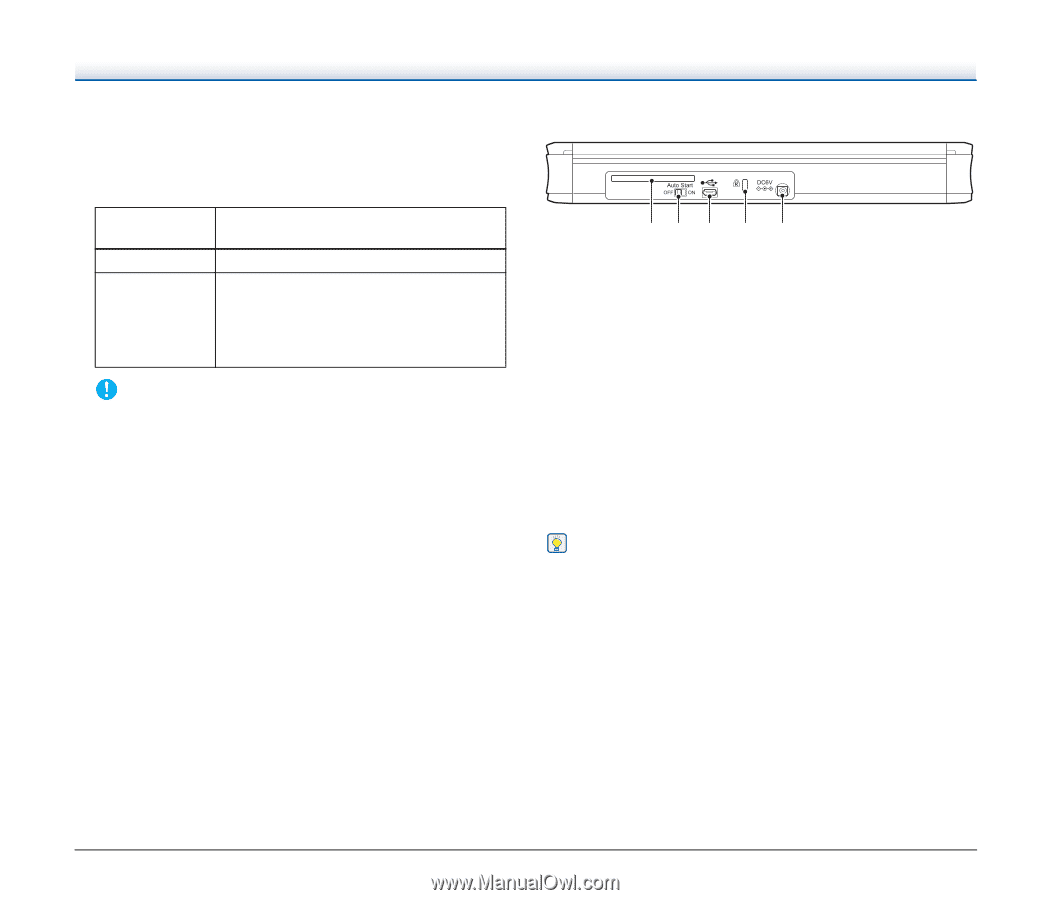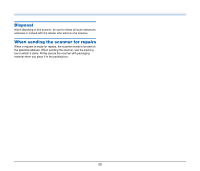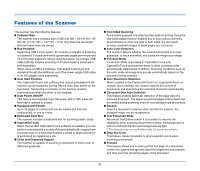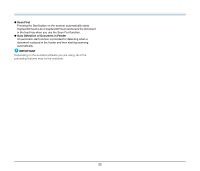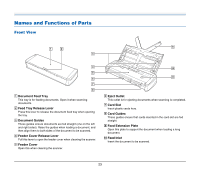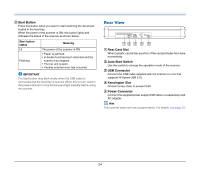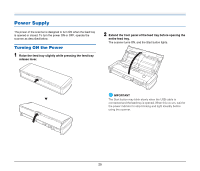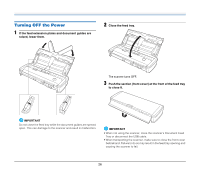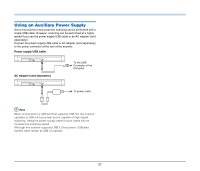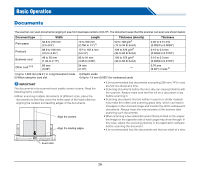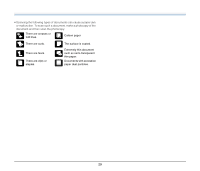Canon imageFORMULA P-215 Scan-tini Personal Document Scanner User Manual - Page 24
Start Button, Rear Card Slot, Auto Start Switch, USB Connector, Kensington Slot, Power Connector
 |
View all Canon imageFORMULA P-215 Scan-tini Personal Document Scanner manuals
Add to My Manuals
Save this manual to your list of manuals |
Page 24 highlights
K Start Button Press this button when you want to start scanning the document loaded in the feed tray. When the power of the scanner is ON, this button lights and indicates the status of the scanner as shown below. Start button status Lit Flashing Meaning The power of the scanner is ON. • Paper is jammed. • A double feed has been detected and the scanner has stopped. • The top unit is open. • Another scanner error has occurred. IMPORTANT The Start button may blink slowly when the USB cable is connected and the feed tray is opened. When this occurs, wait for the power indicator to stop blinking and light steadily before using the scanner. Rear View AB C D E A Rear Card Slot When a plastic card is fed, a portion of the card protrudes from here momentarily. B Auto Start Switch Use this switch to change the operation mode of the scanner. C USB Connector Connect the USB cable supplied with the scanner (or one that supports Hi-Speed USB 2.0). D Kensington Slot Connect a key chain to prevent theft. E Power Connector Connect the supplied power supply USB cable or a separately sold AC adapter. Hint This scanner does not have a power switch. For details, see page 25. 24