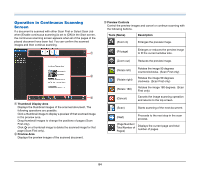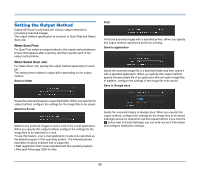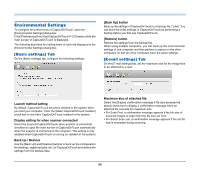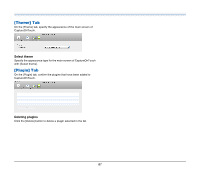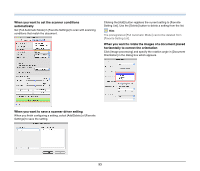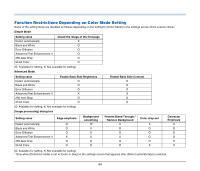Canon imageFORMULA P-215 Scan-tini Personal Document Scanner User Manual - Page 89
Setting Basic Scanning Conditions, Color mode, Dots per inch, Size, Scanning Side
 |
View all Canon imageFORMULA P-215 Scan-tini Personal Document Scanner manuals
Add to My Manuals
Save this manual to your list of manuals |
Page 89 highlights
Setting Basic Scanning Conditions This section provides an overview of the basic setting items that are the minimum requirements when configuring the scanner settings. Confirming Basic Conditions for Scanning When you scan a document, make sure you confirm the [Color mode], [Dots per inch], [Page Size], and [Scanning Side] basic conditions in the settings screen of the scanner driver. • [Advanced Text Enhancement II] removes or processes the background color and background surrounding text to enhance the text for easy reading. • [Detect automatically] detects whether a document is color, grayscale, or black and white based on its content. When this is selected, you can configure detailed settings for the detection method. Refer to the Help for details. Dots per inch Select the scanning resolution. • Higher resolutions provide clearer images but result in larger file sizes and slower scanning. • When [Detect automatically] is specified, the resolution is detected automatically from the content printed in the document. Page Size Select the page size that matches the document to be scanned. Color mode Select the scanning mode. If [Detect automatically] is selected, the edges of the document are detected and images that match the size of the document are saved. Scanning Side Select which of the sides of the document to scan. If the scanning side is set to [Skip blank page], the images of blank pages are deleted when images are saved. 89