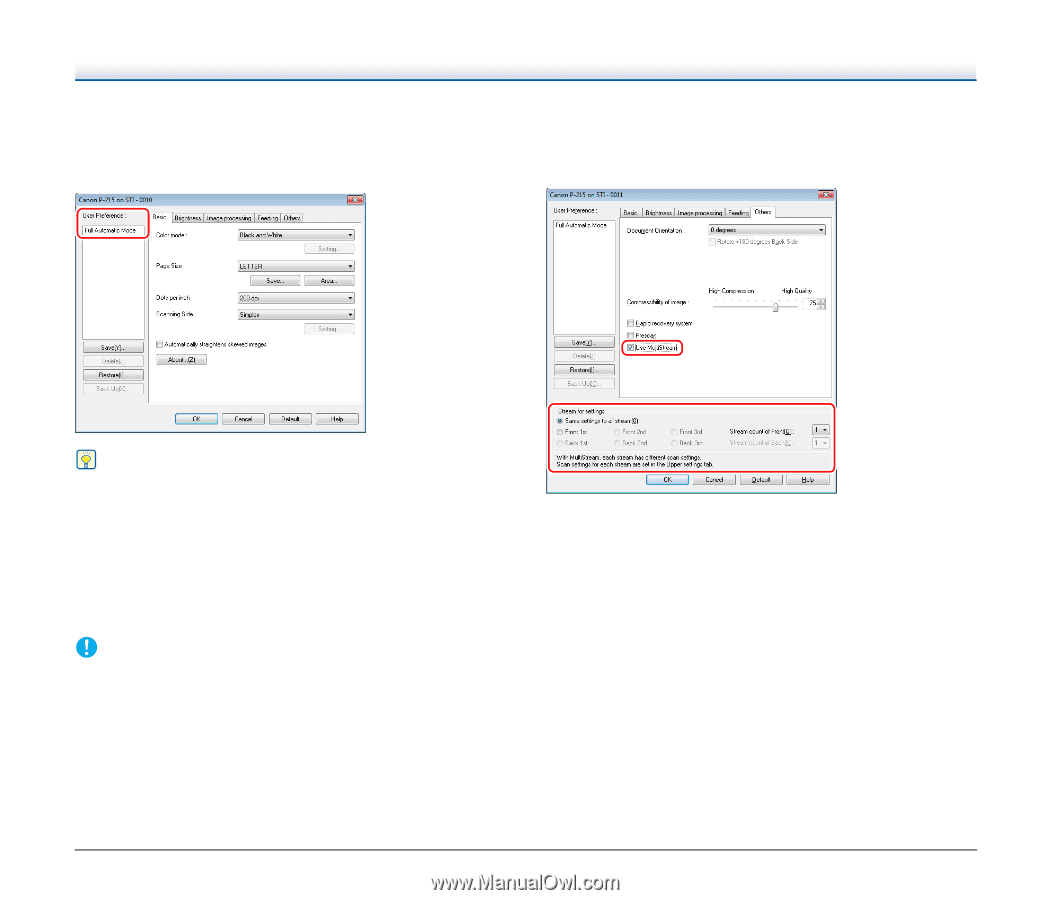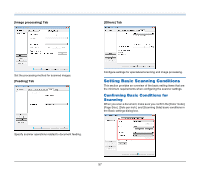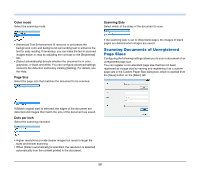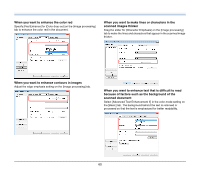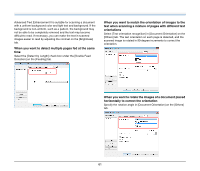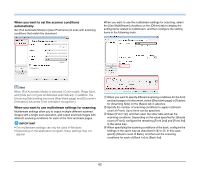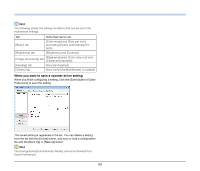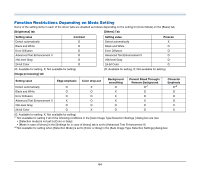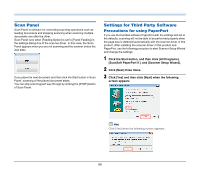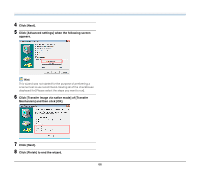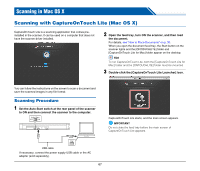Canon imageFORMULA P-215 Scan-tini Personal Document Scanner User Manual - Page 62
When you want to set the scanner conditions, automatically
 |
View all Canon imageFORMULA P-215 Scan-tini Personal Document Scanner manuals
Add to My Manuals
Save this manual to your list of manuals |
Page 62 highlights
When you want to set the scanner conditions automatically Set [Full Automatic Mode] in [User Preference] to scan with scanning conditions that match the document. When you want to use the multistream settings for scanning, select the [Use MultiStream] checkbox on the [Others] tab to display the setting items related to multistream, and then configure the setting items in the following order. Hint When [Full Automatic Mode] is selected, [Color mode], [Page Size], and [Dots per inch] are all detected automatically. In addition, the [Scanning Side] setting becomes [Skip blank page] and [Document Orientation] becomes [Text orientation recognition]. When you want to use multistream settings for scanning Multistream settings allow you to output multiple different scanned images with a single scan operation, and output scanned images with different scanning conditions for each of the front and back pages. IMPORTANT • The multistream settings can only be used in Windows. • Depending on the application program, these settings may not appear. A When you want to specify different scanning conditions for the front and back pages of a document, select [Skip blank page] or [Duplex] for [Scanning Side] on the [Basic] tab in advance. B Specify the number of scanning conditions to apply in [Stream count of Front]. Up to three can be specified. C Select [Front 1st], and then open the other tabs and set the scanning conditions. Depending on the value specified for [Stream count of Front], configure the remaining [Front 2nd] and [Front 3rd] in the same way. D When specifying the scanning conditions of the back, configure the settings in the same way as described in B to C. In this case, specify [Stream count of Back], and then set the scanning conditions for each of [Back 1st] to [Back 3rd]. 62