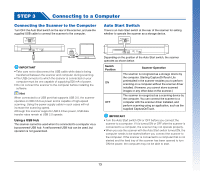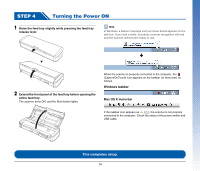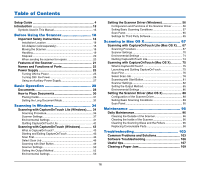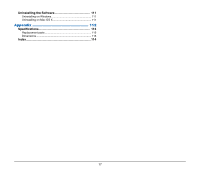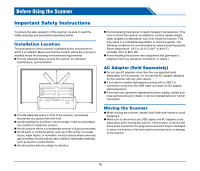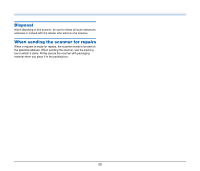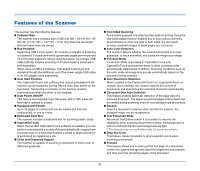16
Table of Contents
Setup Guide
.........................................................................
4
Introduction
.......................................................................
15
Symbols Used in This Manual
....................................................
15
Before Using the Scanner
..........................
18
Important Safety Instructions
.....................................
18
Installation Location
..............................................................
18
AC Adapter (sold separately)
................................................
18
Moving the Scanner
..............................................................
18
Handling
................................................................................
19
Disposal
................................................................................
20
When sending the scanner for repairs
..................................
20
Features of the Scanner
..............................................
21
Names and Functions of Parts
...................................
23
Power Supply
...............................................................
25
Turning ON the Power
..........................................................
25
Turning OFF the Power
.........................................................
26
Using an Auxiliary Power Supply
..........................................
27
Basic Operation
.........................................
28
Documents
...................................................................
28
How to Place Documents
............................................
30
Placing Cards
........................................................................
31
Setting the Long Document Mode
.........................................
32
Scanning in Windows
.................................
34
Scanning with CaptureOnTouch Lite (Windows)
......
34
Scanning Procedure
..............................................................
34
Scanner Settings
...................................................................
37
Environmental Settings
.........................................................
41
Quitting CaptureOnTouch Lite
..............................................
42
Scanning with CaptureOnTouch (Windows)
.............
43
What is CaptureOnTouch?
....................................................
43
Starting and Exiting CaptureOnTouch
..................................
43
Scan First
..............................................................................
44
Select Scan Job
....................................................................
46
Scanning with Start Button
....................................................
49
Scanner Settings
...................................................................
50
Setting the Output Method
....................................................
52
Environmental Settings
.........................................................
53
Setting the Scanner Driver (Windows)
.......................
56
Configuration and Functions of the Scanner Driver
..............
56
Setting Basic Scanning Conditions
.......................................
57
Scan Panel
............................................................................
65
Settings for Third Party Software
..........................................
65
Scanning in Mac OS X
................................
67
Scanning with CaptureOnTouch Lite (Mac OS X)
.....
67
Scanning Procedure
..............................................................
67
Scanner Settings
...................................................................
70
Environmental Settings
.........................................................
74
Quitting CaptureOnTouch Lite
...............................................
74
Scanning with CaptureOnTouch (Mac OS X)
.............
75
What is CaptureOnTouch?
....................................................
75
Launching and Quitting CaptureOnTouch
.............................
75
Scan First
..............................................................................
76
Select Scan Job
....................................................................
78
Scanning with Start Button
....................................................
81
Scanner Settings
...................................................................
82
Setting the Output Method
....................................................
85
Environmental Settings
.........................................................
86
Setting the Scanner Driver (Mac OS X)
......................
88
Configuration of the Scanner Driver
......................................
88
Setting Basic Scanning Conditions
.......................................
89
Scan Panel
............................................................................
95
Maintenance
..............................................
96
Daily Maintenance
........................................................
96
Cleaning the Outside of the Scanner
....................................
96
Cleaning the Inside of the Scanner
.......................................
96
Cleaning the Scanning Glass and the Rollers
.......................
96
Replacing Consumable Parts
................................................
98
Troubleshooting
.......................................
103
Common Problems and Solutions
............................
103
Software Troubleshooting
.........................................
106
Useful tips
...................................................................
107
Clearing a Paper Jam
.................................................
109