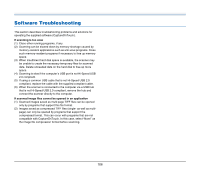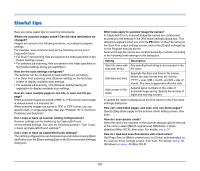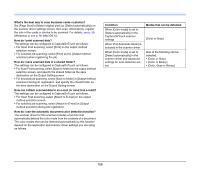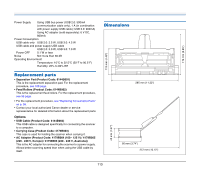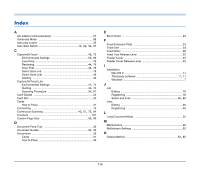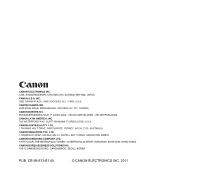Canon imageFORMULA P-215 Scan-tini Personal Document Scanner User Manual - Page 111
Uninstalling the Software, Uninstalling on Windows
 |
View all Canon imageFORMULA P-215 Scan-tini Personal Document Scanner manuals
Add to My Manuals
Save this manual to your list of manuals |
Page 111 highlights
Uninstalling the Software If the scan driver, CaptureOnTouch is not operating normally, follow the procedure below to uninstall them. Then, re-install the software from the Setup disc. (See p. 7, p. 11) Uninstalling on Windows IMPORTANT Log on to Windows as an Administrator. 1 From the Windows task bar, click the [Start] button, and then [Control Panel]. 2 Click [Uninstall a program] (or [Add/Remove Programs] for Windows XP). The [Uninstall or change a program] dialog box appears. 3 From the Programs list, select the software you want to remove and then click [Remove]. The delete confirmation screen appears. 4 Click [Yes]. Uninstallation of the software is now complete. Uninstalling on Mac OS X No uninstaller is provided for Mac OS X drivers. To uninstall, use Finder to delete the following files. /Library/Image Capture/TWAIN Data Sources/P215.ds /Applications/Canon P-215 Mac OS X 10.5 only: /Library/Receipts/P-215 Driver.pkg /Library/Receipts/P-215 CaptureOnTouch.pkg 111