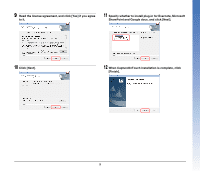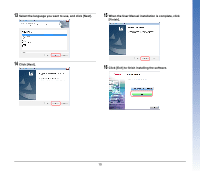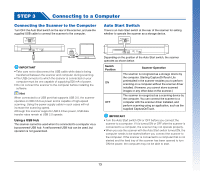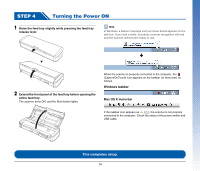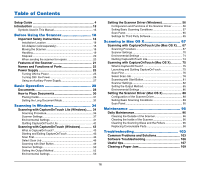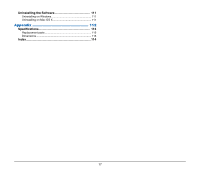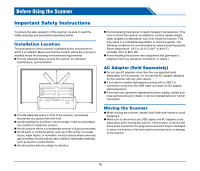Canon imageFORMULA P-215 Scan-tini Personal Document Scanner User Manual - Page 14
Turning the Power ON, STEP 4
 |
View all Canon imageFORMULA P-215 Scan-tini Personal Document Scanner manuals
Add to My Manuals
Save this manual to your list of manuals |
Page 14 highlights
STEP 4 Turning the Power ON 1 Raise the feed tray slightly while pressing the feed tray release lever. Hint In Windows, a balloon message such as shown below appears on the task bar. If you wait a while, automatic scanner recognition will end and the scanner will become ready to use. Ð 2 Extend the front panel of the feed tray before opening the entire feed tray. The scanner turns ON, and the Start button lights. When the scanner is properly connected to the computer, the (CaptureOnTouch) icon appears on the taskbar (or menu bar) as follows. Windows taskbar Mac OS X menu bar If the taskbar icon appears as ( ), the scanner is not properly connected to the computer. Check the status of the power switch and USB cable. This completes setup. 14

14
STEP 4
Turning the Power ON
1
Raise the feed tray slightly while pressing the feed tray
release lever.
2
Extend the front panel of the feed tray before opening the
entire feed tray.
The scanner turns ON, and the Start button lights.
Hint
In Windows, a balloon message such as shown below appears on the
task bar. If you wait a while, automatic scanner recognition will end
and the scanner will become ready to use.
When the scanner is properly connected to the computer, the
(CaptureOnTouch) icon appears on the taskbar (or menu bar) as
follows.
Windows taskbar
Mac OS X menu bar
If the taskbar icon appears as
(
), the scanner is not properly
connected to the computer. Check the status of the power switch and
USB cable.
This completes setup.