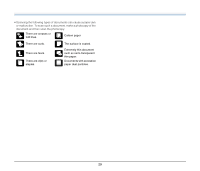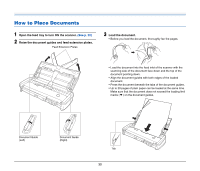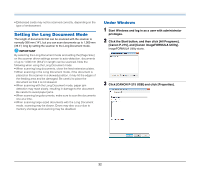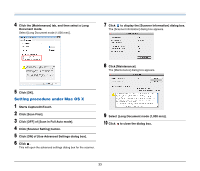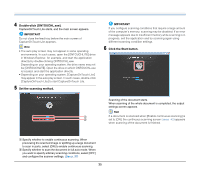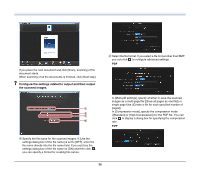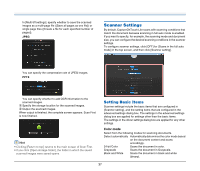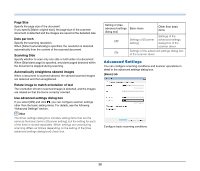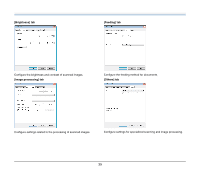Canon imageFORMULA P-215 Scan-tini Personal Document Scanner User Manual - Page 34
Scanning in Windows, Scanning with CaptureOnTouch Lite (Windows), Scanning Procedure
 |
View all Canon imageFORMULA P-215 Scan-tini Personal Document Scanner manuals
Add to My Manuals
Save this manual to your list of manuals |
Page 34 highlights
Scanning in Windows Scanning with CaptureOnTouch Lite (Windows) CaptureOnTouch Lite is a scanning application that comes preinstalled in the scanner. It can be used on a computer that does not have the scanner driver installed. 2 Open the feed tray, turn ON the scanner, and then load the document. For details, see "How to Place Documents" on p. 30. When you open the feed tray, the Start button on the scanner lights and the auto play screen appears. IMPORTANT If you are using Windows XP and you set the Auto Start switch to ON before connecting the scanner to the computer, a message requesting that you restart your computer may appear when you turn ON the scanner. You can continue normal use even if you click [No] and do not restart the computer. 3 Click [Open folder to view files]. You can follow the instructions on the screen to scan a document and save the scanned images in any file format. Scanning Procedure 1 Set the Auto Start switch at the rear panel of the scanner to ON and then connect the scanner to the computer. The [ONTOUCHLITE] folder opens. USB cable If necessary, connect the power supply USB cable or the AC adapter (sold separately). 34