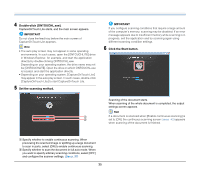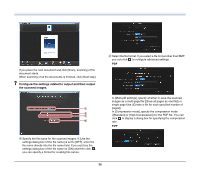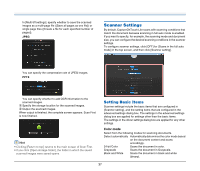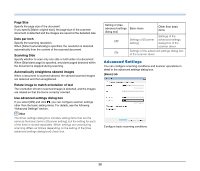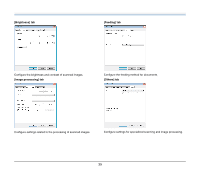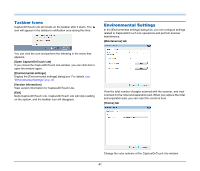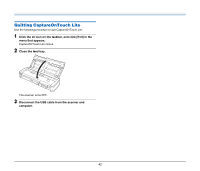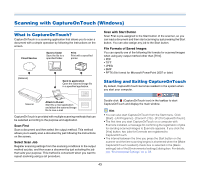Canon imageFORMULA P-215 Scan-tini Personal Document Scanner User Manual - Page 40
Operation in Continuous Scanning, Screen, Thumbnail Display Area, Preview Area, Preview Controls
 |
View all Canon imageFORMULA P-215 Scan-tini Personal Document Scanner manuals
Add to My Manuals
Save this manual to your list of manuals |
Page 40 highlights
Operation in Continuous Scanning Screen When [Enable continuous scanning] is set to [ON] in the Start screen, the continuous scanning screen appears when all of the pages of the placed document have been fed. You can confirm the scanned images and then continue scanning. A B C A Thumbnail Display Area Displays the thumbnail images of the scanned document. The following operations are possible. Click a thumbnail image to display a preview of that scanned image in the preview area. Drag thumbnail images to change the positions of pages. Click on a thumbnail image to delete the scanned image for that page. B Preview Area Displays the preview images of the scanned document. C Preview Controls Control the preview images and cancel or continue scanning with the following buttons. Tools (Name) Description (Zoom in) Enlarges the preview image. (Fit page) Enlarges or reduces the preview image to fit the current window size. (Zoom out) Reduces the preview image. (Rotate left) (Rotate right) Rotates the image 90 degrees counterclockwise. Rotates the image 90 degrees clockwise. (Rotate 180) Rotates the image 180 degrees. (Cancel) Cancels the image scanning operation and returns to the top screen. (Scan) Starts scanning of the next document. (Next step) Proceeds to the next step in the scan process. (Page Number / Total Number of Pages) Displays the current page and total number of pages. 40