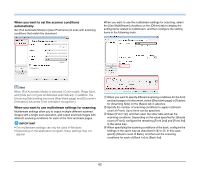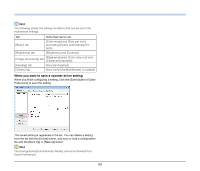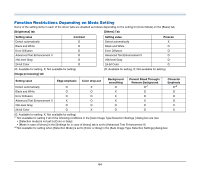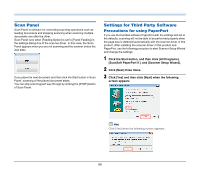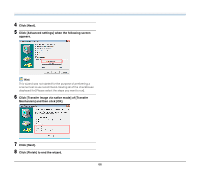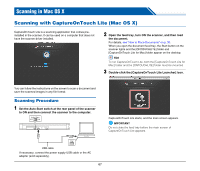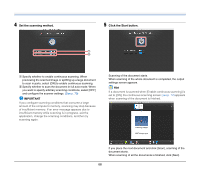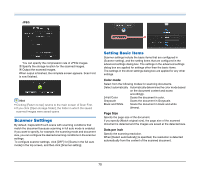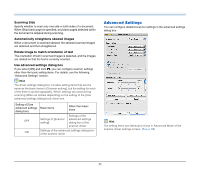Canon imageFORMULA P-215 Scan-tini Personal Document Scanner User Manual - Page 67
Scanning in Mac OS X, Scanning with CaptureOnTouch Lite (Mac OS X), Scanning Procedure
 |
View all Canon imageFORMULA P-215 Scan-tini Personal Document Scanner manuals
Add to My Manuals
Save this manual to your list of manuals |
Page 67 highlights
Scanning in Mac OS X Scanning with CaptureOnTouch Lite (Mac OS X) CaptureOnTouch Lite is a scanning application that comes preinstalled in the scanner. It can be used on a computer that does not have the scanner driver installed. 2 Open the feed tray, turn ON the scanner, and then load the document. For details, see "How to Place Documents" on p. 30. When you open the document feed tray, the Start button on the scanner lights and the [ONTOUCHLITE] folder and [CaptureOnTouch Lite for Mac] folder appear on the desktop. Hint To run CaptureOnTouch Lite, both the [CaptureOnTouch Lite for Mac] folder and the [ONTOUCHLITE] folder must be mounted. 3 Double-click the [CaptureOnTouch Lite Launcher] icon. You can follow the instructions on the screen to scan a document and save the scanned images in any file format. Scanning Procedure 1 Set the Auto Start switch at the rear panel of the scanner to ON and then connect the scanner to the computer. CaptureOnTouch Lite starts, and the main screen appears. IMPORTANT Do not close the feed tray before the main screen of CaptureOnTouch Lite appears. USB cable If necessary, connect the power supply USB cable or the AC adapter (sold separately). 67