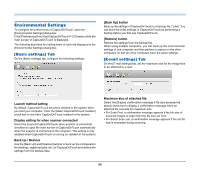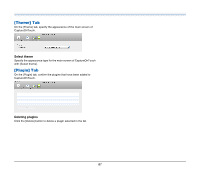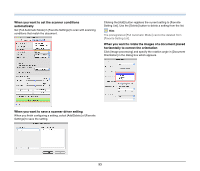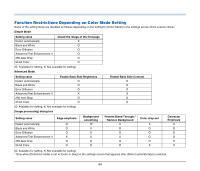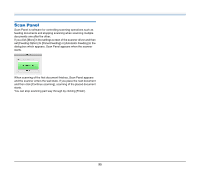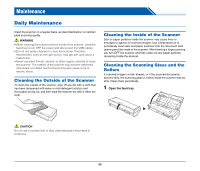Canon imageFORMULA P-215 Scan-tini Personal Document Scanner User Manual - Page 91
because of factors such as the background of the, When you do not want to scan colored lines and text
 |
View all Canon imageFORMULA P-215 Scan-tini Personal Document Scanner manuals
Add to My Manuals
Save this manual to your list of manuals |
Page 91 highlights
When you do not want to scan colored lines and text Click [Image processing] and specify the color (red, blue, or green) to be ignored (dropped out) in the dialog box which appears, and that color will not be scanned. When you want to enhance contours in images Click [Image processing] and adjust the edge emphasis settings in the dialog box which appears. When you want to enhance the color red Click [Image processing] and specify [Red Enhance] for [Color dropout] in the dialog box that appears to enhance the color red in the document. When you want to enhance text that is difficult to read because of factors such as the background of the scanned document Select [Advanced Text Enhancement II] in the [Color mode] setting. The background behind the text is removed or processed so that the text is emphasized for better readability. 91