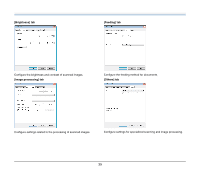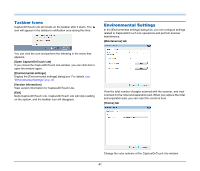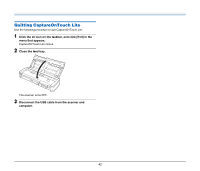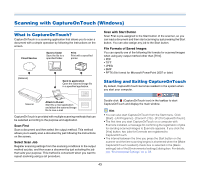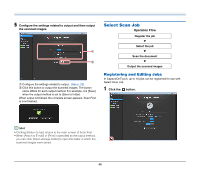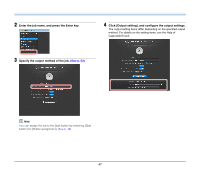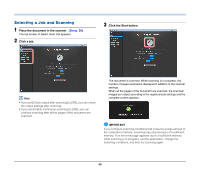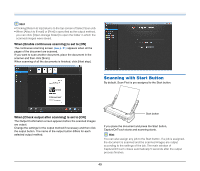Canon imageFORMULA P-215 Scan-tini Personal Document Scanner User Manual - Page 44
Scan First, Exiting CaptureOnTouch
 |
View all Canon imageFORMULA P-215 Scan-tini Personal Document Scanner manuals
Add to My Manuals
Save this manual to your list of manuals |
Page 44 highlights
Exiting CaptureOnTouch To close the CaptureOnTouch window, click at the top of the window. This closes the window, but CaptureOnTouch will continue to reside in the system. To quit the CaptureOnTouch application, click (CaptureOnTouch icon) in the taskbar, and select [Exit] from the menu. CaptureOnTouch becomes no longer resident in the system and the icon disappears from the taskbar. Restarting CaptureOnTouch To use CaptureOnTouch after it has been made not resident in the system, use one of the following procedures to restart it. CaptureOnTouch will start and become resident in the system again. • Click [Start] - [All Programs] - [Canon P-215] - [P-215 CaptureOnTouch]. • Press the Start button on the scanner (in this case, the main screen of CaptureOnTouch will open and scanning will start using the scan method assigned to the Start button). Scan First Operation Flow Scan the document ▼ Configure the output settings ▼ Output the scanned images 1 Place the document in the scanner. 2 Click [Scan First]. The top screen of Scan First appears. 44