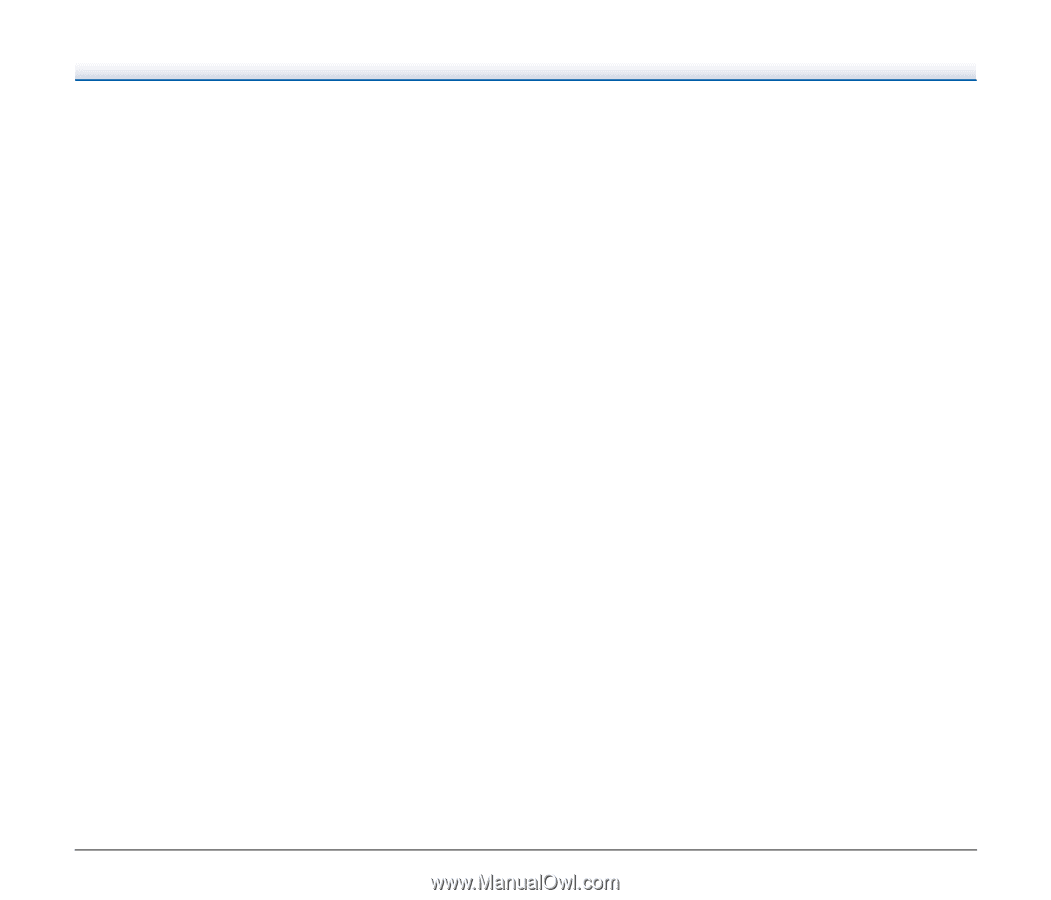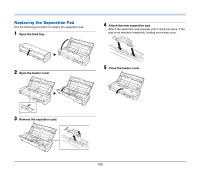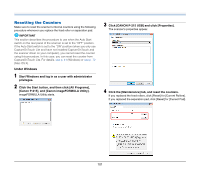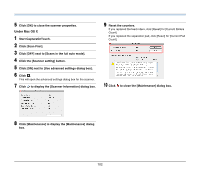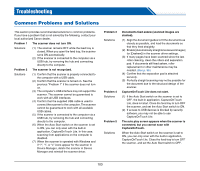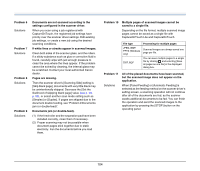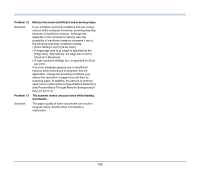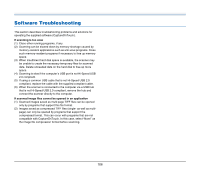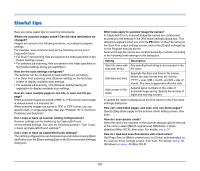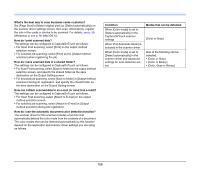Canon imageFORMULA P-215 Scan-tini Personal Document Scanner User Manual - Page 105
and [Prevent Bleed Through/Remove Background] if, Scanner's Maximum].
 |
View all Canon imageFORMULA P-215 Scan-tini Personal Document Scanner manuals
Add to My Manuals
Save this manual to your list of manuals |
Page 105 highlights
Problem 12 Solutions Problem 13 Solutions Memory becomes insufficient and scanning stops. If you configure scanning conditions that use a large amount of the computer's memory, scanning may stop because of insufficient memory. Although this depends on the computer's memory size, the possibility of insufficient memory increases if any of the following scanning conditions overlap. • [Color Mode] is set to [24-bit Color] • A large page size (e.g. Legal) is specified as the [Page Size]. Alternatively, the page size is set to [Scanner's Maximum]. • A high resolution (600dpi etc.) is specified for [Dots per inch]. If an error message appears due to insufficient memory while scanning is in progress, exit the application, change the scanning conditions (e.g. reduce the resolution or page size) and then try scanning again. In addition, the amount of memory used can be contained by turning off [Moire Reduction] and [Prevent Bleed Through/Remove Background] if they are set to on. The scanner makes unusual noise while feeding documents. The paper quality of some documents can result in unusual noises, but this does not indicate a malfunction. 105