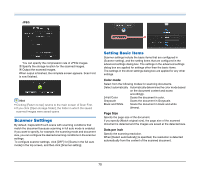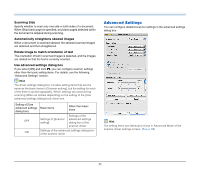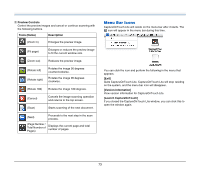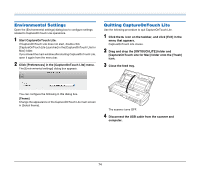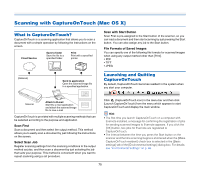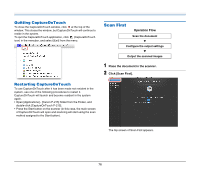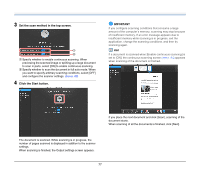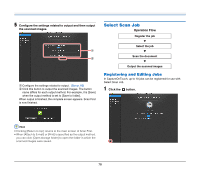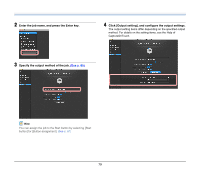Canon imageFORMULA P-215 Scan-tini Personal Document Scanner User Manual - Page 74
Environmental Settings, Quitting CaptureOnTouch Lite
 |
View all Canon imageFORMULA P-215 Scan-tini Personal Document Scanner manuals
Add to My Manuals
Save this manual to your list of manuals |
Page 74 highlights
Environmental Settings Open the [Environmental settings] dialog box to configure settings related to CaptureOnTouch Lite operations. 1 Start CaptureOnTouch Lite. If CaptureOnTouch Lite does not start, double-click [CaptureOnTouch Lite Launcher] in the [CaptureOnTouch Lite for Mac] folder. If you closed the main window after starting CaptureOnTouch Lite, open it again from the menu bar. 2 Click [Preferences] in the [CaptureOnTouch Lite] menu. The [Environmental settings] dialog box appears. Quitting CaptureOnTouch Lite Use the following procedure to quit CaptureOnTouch Lite. 1 Click the icon on the taskbar, and click [Exit] in the menu that appears. CaptureOnTouch Lite closes. 2 Drag and drop the [ONTOUCHLITE] folder and [CaptureOnTouch Lite for Mac] folder onto the [Trash] icon. 3 Close the feed tray. You can configure the following in this dialog box. [Theme] Change the appearance of the CaptureOnTouch Lite main screen in [Select theme]. The scanner turns OFF. 4 Disconnect the USB cable from the scanner and computer. 74