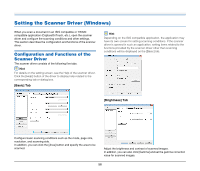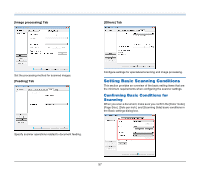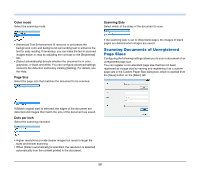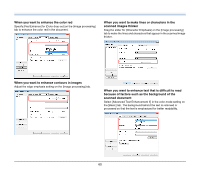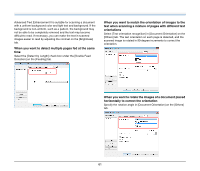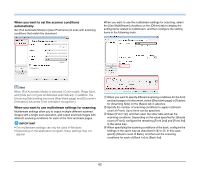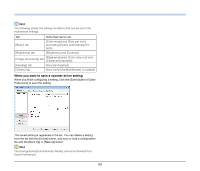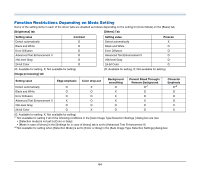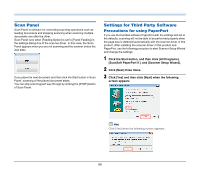Canon imageFORMULA P-215 Scan-tini Personal Document Scanner User Manual - Page 60
scanned document, When you want to enhance the color red
 |
View all Canon imageFORMULA P-215 Scan-tini Personal Document Scanner manuals
Add to My Manuals
Save this manual to your list of manuals |
Page 60 highlights
When you want to enhance the color red Specify [Red Enhance] for [Color drop-out] on the [Image processing] tab to enhance the color red in the document. When you want to make lines or characters in the scanned images thicker Drag the slider for [Character Emphasis] on the [Image processing] tab to make the lines and characters that appear in the scanned image thicker. When you want to enhance contours in images Adjust the edge emphasis setting on the [Image processing] tab. When you want to enhance text that is difficult to read because of factors such as the background of the scanned document Select [Advanced Text Enhancement II] in the color mode setting on the [Basic] tab. The background behind the text is removed or processed so that the text is emphasized for better readability. 60