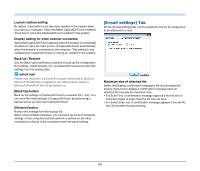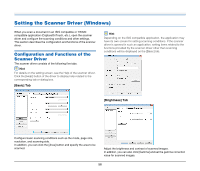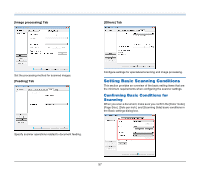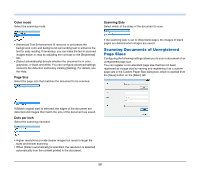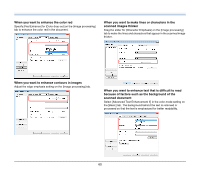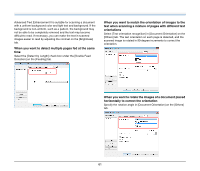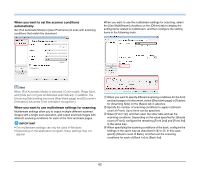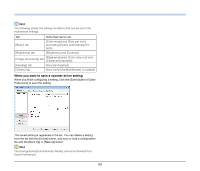Canon imageFORMULA P-215 Scan-tini Personal Document Scanner User Manual - Page 58
Scanning Documents of Unregistered, Sizes, Color mode, Dots per inch, Scanning Side
 |
View all Canon imageFORMULA P-215 Scan-tini Personal Document Scanner manuals
Add to My Manuals
Save this manual to your list of manuals |
Page 58 highlights
Color mode Select the scanning mode. Scanning Side Select which of the sides of the document to scan. • [Advanced Text Enhancement II] removes or processes the background color and background surrounding text to enhance the text for easy reading. If necessary, you can make the text in scanned images easier to read by adjusting the contrast on the [Brightness] tab. • [Detect automatically] detects whether the document is in color, grayscale, or black and white. You can configure advanced settings related to the detection method by clicking [Setting]. For details, see the Help. Page Size Select the page size that matches the document to be scanned. If the scanning side is set to [Skip blank page], the images of blank pages are deleted when images are saved. Scanning Documents of Unregistered Page Sizes Configuring the following settings allows you to scan a document of an unregistered page size. You can register a non-standard page size that has not been registered as a page size by naming and registering it as a custom page size in the Custom Paper Size dialog box, which is opened from the [Save] button on the [Basic] tab. If [Match original size] is selected, the edges of the document are detected and images that match the size of the document are saved. Dots per inch Select the scanning resolution. • Higher resolutions provide clearer images but result in larger file sizes and slower scanning. • When [Detect automatically] is specified, the resolution is detected automatically from the content printed in the document. 58