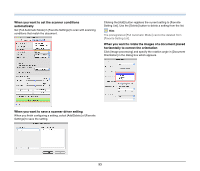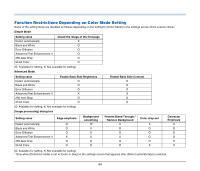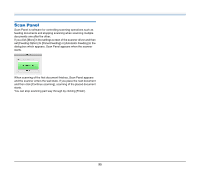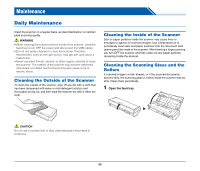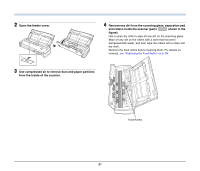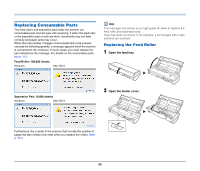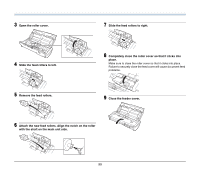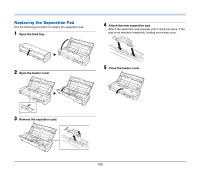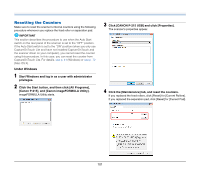Canon imageFORMULA P-215 Scan-tini Personal Document Scanner User Manual - Page 96
Maintenance, Daily Maintenance, Cleaning the Outside of the Scanner
 |
View all Canon imageFORMULA P-215 Scan-tini Personal Document Scanner manuals
Add to My Manuals
Save this manual to your list of manuals |
Page 96 highlights
Maintenance Daily Maintenance Clean the scanner on a regular basis, as described below, to maintain peak scanning quality. WARNING • When cleaning the scanner and the inside of the scanner, close the feed tray to turn OFF the power and disconnect the USB cables. • Do not use spray cleaners to clean the scanner. Precision mechanisms, such as the light source, may get wet, and cause a malfunction. • Never use paint thinner, alcohol, or other organic solvents to clean the scanner. The exterior of the scanner may become deformed, discolored, or melted. Such solvents may also cause a fire or electric shock. Cleaning the Outside of the Scanner To clean the outside of the scanner, wipe off any dirt with a cloth that has been dampened with water or mild detergent solution and thoroughly wrung out, and then wipe the scanner dry with a clean dry cloth. Cleaning the Inside of the Scanner Dust or paper particles inside the scanner may cause lines or smudges to appear on scanned images. Use compressed air to periodically clean dust and paper particles from the document feed opening and the inside of the scanner. After finishing a large scanning job, turn OFF the scanner and then clean out any paper particles remaining inside the scanner. Cleaning the Scanning Glass and the Rollers If scanned images contain streaks, or if the scanned documents become dirty, the scanning glass or rollers inside the scanner may be dirty. Clean them periodically. 1 Open the feed tray. CAUTION Do not use a coarse cloth or dirty cloth because it may result in scratches. 96