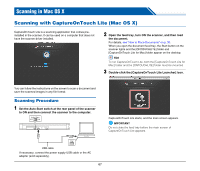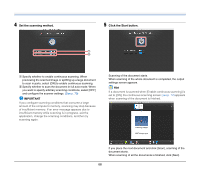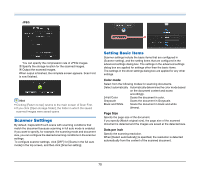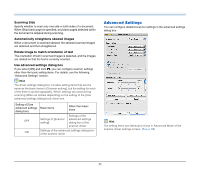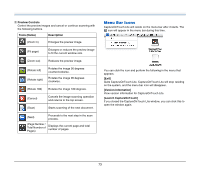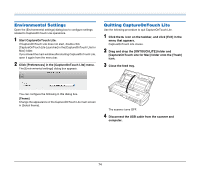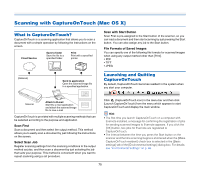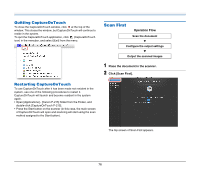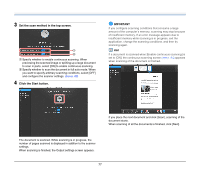Canon imageFORMULA P-215 Scan-tini Personal Document Scanner User Manual - Page 72
Scanner Information Display and Maintenance
 |
View all Canon imageFORMULA P-215 Scan-tini Personal Document Scanner manuals
Add to My Manuals
Save this manual to your list of manuals |
Page 72 highlights
Scanner Information Display and Maintenance You can display scanner information and perform maintenance in the advanced settings dialog box opened with CaptureOnTouch Lite. • Click in the advanced settings dialog box to display the [Scanner Information] screen. This screen allows you to view version information for the scanner driver and firmware, the total number of pages scanned, and the counters for the roller and separation pad. Operation in Continuous Scanning Screen If a document is scanned when [Enable continuous scanning] is set to [ON] in the Start screen, the continuous scanning screen appears when all of the pages of the placed document have been fed. You can confirm the scanned images and then continue scanning. A B • Click [Maintenance] in the [Scanner Information] dialog box to display the [Maintenance] screen. This screen allows you to reset the counters for the scanner's roller and the separation pad or switch to Long Document mode. C A Thumbnail Display Area Displays the thumbnail images of the scanned document. The following operations are possible. Click a thumbnail image to display a preview of that scanned image in the preview area. Drag thumbnail images to change the positions of pages. Click on a thumbnail image to delete the scanned image for that page. B Preview Area Displays the preview images of the scanned document. 72