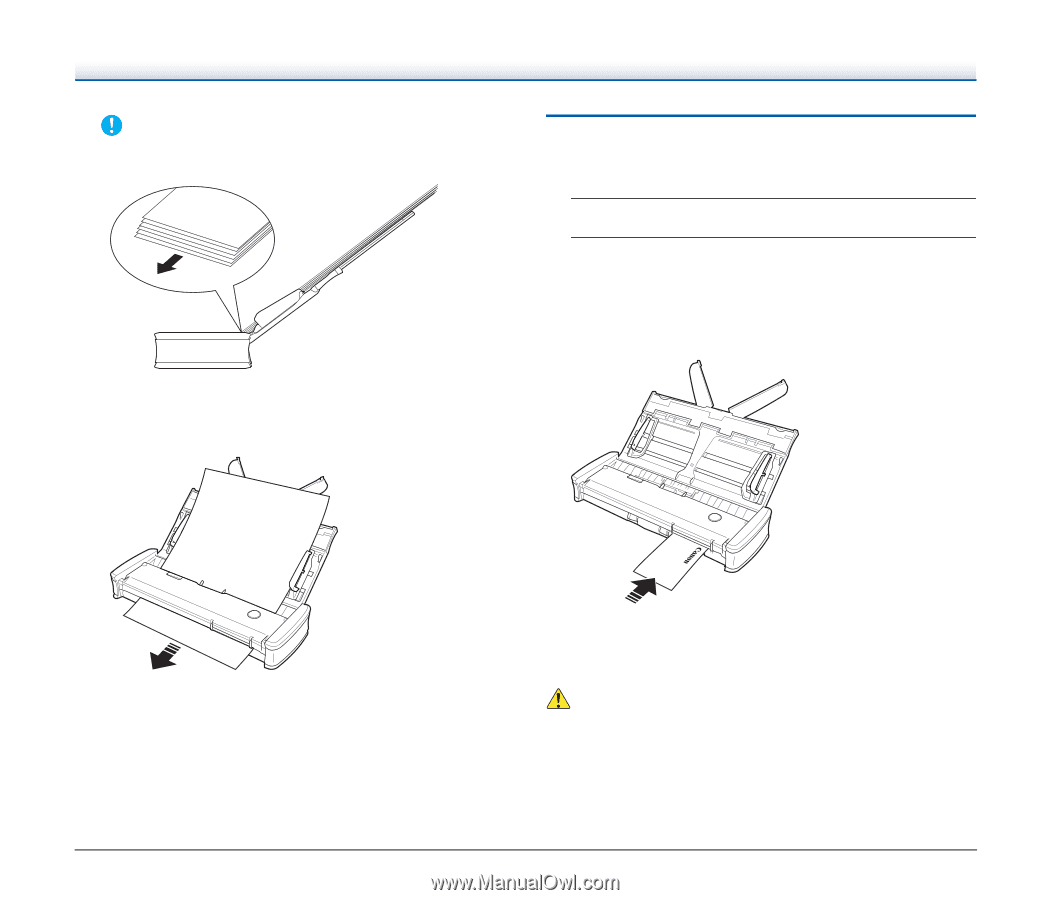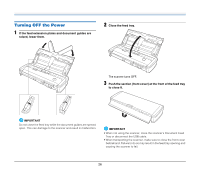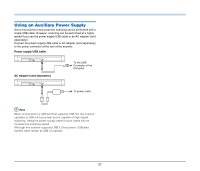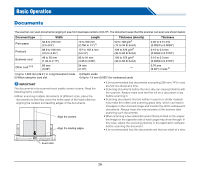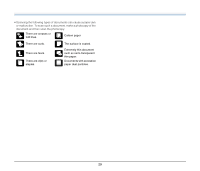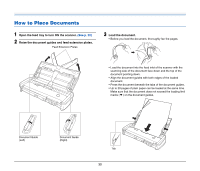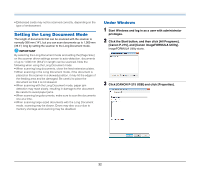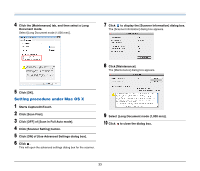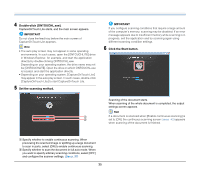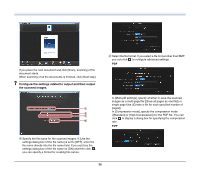Canon imageFORMULA P-215 Scan-tini Personal Document Scanner User Manual - Page 31
Placing Cards, Open the document feed tray., Turn the card face up
 |
View all Canon imageFORMULA P-215 Scan-tini Personal Document Scanner manuals
Add to My Manuals
Save this manual to your list of manuals |
Page 31 highlights
IMPORTANT • When loading a multi-page document, place the pages of the document with their edges slightly askew. • If the document is curved, straighten the document before loading it. • The scanned document is ejected from the front. Do not place any objects in front of the scanner. Placing Cards Use the card slot when scanning plastic cards. Use the following procedure to scan the cards one by one. 1 Open the document feed tray. (See p. 30) 2 Turn the card face up, and insert the card straight into the card slot. When the edge of the card touches the slot, the rollers will move automatically. The roller will stop when it has caught the edge of the card, allowing you to let go of the card and start scanning from an application. • If double-feeding occurs, reduce the number of pages that you load into the scanner at one time. • Depending on paper quality, you may hear unusual noises while scanning some documents, but this does not indicate a malfunction. The card will be fed when you start scanning with an application program. After the card has been fed completely, the rollers will turn in the opposite direction and scanning of the card will start. The scanned card will be ejected from the front card slot. CAUTION • The card slot is disabled when documents are placed on the feed tray. When you want to insert a card in the card slot, remove any documents from the feed tray. • During scanning, a portion of the card will protrude from the rear card slot at the rear of the scanner. Keep the area in front of the rear card slot clear of objects. 31