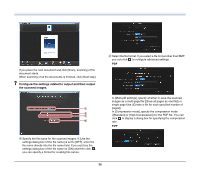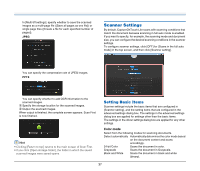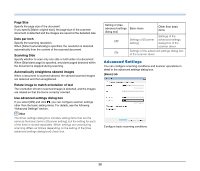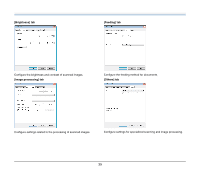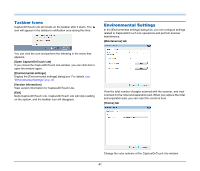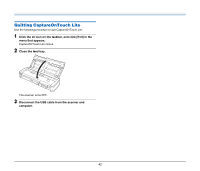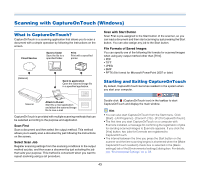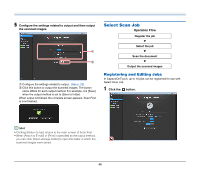Canon imageFORMULA P-215 Scan-tini Personal Document Scanner User Manual - Page 41
Environmental Settings, Taskbar Icons
 |
View all Canon imageFORMULA P-215 Scan-tini Personal Document Scanner manuals
Add to My Manuals
Save this manual to your list of manuals |
Page 41 highlights
Taskbar Icons CaptureOnTouch Lite will reside on the taskbar after it starts. The icon will appear in the taskbar's notification area during this time. Environmental Settings In the [Environmental settings] dialog box, you can configure settings related to CaptureOnTouch Lite operations and perform scanner maintenance. [Maintenance] tab You can click the icon and perform the following in the menu that appears. [Open CaptureOnTouch Lite] If you closed the CaptureOnTouch Lite window, you can click this to open the window again. [Environmental settings] Display the [Environmental settings] dialog box. For details, see "Environmental Settings" on p. 41. [Version Information] View version information for CaptureOnTouch Lite. [Exit] Quits CaptureOnTouch Lite. CaptureOnTouch Lite will stop residing on the system, and the taskbar icon will disappear. View the total number of pages scanned with the scanner, and view counters for the roller and separation pad. When you replace the roller and separation pad, you can reset the counters here. [Theme] tab Change the color scheme of the CaptureOnTouch Lite window. 41