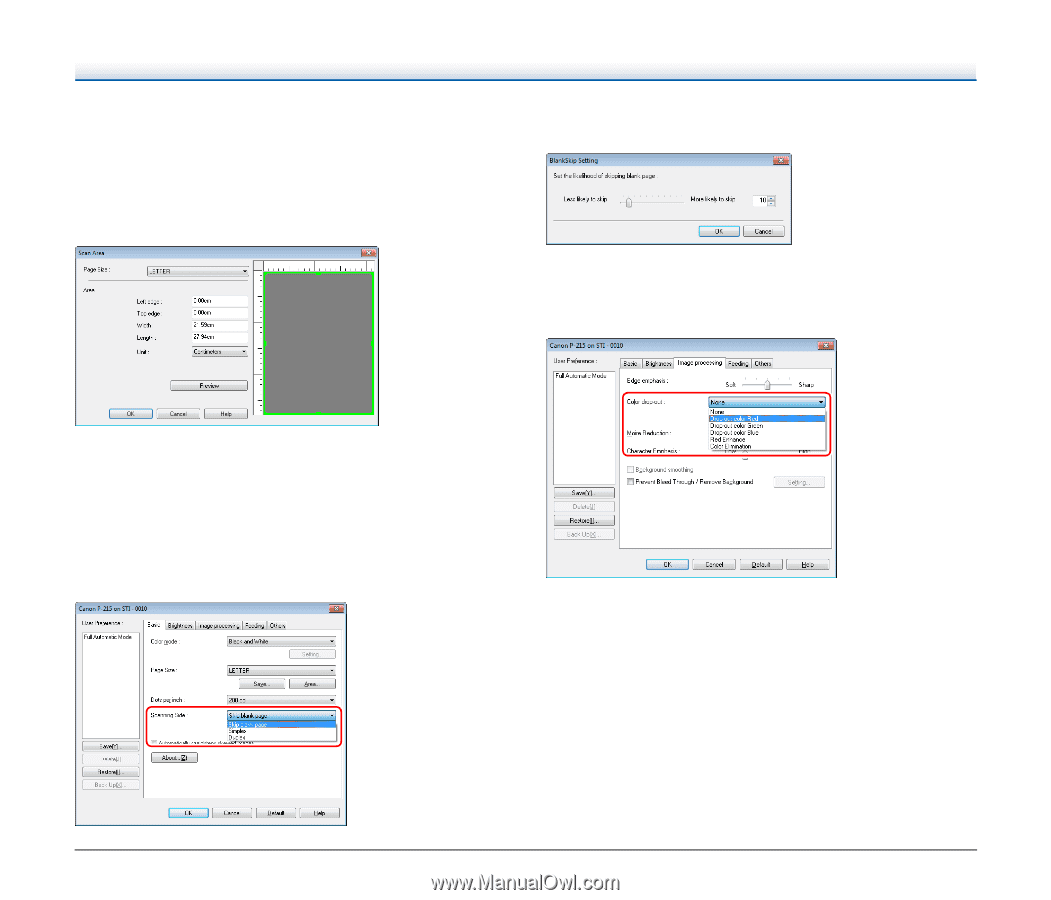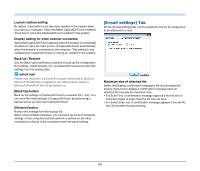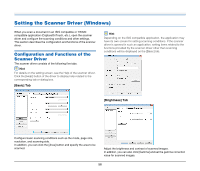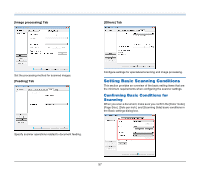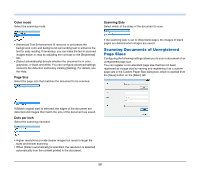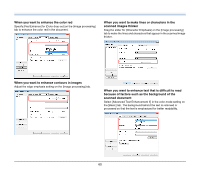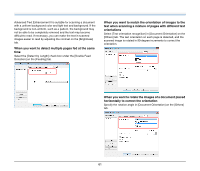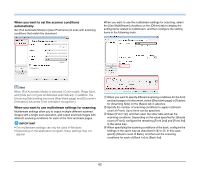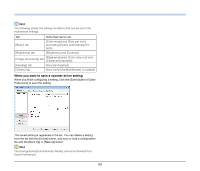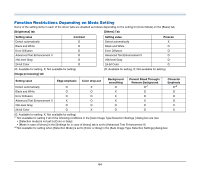Canon imageFORMULA P-215 Scan-tini Personal Document Scanner User Manual - Page 59
Specifying the Scan Area, Configuring Scanner Settings According, to Purpose
 |
View all Canon imageFORMULA P-215 Scan-tini Personal Document Scanner manuals
Add to My Manuals
Save this manual to your list of manuals |
Page 59 highlights
Specifying the Scan Area Configure the following settings when you want to specify the area of the document to be scanned. Specifying an area Specify the area of the document to be scanned in the Scan Area dialog box, which is opened from the [Area] button on the [Basic] tab. If [Skip blank page] is selected, the [Setting] button is enabled, and you can adjust the level for judging whether pages are blank. When you do not want to scan colored lines and text Specify the color (red, blue, green or Color Elimination) to be ignored (dropped out) in the color drop-out settings on the [Image processing] tab, and that color will not be scanned. Configuring Scanner Settings According to Purpose Set the scanning conditions according to the scanning purpose. When you want to delete the images of the blank pages in two-sided documents Set the scanning side setting to [Skip blank page] on the [Basic] tab to delete the images of the blank pages in the document. 59