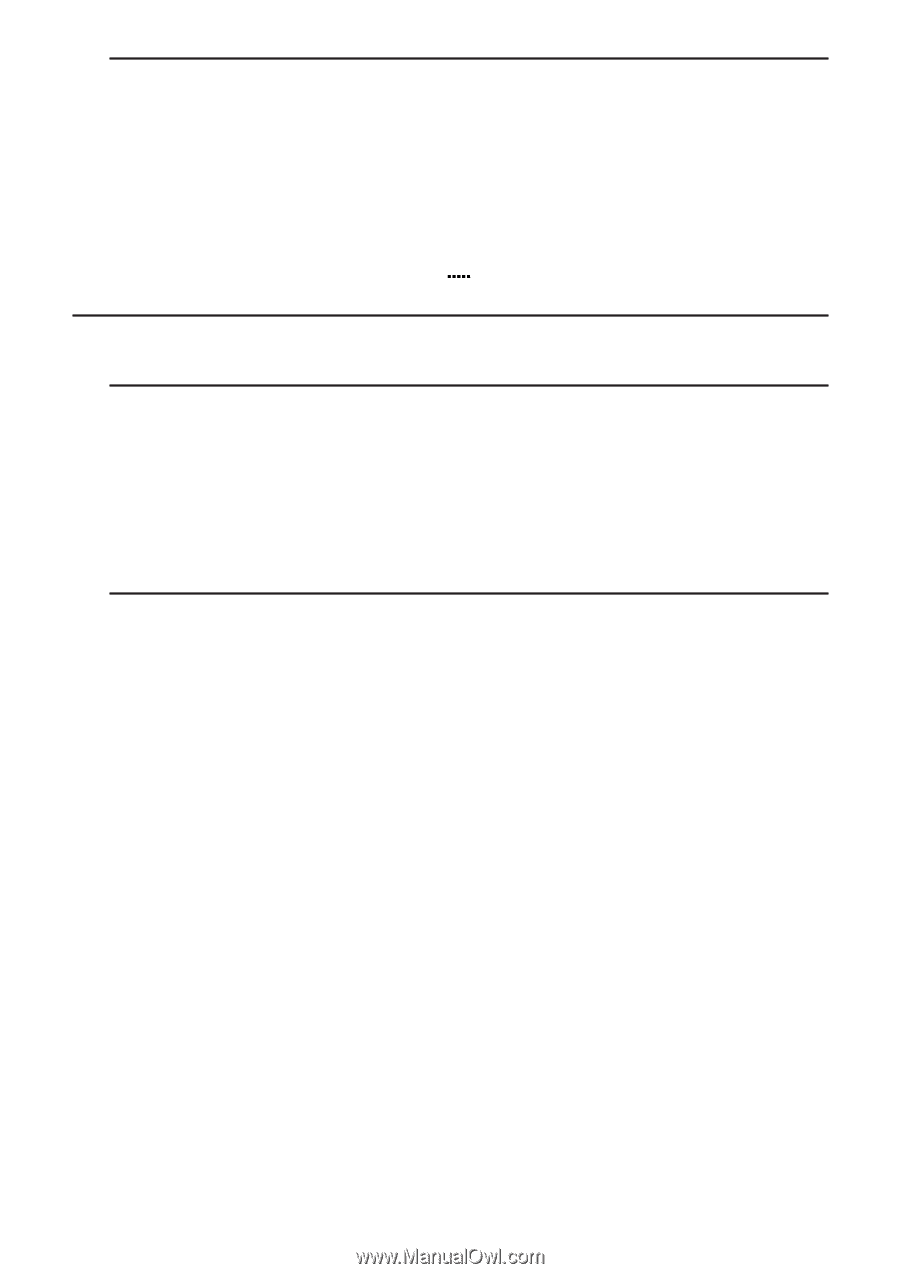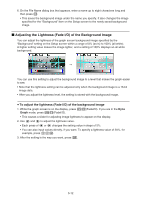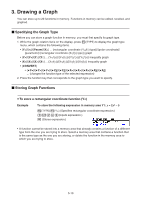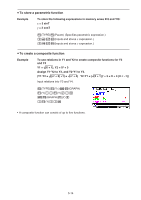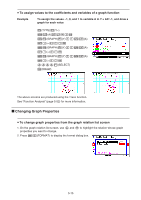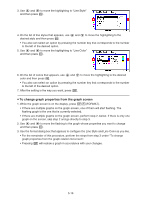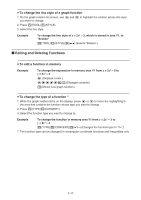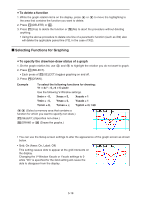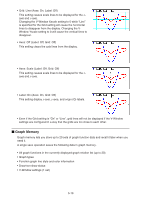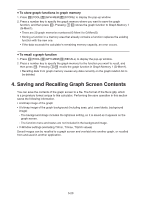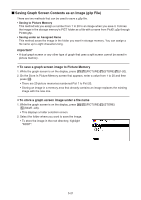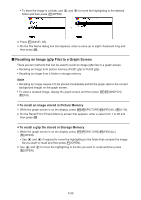Casio FX-CG10 Software User Guide - Page 149
Editing and Deleting Functions, To change the line style of a graph function
 |
View all Casio FX-CG10 manuals
Add to My Manuals
Save this manual to your list of manuals |
Page 149 highlights
u To change the line style of a graph function 1. On the graph relation list screen, use f and c to highlight the relation whose line style you want to change. 2. Press 4(TOOL)1(STYLE). 3. Select the line style. Example To change the line style of y = 2x2 - 3, which is stored in area Y1, to "Broken" 4(TOOL)1(STYLE)3( ) (Selects "Broken".) k Editing and Deleting Functions u To edit a function in memory Example To change the expression in memory area Y1 from y = 2x2 - 5 to y = 2x2 - 3 e (Displays cursor.) eeeeeDd(Changes contents.) w(Stores new graph function.) u To change the type of a function *1 1. While the graph relation list is on the display, press f or c to move the highlighting to the area that contains the function whose type you want to change. 2. Press 3(TYPE)5(CONVERT). 3. Select the function type you want to change to. Example To change the function in memory area Y1 from y = 2x2 - 3 to y < 2x2 - 3 3(TYPE)5(CONVERT)3('Y