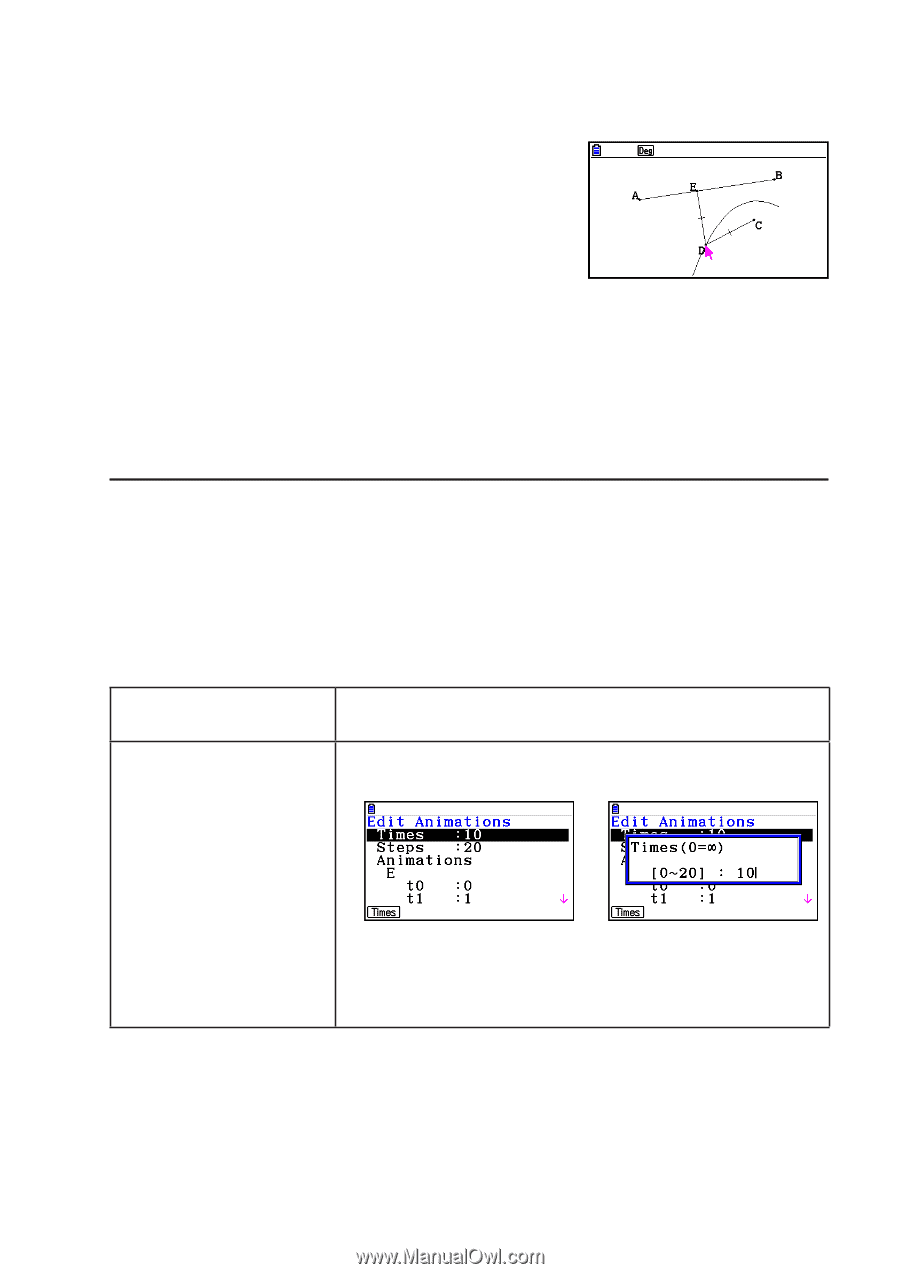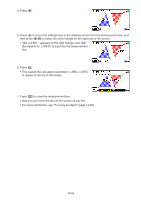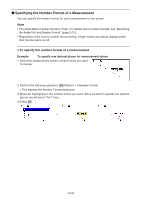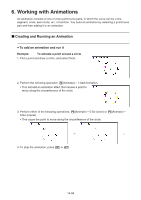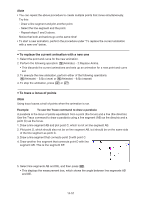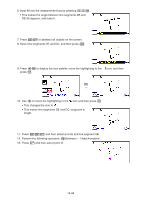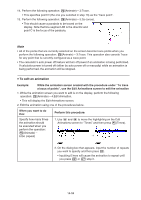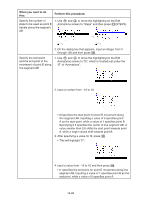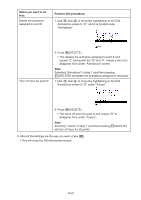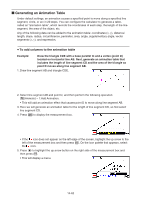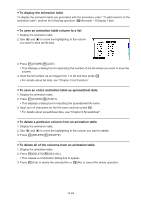Casio FX-CG10 Software User Guide - Page 506
To edit an animation, Perform this procedure
 |
View all Casio FX-CG10 manuals
Add to My Manuals
Save this manual to your list of manuals |
Page 506 highlights
14. Perform the following operation: 6(Animate) - 3:Trace. • This specifies point D (the one you selected in step 13) as the "trace point". 15. Perform the following operation: 6(Animate) - 5:Go (once). • This should cause a parabola to be traced on the display. Note that line segment AB is the directrix and point C is the focus of the parabola. Note • All of the points that are currently selected on the screen become trace points when you perform the following operation: 6(Animate) - 3:Trace. This operation also cancels Trace for any point that is currently configured as a trace point. • The calculator's auto power off feature will turn off power if an animation is being performed. If calculator power is turned off (either by auto power off or manually) while an animation is being performed, the animation will be stopped. u To edit an animation Example: While the animation screen created with the procedure under "To trace a locus of points", use the Edit Animations screen to edit the animation 1. While the animation screen you want to edit is on the display, perform the following operation: 6(Animate) - 4:Edit Animation. • This will display the Edit Animations screen. 2. Edit the animation using one of the procedures below. When you want to do this: Specify how many times the animation should be executed when you perform the operation: 6(Animate) - 6:Go (repeat) Perform this procedure: 1. Use c and f to move the highlighting on the Edit Animations screen to "Times" and then press 1(Times). → 2. On the dialog box that appears, input the number of repeats you want to specify and then press w. • Inputting 0 here will cause the animation to repeat until you press J or o stop it. 14-59