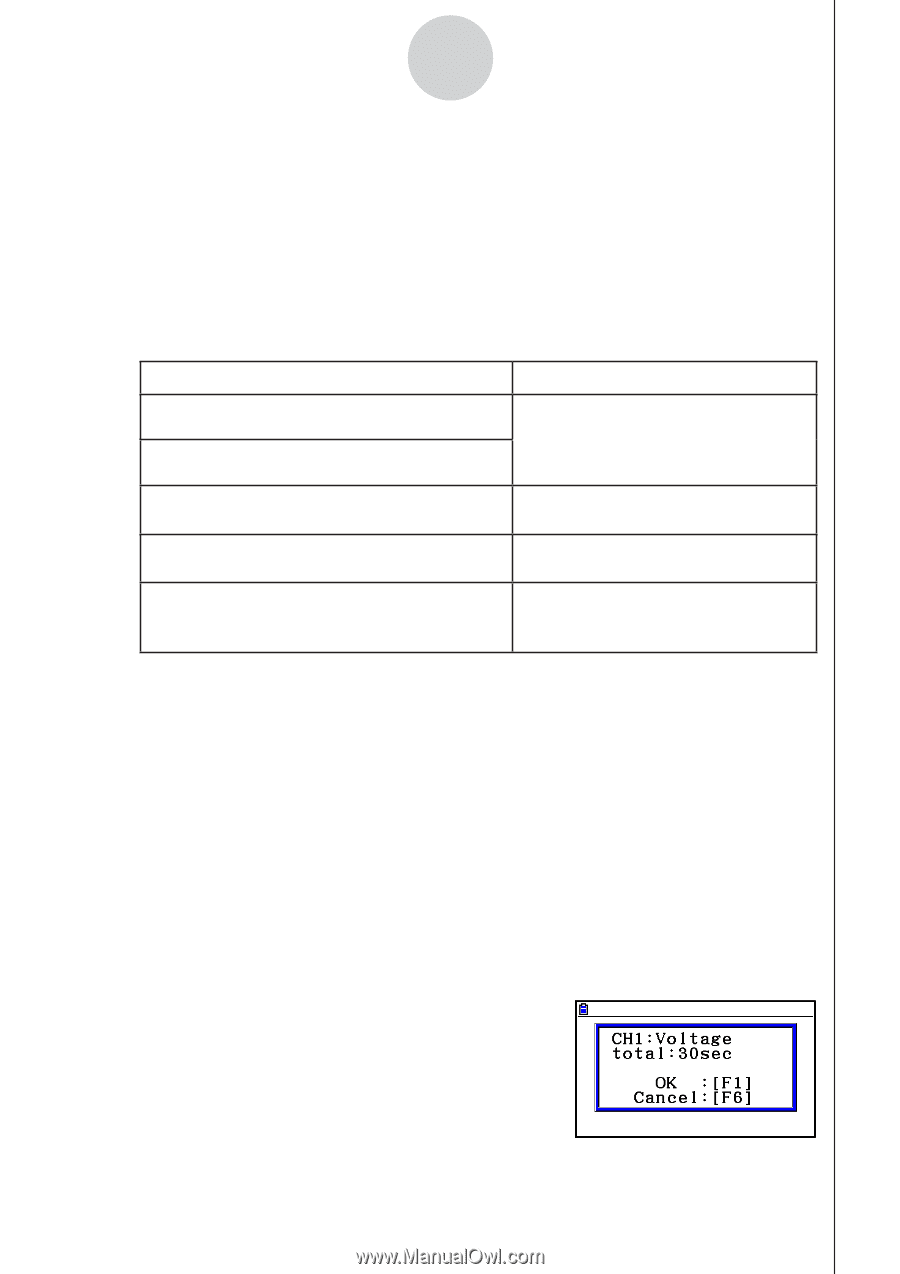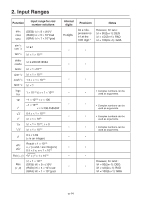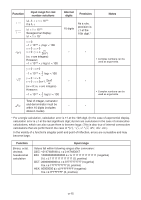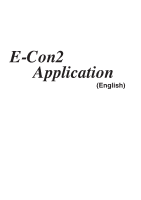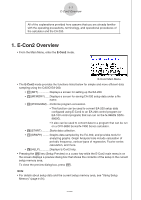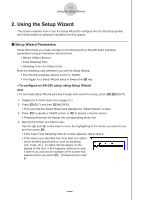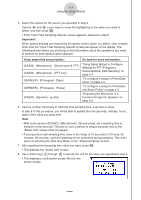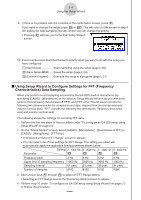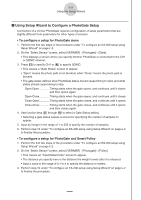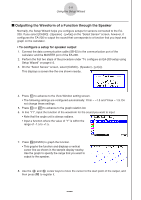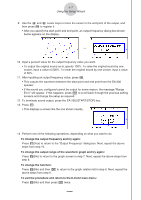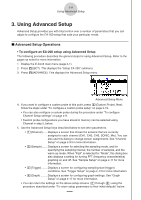Casio FX-CG10 Software User Guide - Page 548
VERNIER] - [Photogate] - [Pulley], Using Setup Wizard to Con
 |
View all Casio FX-CG10 manuals
Add to My Manuals
Save this manual to your list of manuals |
Page 548 highlights
ε-3 Using the Setup Wizard 5. Select the options for the sensor you specified in step 4. Use the f and c cursor keys to move the highlighting to the option you want to select, and then press w. • If the "Input Total Sampling Interval" screen appears, advance to step 6. Important! When special settings are required by the sensor and/or option you select, other screens other than the "Input Total Sampling Interval" screen will appear on the display. The following shows where you should go to find information about the operations you need to perform for each sensor/option selection. If you select this sensor/option: [CASIO] - [Microphone] - [Sound wave & FFT] [CASIO] - [Microphone] - [FFT only] [VERNIER] - [Photogate] - [Gate] [VERNIER] - [Photogate] - [Pulley] [CASIO] - [Speaker] - [y=f(x)] Go here for more information: "Using Setup Wizard to Configure Settings for FFT (Frequency Characteristics) Data Sampling" on page ε-4 "To configure a setup for PhotoGate alone" on page ε-5 "To configure a setup for PhotoGate and Smart Pulley" on page ε-5 "Outputting the Waveform of a Function through the Speaker" on page ε-6 6. Use the number input keys to input the total sampling time. Just input a value. In step 8 of this procedure, you will be able to specify the unit (seconds, minutes, hours, days) of the value you input here. Note • With some sensors ([CASIO] - [Microphone] - [Sound wave], etc.) sampling time is limited to a few seconds. The unit for such a sensor is always seconds, and so the "Select Unit" screen does not appear. • If you specify a total sampling time value in the range of 10 seconds to 23 hours, 59 minutes, 59 seconds, real-time graphing will be performed during sampling. This is the same as selecting the Real-time Mode on the "Advanced Setup" screen. 7. After inputting total sampling time value you want, press w. • This displays the "Select Unit" screen. 8. Use number keys b through e to specify the unit for the value you specified in step 6. • This displays a confirmation screen like the one shown nearby. 20100801