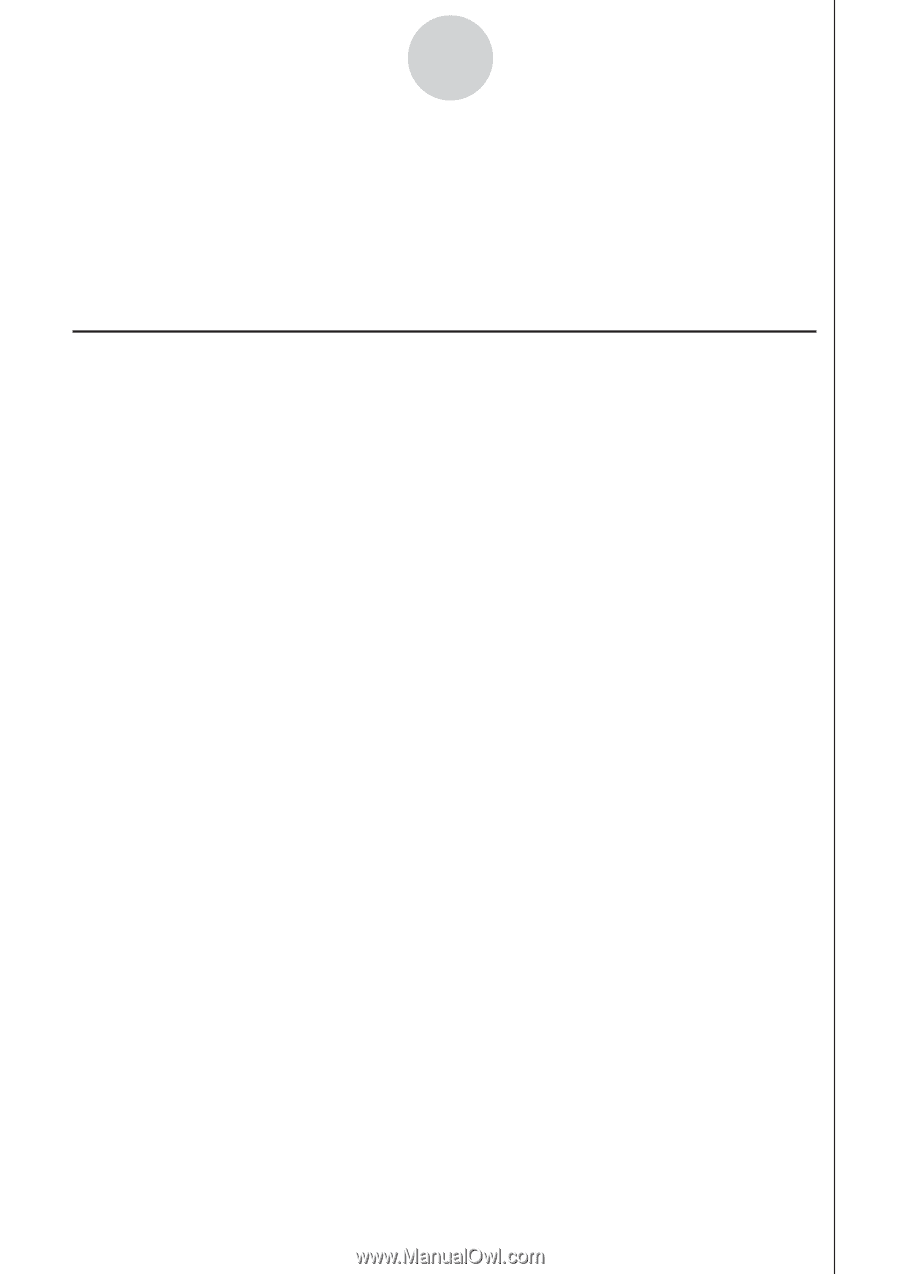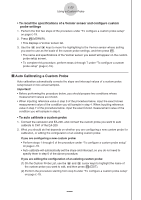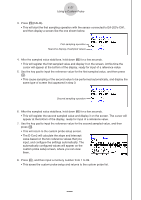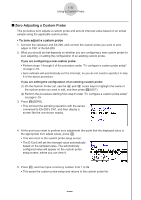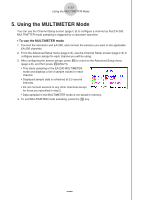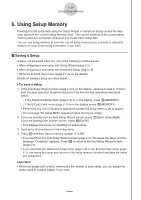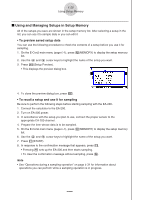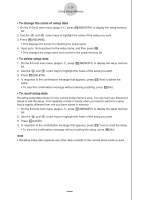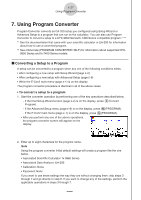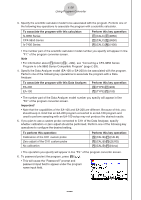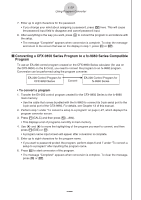Casio FX-CG10 Software User Guide - Page 569
Using Setup Memory, Saving a Setup
 |
View all Casio FX-CG10 manuals
Add to My Manuals
Save this manual to your list of manuals |
Page 569 highlights
ε-24 Using Setup Memory 6. Using Setup Memory Creating EA-200 setup data using the Setup Wizard or Advanced Setup causes the data to be stored in the "current setup memory area". The current contents of the current setup memory area are overwritten whenever you create other setup data. You can use setup memory to save the current setup memory area contents to calculator memory to keep it from being overwritten, if you want. k Saving a Setup A setup can be saved when any one of the following conditions exist. • After configuring a new setup with Setup Wizard (page ε-2) • After configuring a new setup with Advanced Setup (page ε-8) • While the E-Con2 main menu (page ε-1) is on the display Details on saving a setup are listed below. • To save a setup 1. If the final Setup Wizard screen (page ε-4) is on the display, advance to step 2. If it isn't, start the save operation by performing one of the function key operations described below. - If the Advanced Setup menu (page ε-8) is on the display, press 3(MEMORY). - If the E-Con2 main menu (page ε-1) is on the display, press 2(MEMORY). • Performing any one of the above operations causes the setup memory list to appear. • The message "No Setup-MEM" appears if setup memory is empty. 2. If you are starting from the final Setup Wizard screen, press c(Save Setup-MEM). If you are starting from another screen, press 2(SAVE). • This displays the screen for inputting the setup name. 3. Input up to 18 characters for the setup name. 4. Press w and then input a memory number (1 to 99). • If you start from the final Setup Wizard screen (page ε-4), this saves the setup and the message "Complete!" appears. Press w to return to the final Setup Wizard screen (page ε-4). • If you start from the Advanced Setup menu (page ε-8) or the E-Con2 main menu (page ε-1), this saves the setup and returns to the setup memory list which includes the name you assigned it. Important! • Since you assign both a setup name and a file number to each setup, you can assign the same name to multiple setups, if you want. 20100801