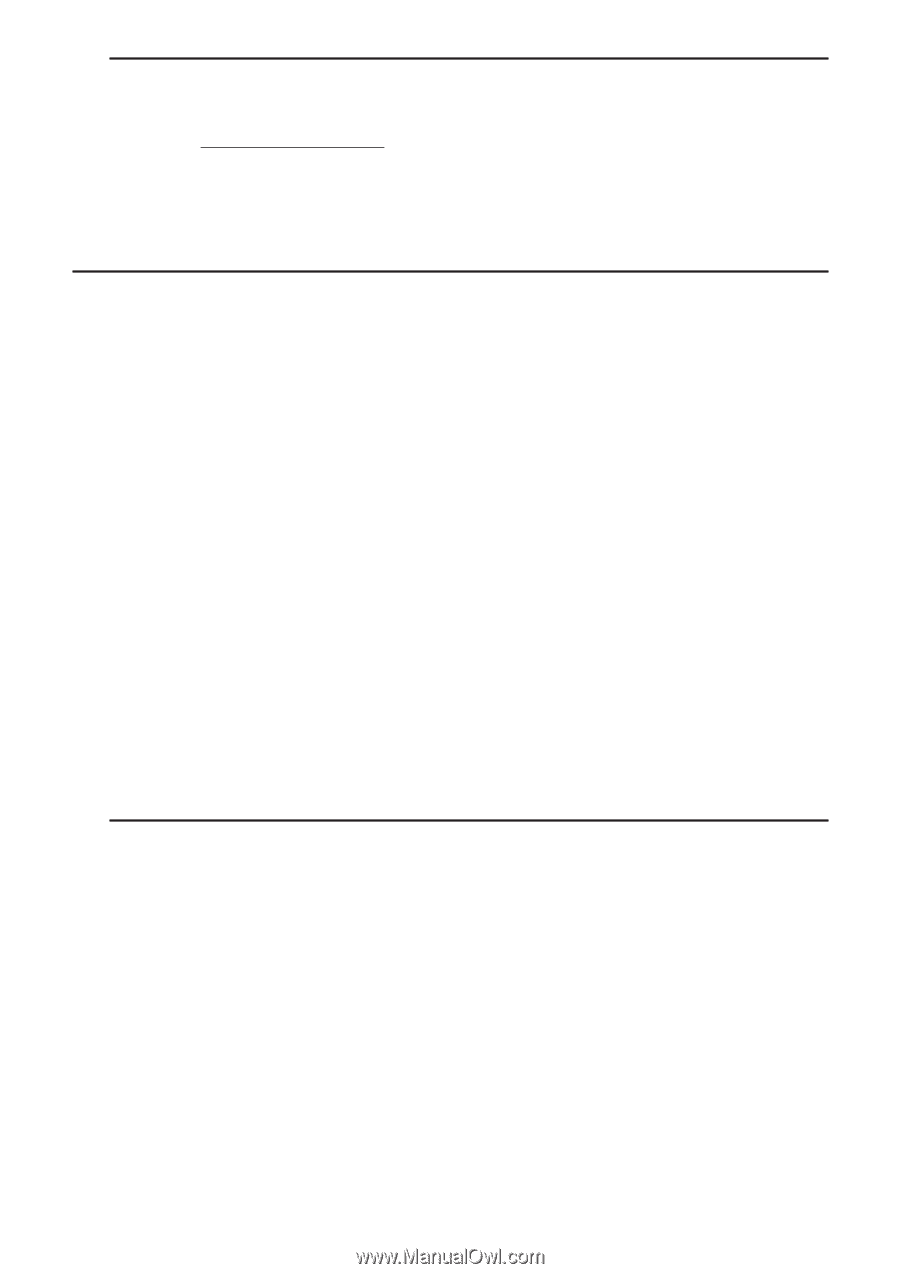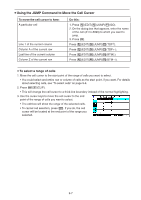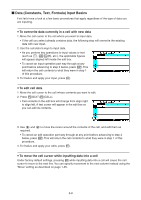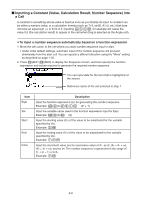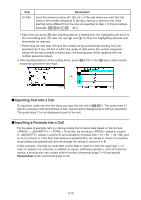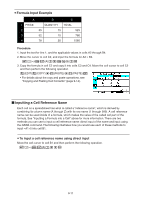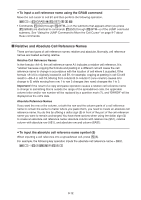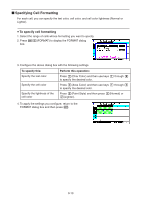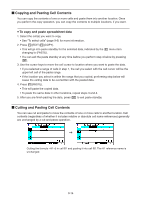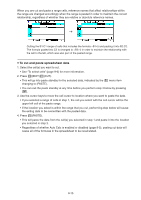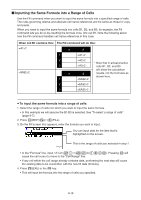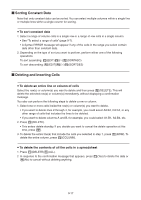Casio FX-CG10 Software User Guide - Page 363
Relative and Absolute Cell Reference Names, To input a cell reference name using the GRAB command
 |
View all Casio FX-CG10 manuals
Add to My Manuals
Save this manual to your list of manuals |
Page 363 highlights
u To input a cell reference name using the GRAB command Move the cell cursor to cell B1 and then perform the following operation. !.(=)1(GRAB)d1(SET)+fw • Commands 2(GO) through 6(BTM→) on the submenu that appears when you press 1(GRAB) are identical to commands 1(GO) through 5(BTM→) of the JUMP command submenu. See "Using the JUMP Command to Move the Cell Cursor" on page 9-7 about these commands. k Relative and Absolute Cell Reference Names There are two types of cell reference names: relative and absolute. Normally, cell reference names are treated as being relative. Relative Cell Reference Names In the formula =A1+5, the cell reference name A1 indicates a relative cell reference. It is "relative" because copying the formula and pasting in a different cell will cause the cell reference name to change in accordance with the location of cell where it is pasted. If the formula =A1+5 is originally located in cell B1, for example, copying at pasting in cell C3 will result in =B3+5 in cell C3. Moving from column B to column C (one column) causes A to change to B, while moving from row 1 to row 3 changes (two rows) changes the 1 to 3. Important! If the result of a copy and paste operation causes a relative cell reference name to change to something that is outside the range of the spreadsheet cells, the applicable column letter and/or row number will be replaced by a question mark (?), and "ERROR" will be displayed as the cell's data. Absolute Reference Names If you want the row or the column, or both the row and the column parts of a cell reference name to remain the same to matter where you paste them, you need to create an absolute cell reference name. You do this by affixing a dollar sign ($) in front of the part of the cell reference name you want to remain unchanged. You have three options when using the dollar sign ($) to create an absolute cell reference name: absolute column with relative row ($A1), relative column with absolute row (A$1), and absolute row and column ($A$1). u To input the absolute cell reference name symbol ($) When inputting a cell reference into a spreadsheet cell, press 2($). For example, the following key operation inputs the absolute cell reference name = $B$1. !.(=)2($)al(B)2($)b 9-12