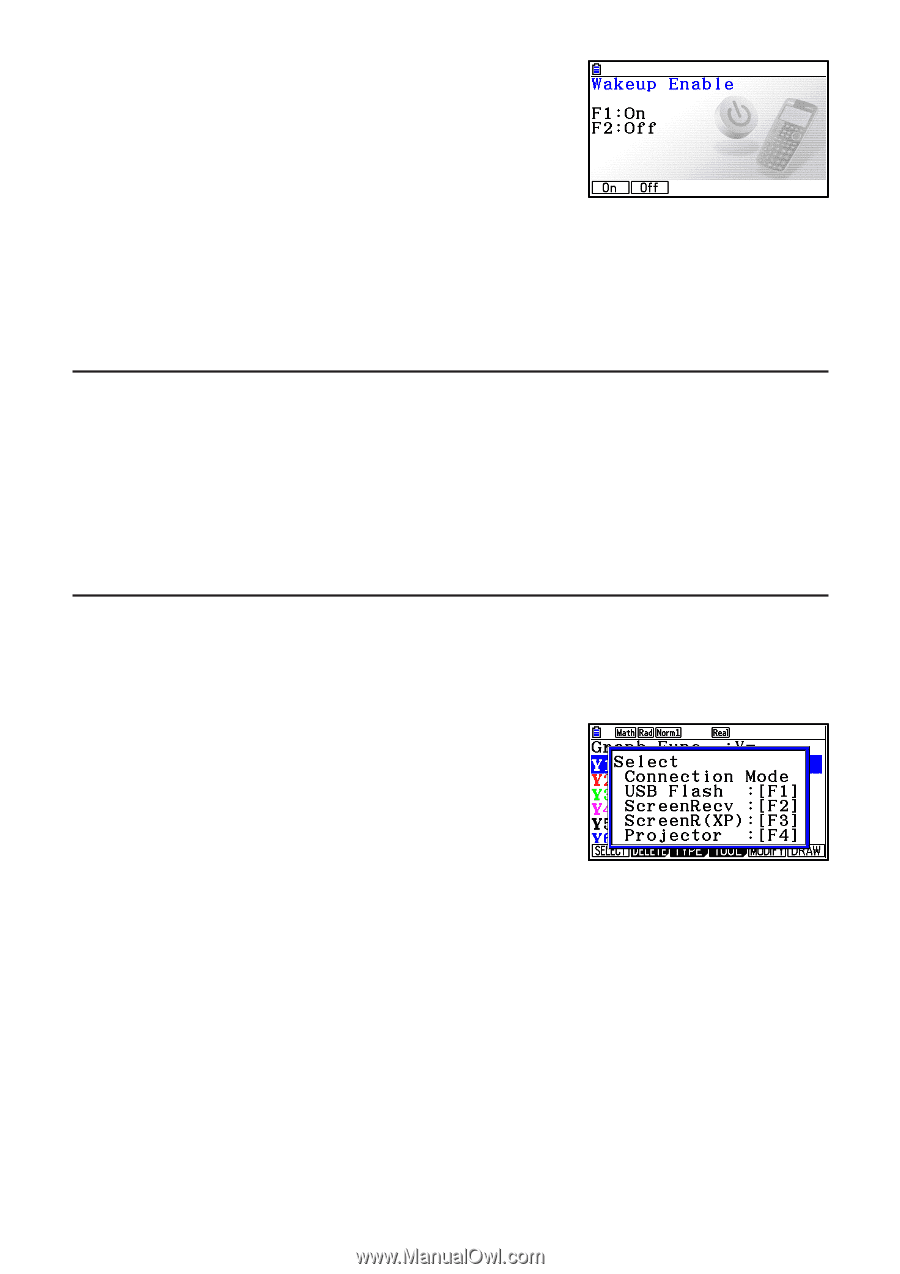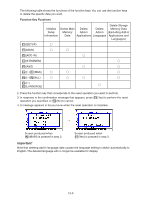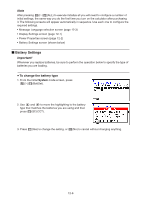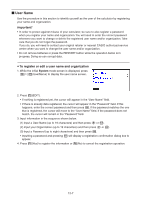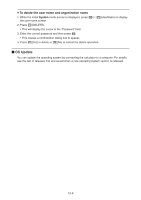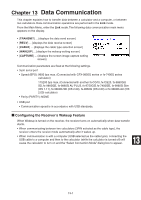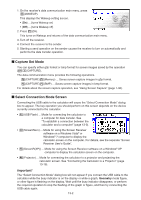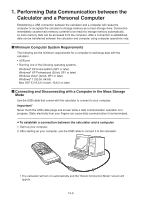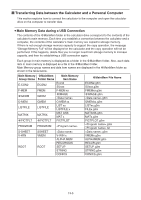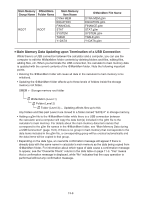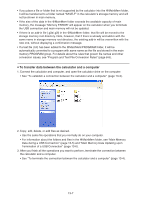Casio FX-CG10 Software User Guide - Page 433
Capture Set Mode, Select Connection Mode Screen, Receiver User's Guide.
 |
View all Casio FX-CG10 manuals
Add to My Manuals
Save this manual to your list of manuals |
Page 433 highlights
1. On the receiver's data communication main menu, press 5(WAKEUP). This displays the Wakeup setting screen. • {On} ... {turns Wakeup on} • {Off} ... {turns Wakeup off} 2. Press 1(On). This turns on Wakeup and returns of the data communication main menu. 3. Turn off the receiver. 4. Connect the receiver to the sender. 5. Starting a send operation on the sender causes the receiver to turn on automatically and performs the data transfer operation. k Capture Set Mode You can specify either g3p format or bmp format for screen images saved by the operation !h(CAPTURE). The data communication menu provides the following operations. 6(CAPTURE)1(Memory) ... Saves screen capture images in g3p format. 6(CAPTURE)2(BMP) ... Saves screen capture images in bmp format. For details about the screen capture operation, see "Using Screen Capture" (page 1-36). k Select Connection Mode Screen Connecting the USB cable to the calculator will cause the "Select Connection Mode" dialog box to appear. The key operation you should perform on this screen depends on the device currently connected to the calculator. • 1(USB Flash) ... Mode for connecting the calculator to a computer for data transfer. See "To establish a connection between the calculator and a computer" (page 13-3). • 2(ScreenRecv) ... Mode for using the Screen Receiver software on a Windows Vista® or Windows® 7 computer to display the calculator screen on the computer. For details, see the separate "Screen Receiver User's Guide". • 3(ScreenR(XP)) ... Mode for using the Screen Receiver software on a Windows® XP computer to display the calculator screen on the computer. • 4(Projector) ... Mode for connecting the calculator to a projector and projecting the calculator screen. See "Connecting the Calculator to a Projector" (page 13-16). Important! The "Select Connection Mode" dialog box will not appear if you connect the USB cable to the calculator while the busy indicator is on the display or while a graph, Geometry mode figure, or other figure is flashing on the display. Wait until the busy indicator disappears, or perform the required operation to stop the flashing of the graph or figure, and then try connecting the USB cable again. 13-2