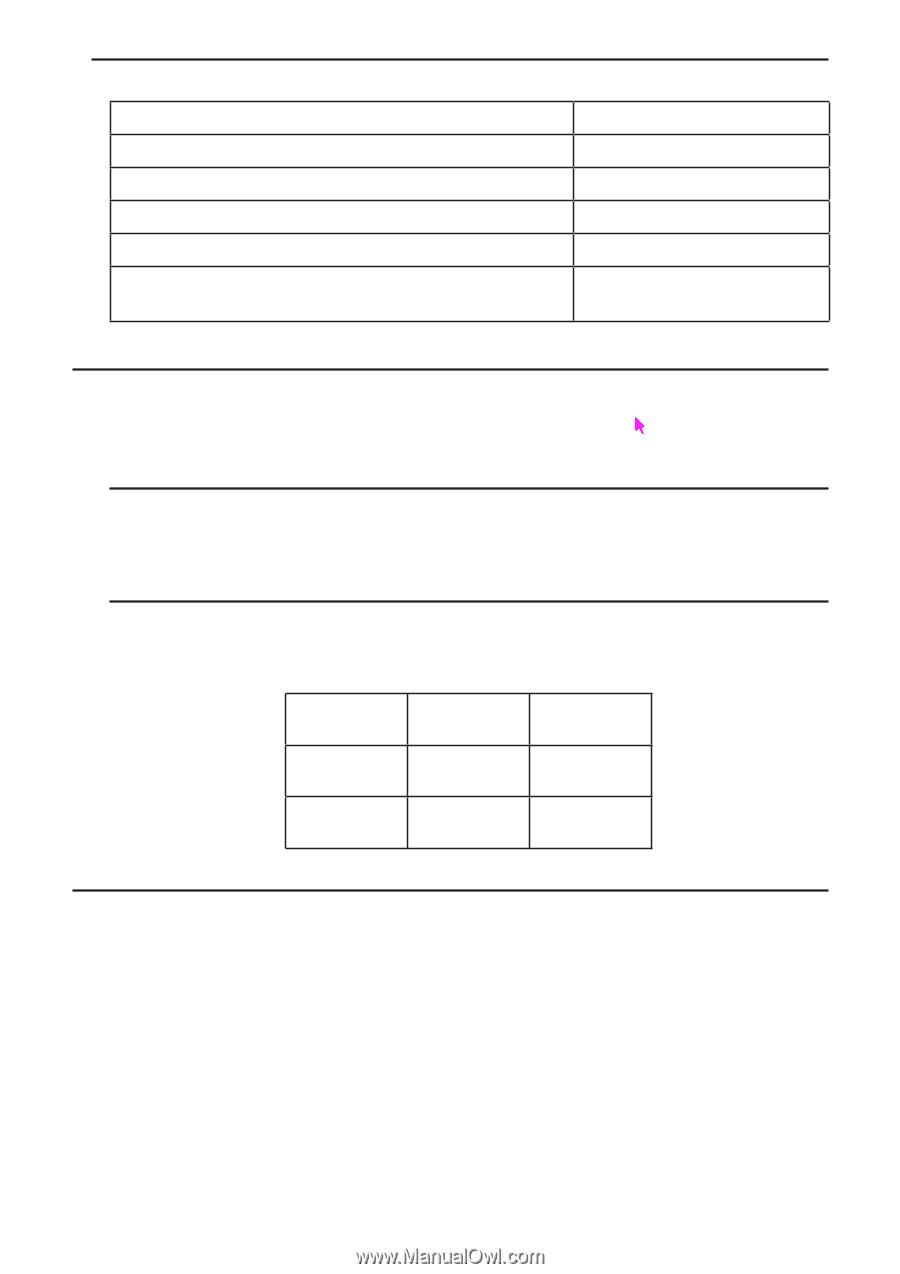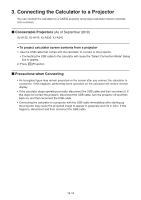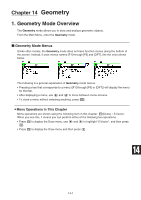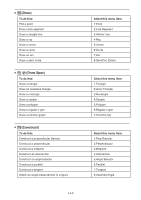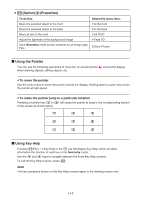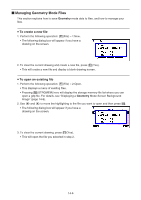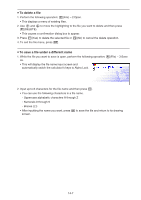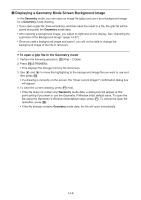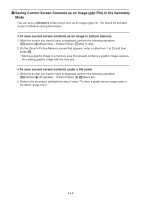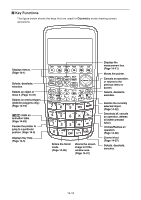Casio FX-CG10 Software User Guide - Page 452
Using the Pointer, Using Key Help, Option, Properties
 |
View all Casio FX-CG10 manuals
Add to My Manuals
Save this manual to your list of manuals |
Page 452 highlights
u K(Option)e(Properties) To do this: Select this menu item: Move the selected object to the front Move the selected object to the back 1:to the front 2:to the back Move all text to the front Adjust the lightness of the background image 3:All TEXT 4:Fade I/O Save Geometry mode screen contents as an image (g3p File) 5:Store Picture k Using the Pointer You can use the following operations to move the on-screen pointer ( ) around the display when drawing objects, editing objects, etc. u To move the pointer Use the cursor keys to move the pointer around the display. Holding down a cursor key moves the pointer at high speed. u To make the pointer jump to a particular location Pressing a number key (b to j) will cause the pointer to jump to the corresponding section of the screen as shown below. h i j e f g b c d k Using Key Help Pressing 1(File) - 4:Key Help or the a key will display Key Help, which provides information the function of each key in the Geometry mode. Use the c and f keys to navigate between the three Key Help screens. To exit the Key Help screens, press J. Note The key operations shown on the Key Help screens apply to the drawing screen only. 14-5