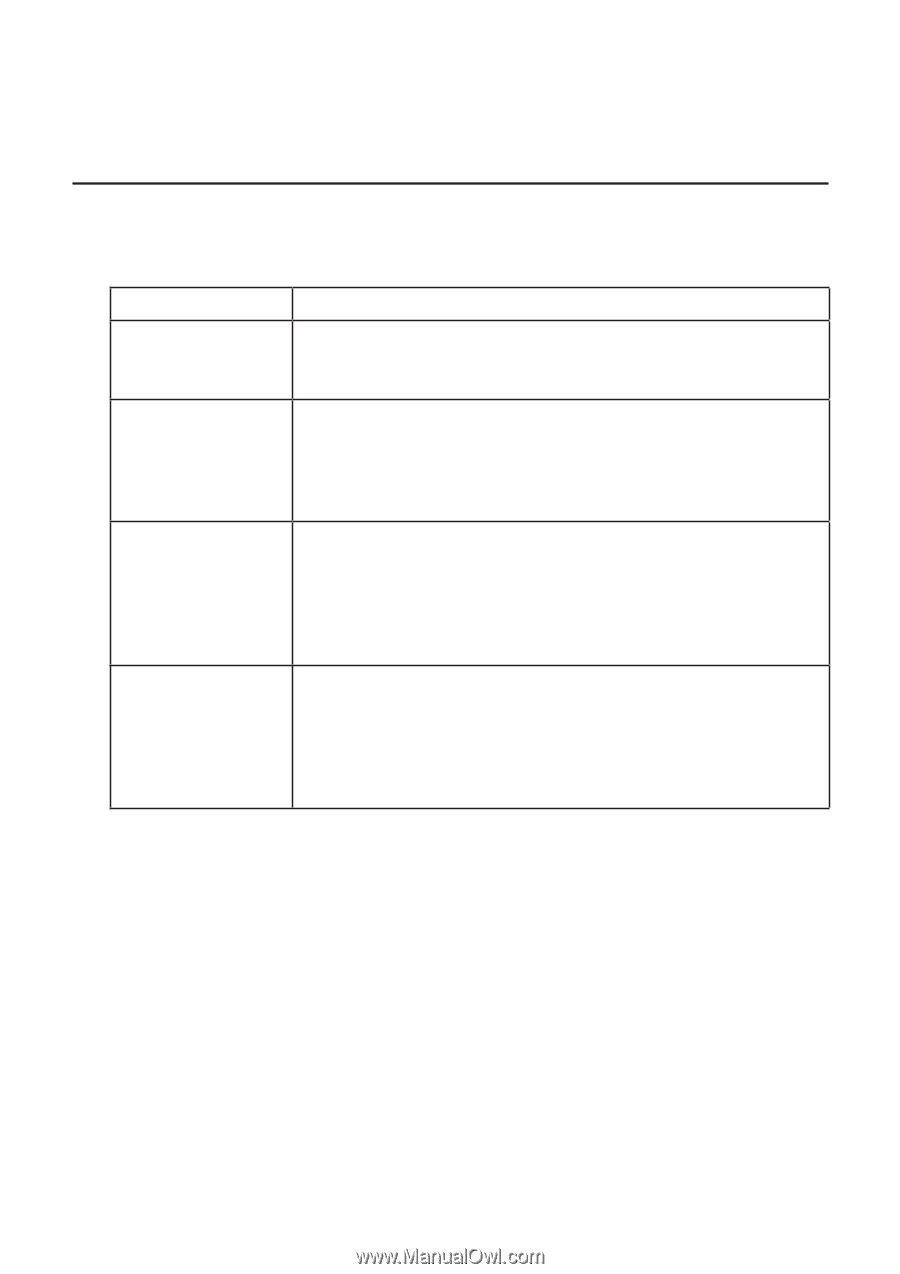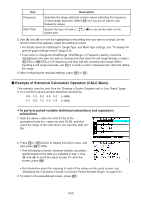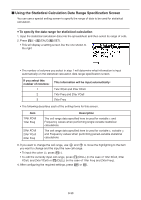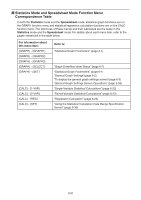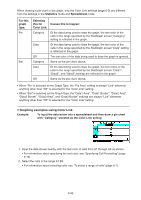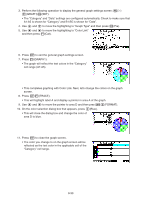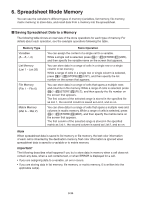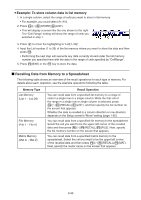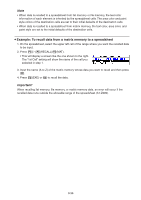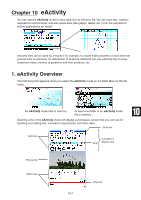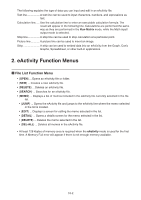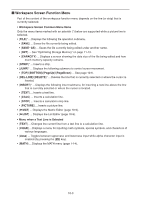Casio FX-CG10 Software User Guide - Page 385
Spreadsheet Mode Memory, Saving Spreadsheet Data to a Memory
 |
View all Casio FX-CG10 manuals
Add to My Manuals
Save this manual to your list of manuals |
Page 385 highlights
6. Spreadsheet Mode Memory You can use the calculator's different types of memory (variables, list memory, file memory, matrix memory) to store data, and recall data from a memory into the spreadsheet. k Saving Spreadsheet Data to a Memory The following table shows an overview of the store operations for each type of memory. For details about each operation, see the example operations following the table. Memory Type Variables (A ~ Z, r, θ) List Memory (List 1 ~ List 26) File Memory (File 1 ~ File 6) Matrix Memory (Mat A ~ Mat Z) Store Operation You can assign the content of a single cell to a variable. While a single cell is selected, press 6(g)3(STORE)1(VAR), and then specify the variable name on the screen that appears. You can store data in a range of cells in a single row or a single column in list memory. While a range of cells in a single row or single column is selected, press 6(g)3(STORE)2(LIST), and then specify the list number on the screen that appears. You can store data in a range of cells that spans a multiple rows and columns in file memory. While a range of cells is selected, press 6(g)3(STORE)3(FILE), and then specify the file number on the screen that appears. The first column of the selected range is stored in the specified file as List 1, the second column is saved as List 2, and so on. You can store data in a range of cells that spans a multiple rows and columns in matrix memory. While a range of cells is selected, press 6(g)3(STORE)4(MAT), and then specify the matrix name on the screen that appears. The first column of the selected range is stored in the specified matrix as List 1, the second column is saved as List 2, and so on. Note When spreadsheet data is saved to list memory or file memory, the text color information of each cell is inherited by the destination memory. Text color information is ignored when spreadsheet data is saved to a variable or to matrix memory. Important! The following describes what happens if you try to store data in memory when a cell does not contain any data, when a cell contains text, or when ERROR is displayed for a cell. • If you are assigning data to a variable, an error occurs. • If you are storing data in list memory, file memory, or matrix memory, 0 is written into the applicable cell(s). 9-34