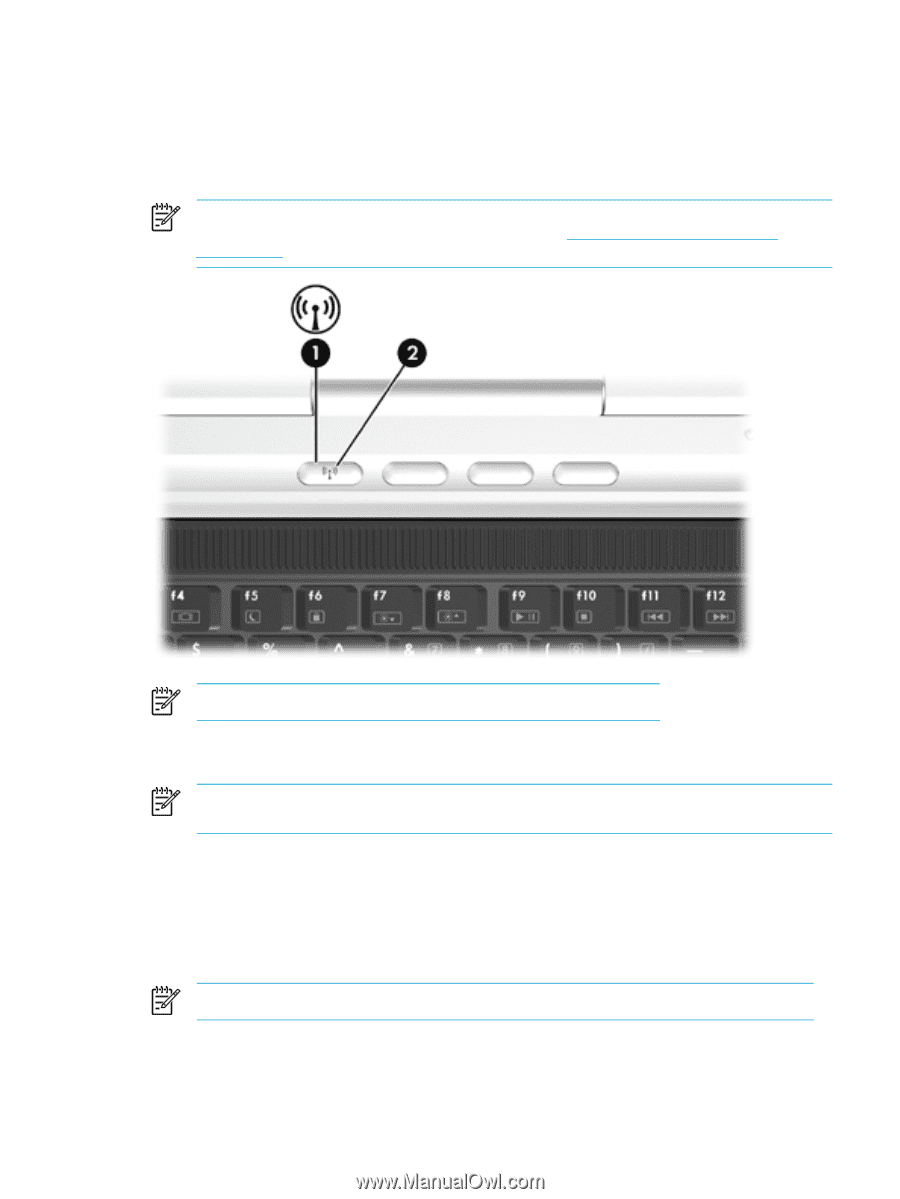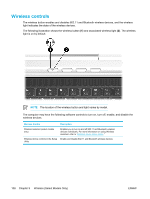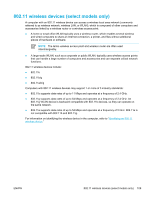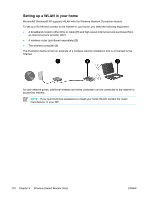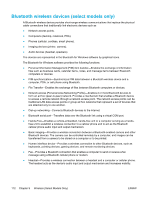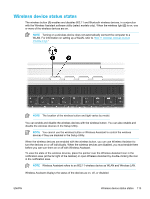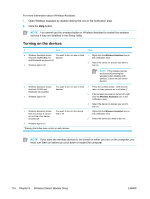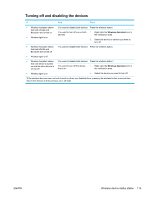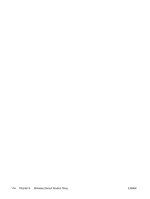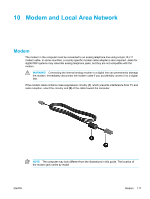Compaq Presario V5000 User Guide - Page 123
Wireless device status states, When the wireless devices are enabled with the wireless button
 |
View all Compaq Presario V5000 manuals
Add to My Manuals
Save this manual to your list of manuals |
Page 123 highlights
Wireless device status states The wireless button (1) enables and disables 802.11 and Bluetooth wireless devices, in conjunction with the Wireless Assistant software utility (select models only). When the wireless light (2) is on, one or more of the wireless devices are on. NOTE Turning on a wireless device does not automatically connect the computer to a WLAN. For information on setting up a WLAN, refer to "802.11 wireless devices (select models only)." NOTE The location of the wireless button and light varies by model. You can enable and disable the wireless devices with the wireless button. You can also enable and disable the wireless devices in the Setup Utility. NOTE You cannot use the wireless button or Wireless Assistant to control the wireless devices if they are disabled in the Setup Utility. When the wireless devices are enabled with the wireless button, you can use Wireless Assistant to turn the devices on or off individually. When the wireless devices are disabled, you must enable them before you can turn them on or off with Wireless Assistant. To view the state of the wireless devices, place the pointer over the Wireless Assistant icon in the notification area (at the far right of the taskbar) or open Wireless Assistant by double-clicking the icon in the notification area. NOTE Wireless Assistant refers to an 802.11 wireless device as WLAN and Wireless LAN. Wireless Assistant displays the status of the devices as on, off, or disabled. ENWW Wireless device status states 113