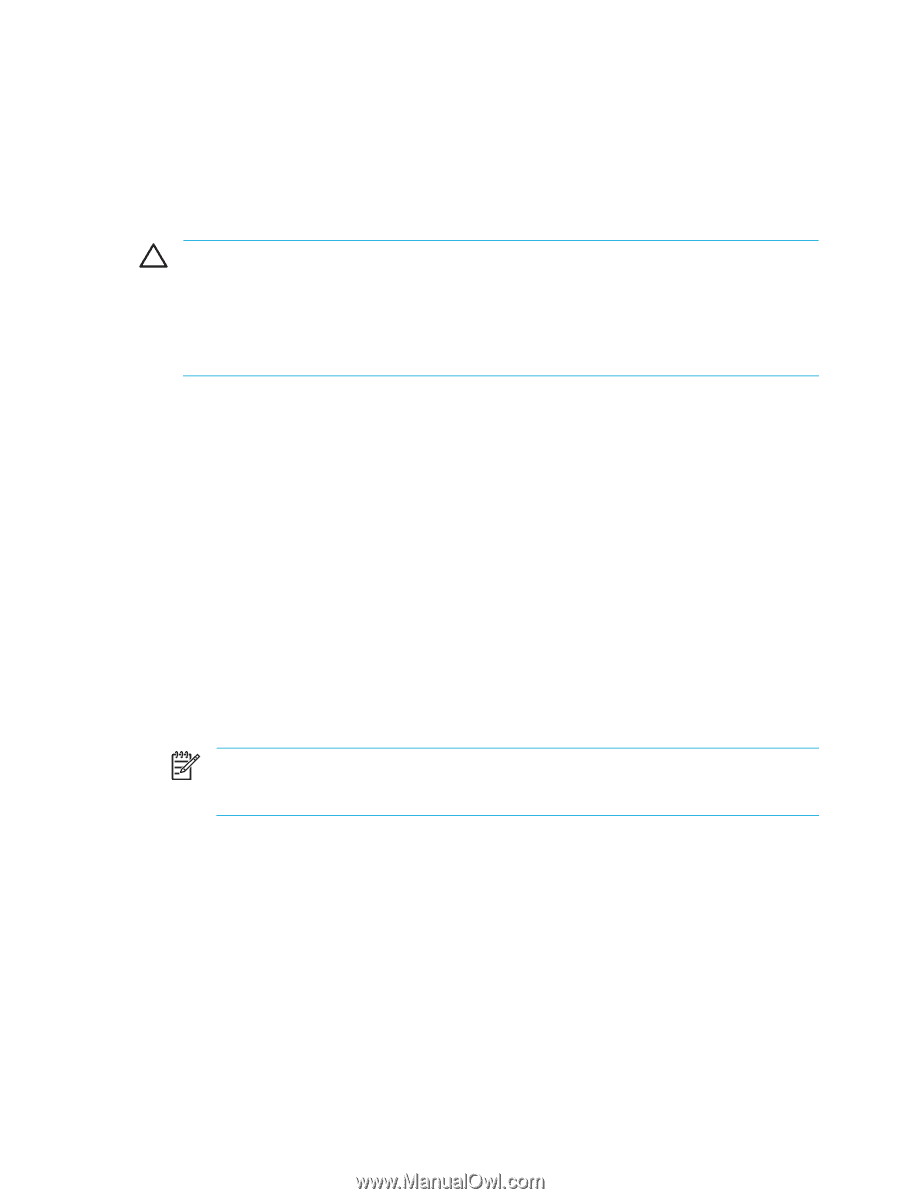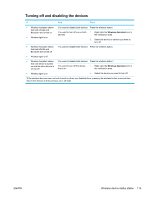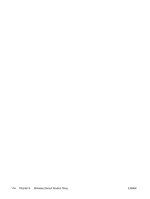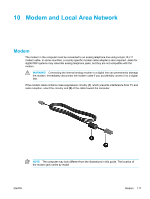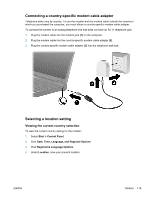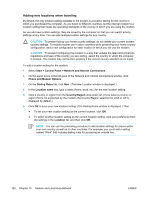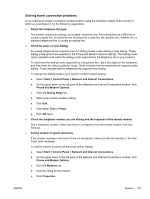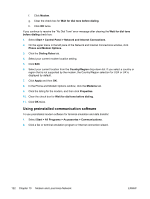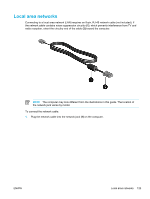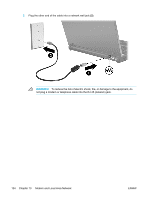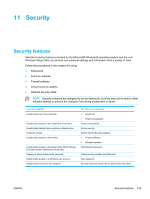Compaq Presario V5000 User Guide - Page 130
Adding new locations when traveling, Start > Control Panel > Network and Internet Connections
 |
View all Compaq Presario V5000 manuals
Add to My Manuals
Save this manual to your list of manuals |
Page 130 highlights
Adding new locations when traveling By default, the only location setting available to the modem is a location setting for the country in which you purchased the computer. As you travel to different countries, set the internal modem to a location setting that meets the operating standards of the country in which you are using the modem. As you add new location settings, they are saved by the computer so that you can switch among settings at any time. You can add multiple location settings for any country. CAUTION To prevent losing your home country settings, do not delete your current modem country settings. To enable modem use in other countries while preserving your home country configuration, add a new configuration for each location in which you will use the modem. CAUTION To prevent configuring the modem in a way that violates the telecommunications regulations and laws of the country you are visiting, select the country in which the computer is located. The modem may not function properly if the correct country selection is not made. To add a location setting for the modem: 1. Select Start > Control Panel > Network and Internet Connections. 2. On the upper menu in the left pane of the Network and Internet Connections window, click Phone and Modem Options. 3. On the Dialing Rules tab, click New. (The New Location window is displayed.) 4. In the Location name box, type a name (home, work, etc.) for the new location setting. 5. Click a country or region from the Country/Region drop-down list. (If you select a country or region that is not supported by the modem, the Country/Region selection for USA or UK is displayed by default.) 6. Click OK to save your new location setting. (The Dialing Rules window is displayed.) Then ● To set your new location setting as the current location, click OK. ● To select another location setting as the current location setting, click your preference from the settings in the Location list, and then click OK. NOTE You can use the preceding procedure to add location settings for places within your own country as well as in other countries. For example, you could add a setting named "Work" that includes dialing rules for accessing an outside line. 120 Chapter 10 Modem and Local Area Network ENWW