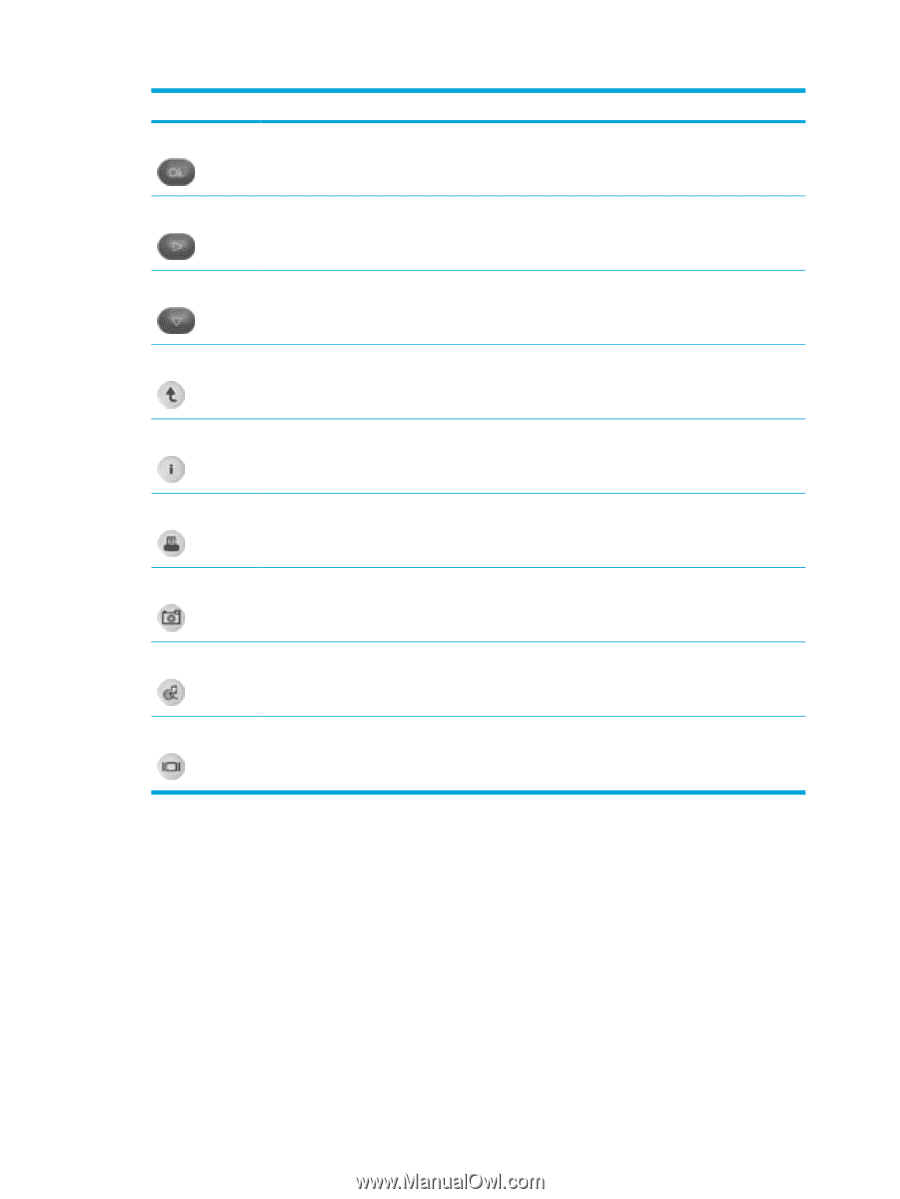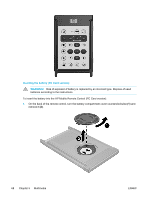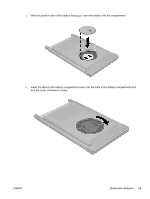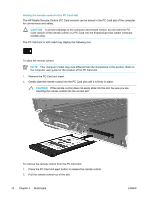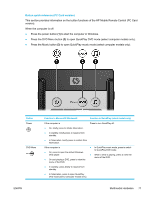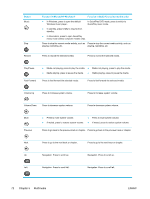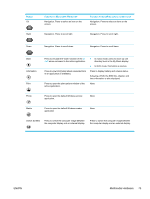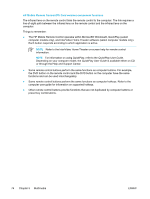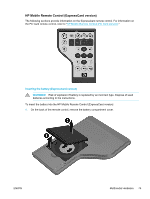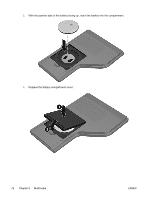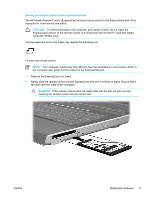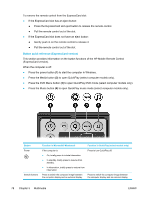Compaq Presario V5000 User Guide - Page 83
Button, Function in Microsoft® Windows®, Function in QuickPlay select models only, Switch Screens
 |
View all Compaq Presario V5000 manuals
Add to My Manuals
Save this manual to your list of manuals |
Page 83 highlights
Button Ok Right Function in Microsoft® Windows® Navigation. Press to select an item on the screen. Function in QuickPlay (select models only) Navigation. Press to select an item on the screen. Navigation. Press to scroll right. Navigation. Press to scroll right. Down Navigation. Press to scroll down. Navigation. Press to scroll down. Back Information Print Press to emulate the "back" function of the alt +left arrow command in the active application. ● In music mode, press to move up one directory level in the My Music display. ● In DVD mode, this button is inactive. Press to view information about a selected item in an application (if available). Press to display battery and volume status. If playing a DVD, the DVD title, chapter, and time information is also displayed. Press to open the print options window of the active application. None Photo Press to open the default Windows picture application. None Media Press to open the default Windows media application. None Switch Screens Press to switch the computer image between the computer display and an external display. Press to switch the computer image between the computer display and an external display. ENWW Multimedia Hardware 73